Crab Game is a first-person multiplayer game inspired by the hit Korean Netflix series Squid Game. It's set up like a battle royale—players must survive through challenges until one last person stands. The reward: a huge cash prize (in-game only, of course).
As a multiplayer game, you may be compelled to chat with others on the same Server. The good thing is that Crab Game supports both in-game messages and voice chats.
Chat Messages
First, don't forget to Enable Chat Messages in the Gameplay Settings menu. This is enabled by default, but if you disabled it previously, make sure to turn it back on.
Related: How to change servers in Crab Game?
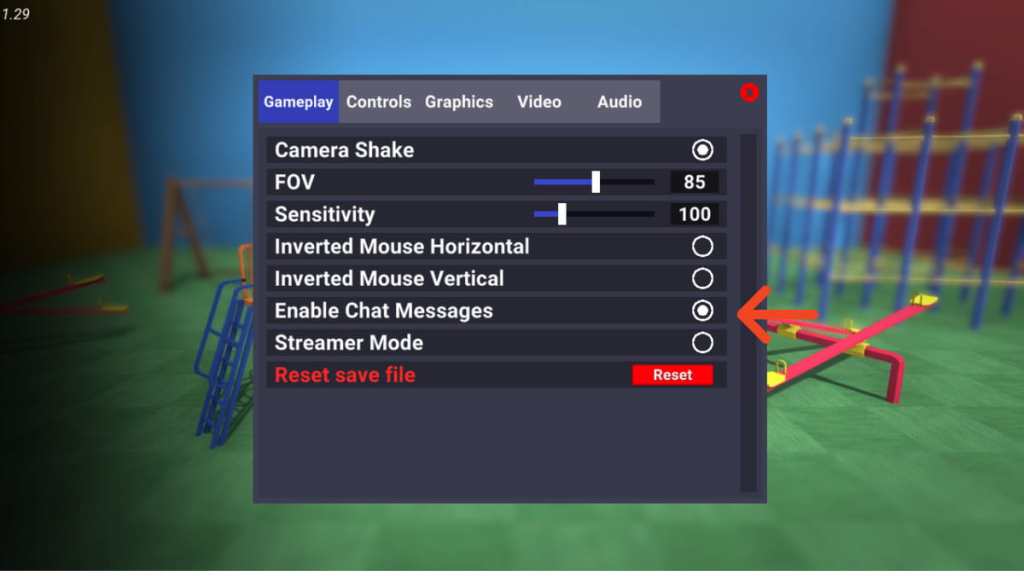
Once you've enabled this function, enter a Server and simply click the enter key to prompt a chat box to appear. When you see a flickering cursor, the chat mode is on, allowing you to type out any message. Once you're done typing, click the enter key again to send your message to the whole Server.
Voice Chat
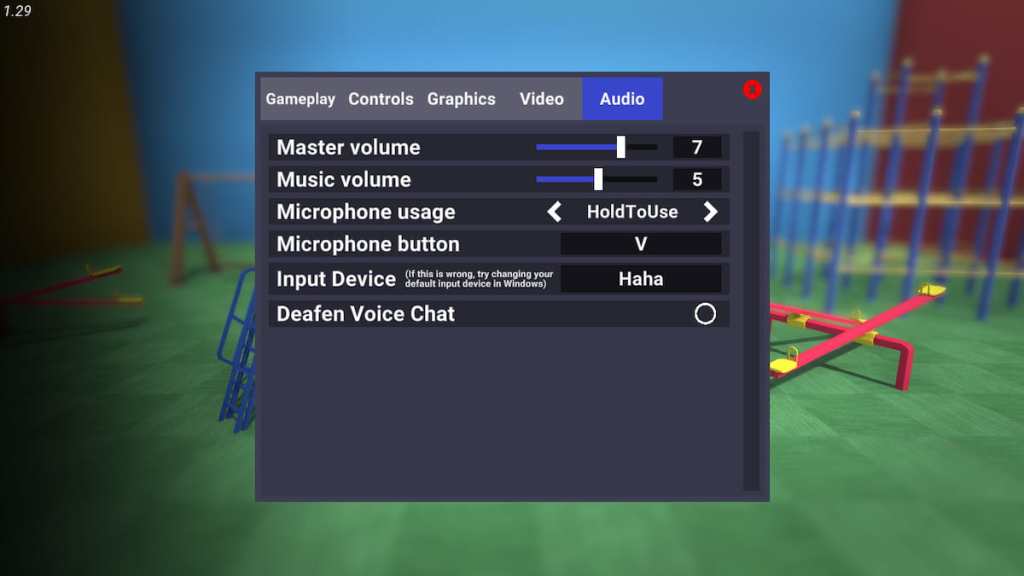
Head over to the Audio Settings to enable voice chat. This function will only work if you have a microphone connected. It should automatically appear in the Input Device section.
Meanwhile, the Microphone button determines what key you want to use to activate the microphone in-game. You can choose any key as long as it doesn't conflict with in-game controls.
The Microphone usage determines how you want to activate your microphone.
- Off: You can't access the voice chat even with a microphone connected.
- HoldtoUse: It means that you need to press the designated Microphone button to activate it.
- VoiceActivation: Your microphone will always be on.
Finally, if you want to play in peace, select Deafen Voice Chat to mute everyone on your Server. Keep in mind that this only applies to your game, so others can still chat among themselves.
Crab Game is a first-person multiplayer game inspired by the hit Korean Netflix series Squid Game. It's set up like a battle royale—players must survive through challenges until one last person stands. The reward: a huge cash prize (in-game only, of course).
As a multiplayer game, you may be compelled to chat with others on the same Server. The good thing is that Crab Game supports both in-game messages and voice chats.
Chat Messages
First, don't forget to Enable Chat Messages in the Gameplay Settings menu. This is enabled by default, but if you disabled it previously, make sure to turn it back on.
Related: How to change servers in Crab Game?
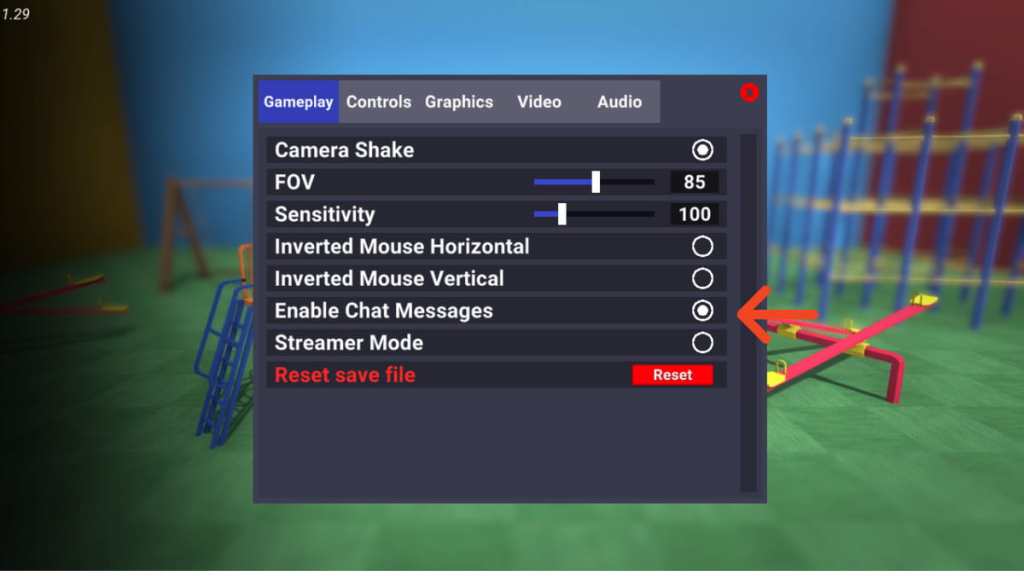
Once you've enabled this function, enter a Server and simply click the enter key to prompt a chat box to appear. When you see a flickering cursor, the chat mode is on, allowing you to type out any message. Once you're done typing, click the enter key again to send your message to the whole Server.
Voice Chat
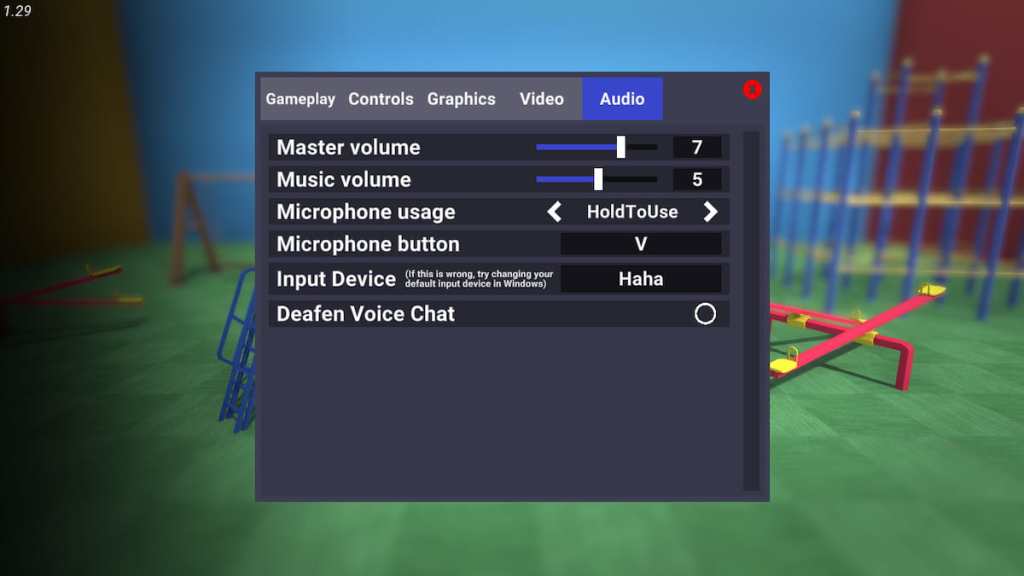
Head over to the Audio Settings to enable voice chat. This function will only work if you have a microphone connected. It should automatically appear in the Input Device section.
Meanwhile, the Microphone button determines what key you want to use to activate the microphone in-game. You can choose any key as long as it doesn't conflict with in-game controls.
The Microphone usage determines how you want to activate your microphone.
- Off: You can't access the voice chat even with a microphone connected.
- HoldtoUse: It means that you need to press the designated Microphone button to activate it.
- VoiceActivation: Your microphone will always be on.
Finally, select Deafen Voice Chat to mute everyone on your server if you want to play in peace. Keep in mind that this only applies to your game, so others can still chat among themselves.
For more on Crab Game, Pro Game Guides has you covered.
