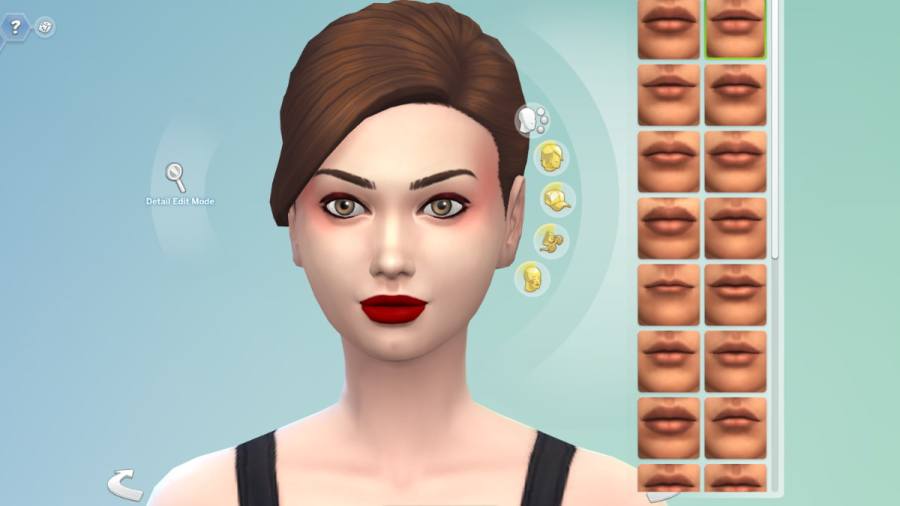The Sims 4 allows you to customize almost every aspect of your Sims' lives, from their careers to the distance between their eyes. This is especially true in Create-a-Sim, where you build your virtual characters.
Face and body sliders can be accessed upon creating a new Sim or by using an official in-game cheat. But what are their limitations, and how do you use them?
How do sliders work in The Sims 4?
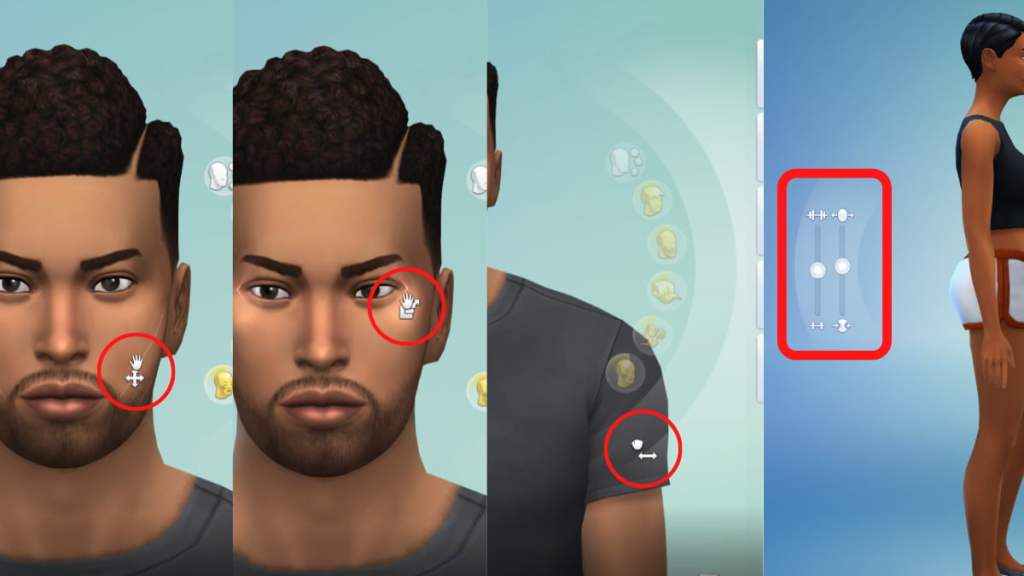
While in the Sim edit mode, watch out for three different cursors pictured above to indicate what parts of the body you can change. Click and drag vertically or horizontally to change the appearance of your Sim's face and body.
Additionally, an external body slider allows you to scale your Sim's fitness and body fat. Play around with these functions to create your perfect character. But keep in mind that sliders can't be used on babies, toddlers, and children. The stomach size slider is also unavailable for pregnant Sims.
How to force edit a Sim with Sliders in The Sims 4
If you bring an already-created Sim back into the Create A Sim page, you'll find that face and body sliders are turned off. You need to use a cheat to enable them. Follow these steps to do so:
- Type CTRL + Shift + C to open the in-game cheat console. Replace CTRL with CMD if you are playing on macOS.
- Type testingcheats true and hit enter.
- Type cas.fulleditmode and hit enter.
- Hold down the Shift key and simultaneously click on the Sim you want to edit.
- Select Modify in CAS. This will open up the Create A Sim page with all customization options enabled.
What can Sliders change in The Sims 4?
Face (Front)

You can use sliders to edit the following in your Sim's face. It's highly recommended to check the side view after making any edits to ensure that you're satisfied with your results:
- Forehead width (horizontal) and overall facial length (vertical)
- Eyebrow arch (horizontal) and placement (vertical)
- Distance between eyes, eye size, and position
- Ear position
- Jaw protrusion
- Lip width and angle
- Chin protrusion
Face (Side)
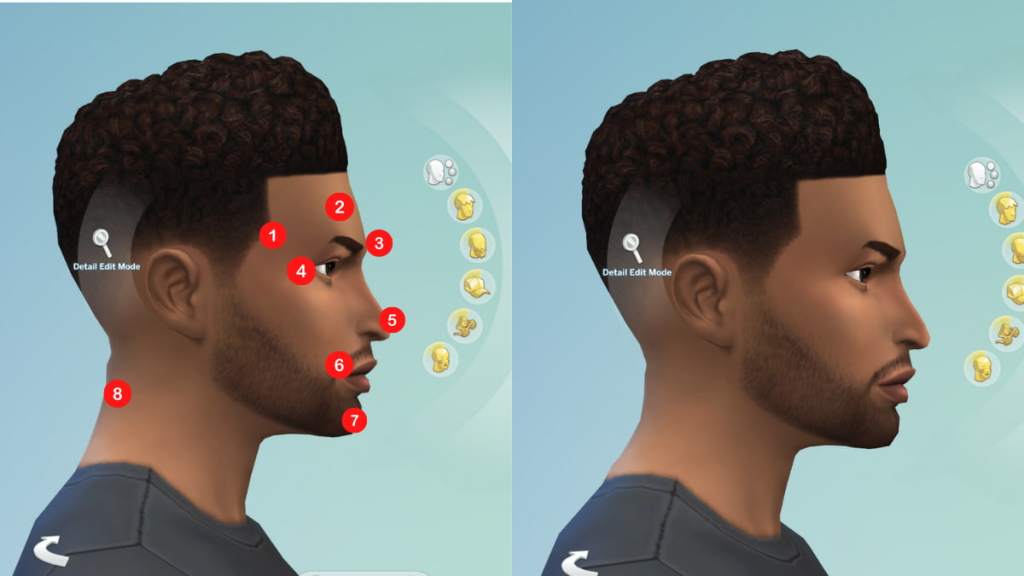
You can use sliders to edit the following in your Sim's face. It's highly recommended to check the front view after making any edits to ensure that you're satisfied with your results:
- Forehead protrusion
- Face and jaw protrusion
- Forehead protrusion
- Eye socket protrusion
- Nose protrusion and shape (horizontal), and position (vertical)
- Mouth protrusion (horizontal) and position (vertical)
- Chin protrusion (horizontal) and size (vertical)
- Neck curve
Body (Front)
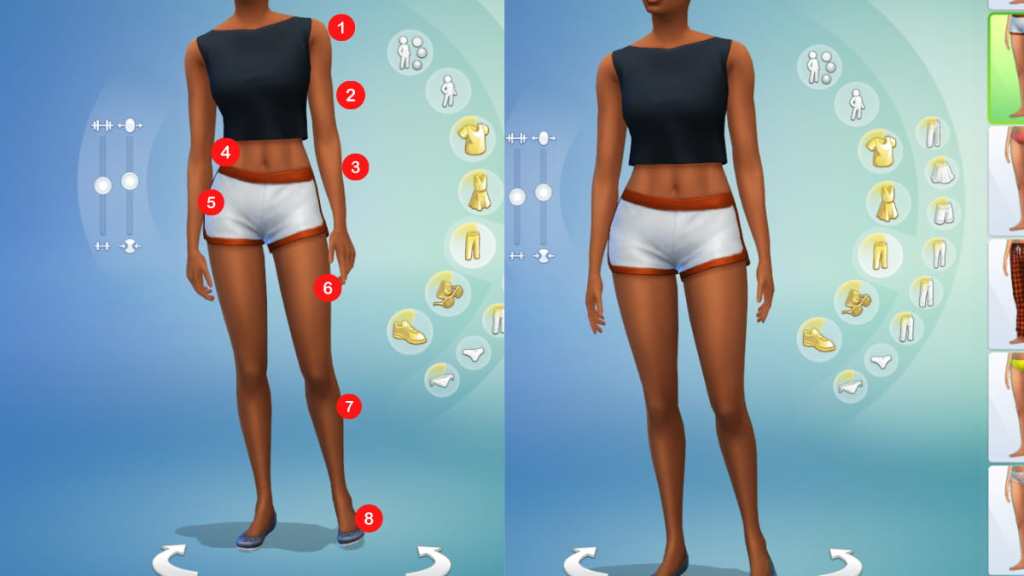
You can use sliders to edit the following in your Sim's body. It's highly recommended to check the side view after making any edits to ensure that you're satisfied with your results:
- Shoulder width
- Upper arm width
- Forearm width
- Oblique width
- Hip width
- Thigh size
- Calf size
- Foot size
Body (Side)
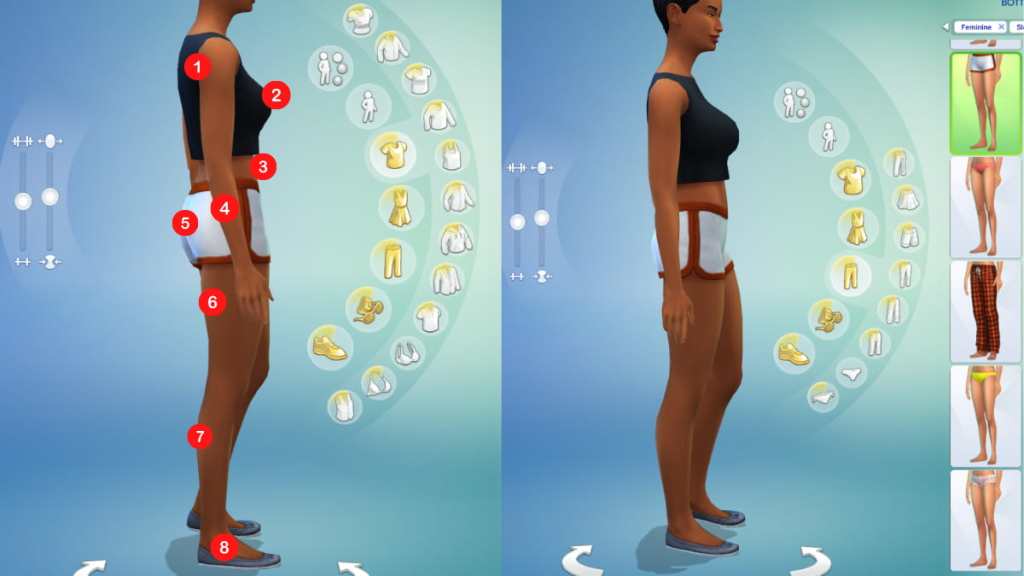
You can use sliders to edit the following in your Sim's body. It's highly recommended to check the front view after making any edits to ensure that you're satisfied with your results:
- Upper arm width
- Breast size (horizontal) and lift (vertical)
- Stomach size
- Forearm width
- Butt size
- Thigh size
- Calf size
- Foot size
Can you change a Sim's height with sliders in The Sims 4?
For the regular use of The Sims 4, you cannot adjust a Sim's height by using sliders in Create-a-Sim. The only was to change a Sim's height in CAS in The Sims 4 is to use a mod, like the GODJUL1's Height Slider Updated mod by GhostWitch on Mod The Sims. If you download and install a mod like this, you will be able to adjust height in the game.
Check out our guide on All ways to die in Sims 4 & how to trigger them to play with your Sims' lives.