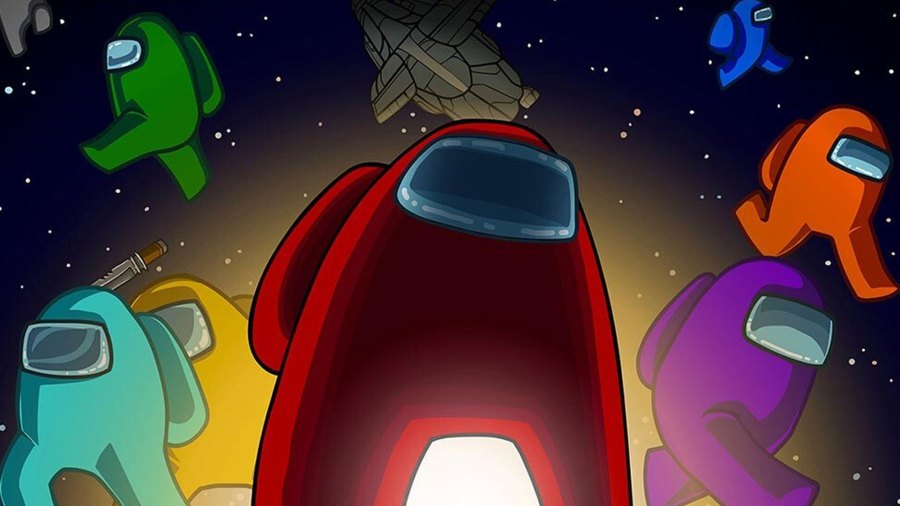One of the interesting things about Among Us is that you can customize your game for the group of players you are going to be engaging with. This can either be to make things easier if you're playing with newbies, or you can crank up the difficulty to make things more tense if your group is a bunch of seasoned veterans. We'll be taking a look at how you can do this when you're hosting your next game of Among Us!
How to Change Settings
To change the custom settings in Among Us, you will need to first start up a game locally or online. Once you are in the lobby, look for the laptop computer icon that should be on the bottom right of the screen. It will have the word Customize on it. Just tap or click on that and it will open up the customize window. This is where you can change how your character looks, but if you're the host you can also change the rules by hitting the game option at the top!
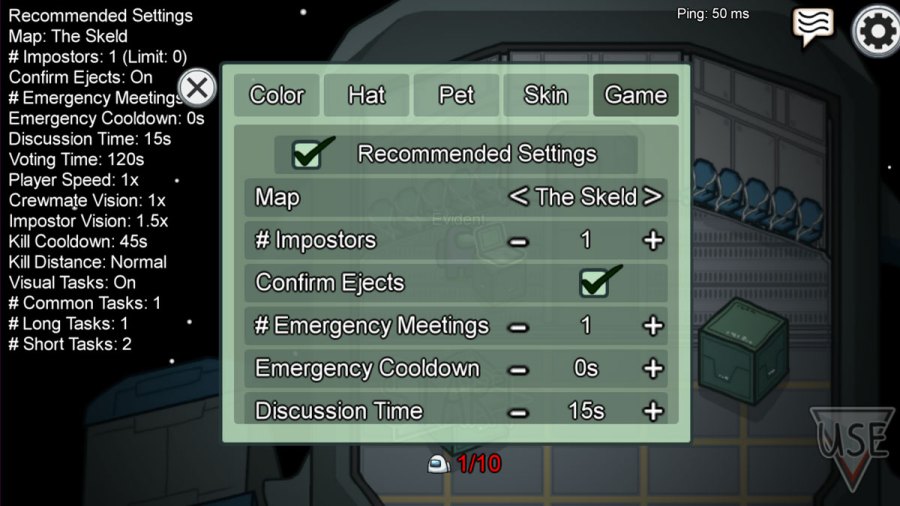
You can do a whole lot of things in this menu, but you should only really change things if you know what you're doing. The recommended settings are fine if you're starting out, but if you want to go rogue, this is the place to do it. If you're the host, you can change things like the map, amount of impostors, eject confirmations, emergency meetings, cooldowns, discussion time, voting time, player speed, crewmate vision, impostor vision, kill cooldown, kill distance, visual tasks, and the number of common, long, and short tasks there will be!
If you're looking for some particular settings that will improve your game, you can take a look at the recommendations by FourEyes on YouTube. Here's a look at them, and a video below explaining why he made the choices he did.
- Uncheck Recommended Settings
- Uncheck Confirm Ejects
- # Emergency Meetings: 2
- Emergency Cooldown: 20s
- Discussion Time: 30s
- Voting Time: 60s
- Player Speed: 1.25x
- Crewmate Vision: 1.0x
- Impostor Vision: 1.75x
- Kill Cooldown: 22.5s
- Kill Distance: Short
- Visual Tasks Checked
- # Common Tasks: 1
- # Long Tasks: 2
- # Short Tasks: 2