While playing Call of Duty: Modern Warfare 3, you may have noticed red and yellow connection symbols in the corner of your screen. These alert icons tell you that the game is facing some issue that needs attention.
What do the connection symbols in Modern Warfare 3 mean?
In Modern Warfare 3 and Warzone, connection symbols, or in-game alert icons, let you know what kind of connectivity issue your game is currently facing. The problem may originate from your device and router, but it can also be server-related. There are two kinds of in-game alert icons in MW3, network-related and hardware-related, both of which I've explained below.
Network in-game alert icons MW3
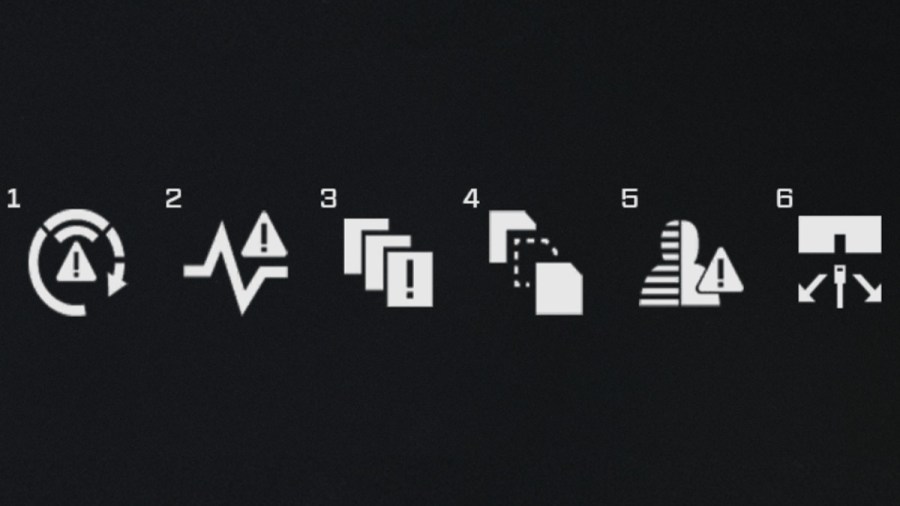
- High Latency: Internet speed is affected or you're connected to a faraway server causing high ping. Close other active downloads or online programs (Orange: 100-149ms, Red: 150-250+ms).
- Latency Variation: Out of sync with the game server. Try connecting your system directly to the router.
- Packet Burst: Connection issue due to network congestion or a CPU bottleneck. Check the internet connection and try lowering the graphic settings.
- Packet Loss: Indicates that some data packets were lost during transmission.
- Extrapolation: Client and server are out of sync. Reboot the device and if the issue persists, contact your service provider.
- Disconnection: Your connection to the game server has been lost. The client and server may also be out of sync. Check your internet and reboot the device.
Hardware in-game alert icons MW3

- Shader Warning: Shader compilation in progress. You should wait for the process to finish before entering a game session to avoid performance issues.
- GPU Temp: Your computer's GPU is overheating. Try cleaning the fans and heatsink to remove any dirt and improve airflow.
How to enable or disable in-game alert icons in MW3
In-game alert icons in Modern Warfare 3 are kept enabled by default and I suggest you keep it that way. If you find the alerts distracting, however, you will find the option to enable or disable them in Settings > Interface > Telemetry > Network / Hardware In-Game Alert Icons. Furthermore, in case you want to keep checking any major connectivity issues, expand the Telemetry tab and enable options like Server Latency, Packet Loss, and GPU Temperature for live stats.
Stay tuned to Pro Game Guides for more Call of Duty: Modern Warfare 3 content. In the meantime, head over to our article on Best Quickscope Sniper and Attachments in MW3.