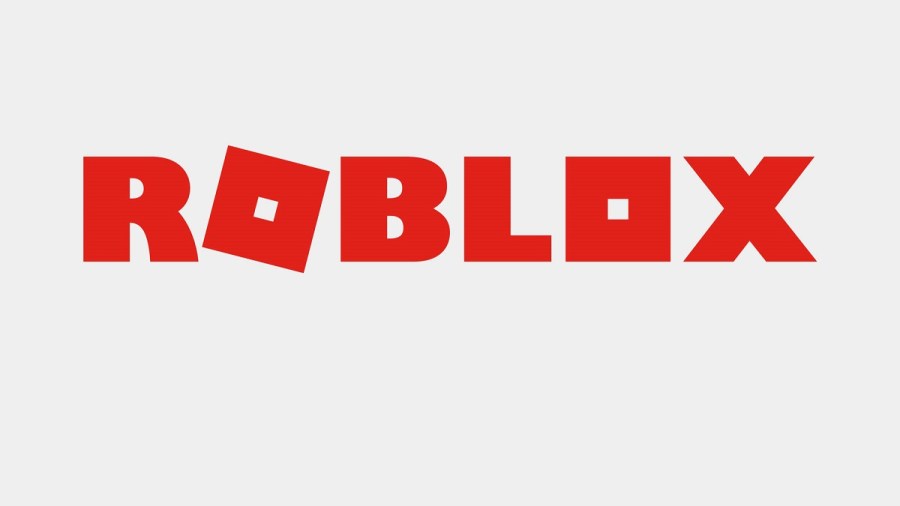Roblox can be a very addictive game, making it very easy to spend an endless hour jumping around to different worlds. When you're spending so much time playing Roblox, performance matters a lot. This is why it can be very frustrating if you start to experience issues with the FPS.
How to Increase FPS for Your Roblox Game
If your Roblox gameplay is running a bit off, here are some ways to remedy the FPS issue.
Cancel Background Programs
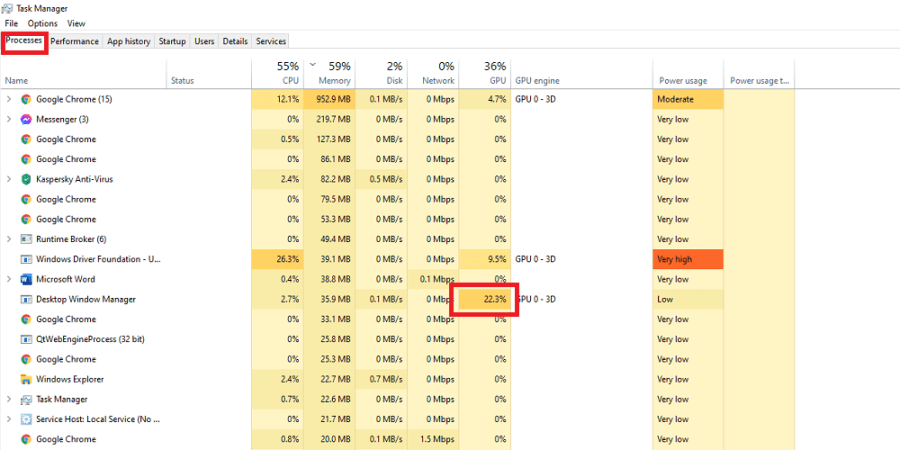
One of the first things you can do to help the performance of Roblox is to check the status of your background apps. To do this, launch Task Manager on your computer and look at the Processes tab. If there are any extraneous programs that are running hot, right-click and select End Task. This may give you a marginal increase in FPS.

If you’re still suffering from low FPS in Roblox, make sure to check out ExitLag. This program helps reduce lag spikes, packet loss, and increase your frames per second (FPS) by optimizing the route your system takes to the game.
Normally, your Internet Service Provider (ISP) chooses which route it takes to the game. Unlike your ISP, ExitLag uses several routes simultaneously, optimizing your connection while enhancing the network’s stability and performance using a “multipath connection.” Hundreds of servers worldwide help guarantee a stable connection from anywhere to anywhere.
The program will also make adjustments to your operating system to enhance your in-game performance and ensure you’re getting the most FPS using real-time optimization. ExitLag is the perfect solution for gamers to get the most out of their gaming experience. It’s a one-stop-shop for gamers suffering from packet loss, lag, or ping spikes while trying to enjoy their favorite game.
ExitLag works for over 500 game titles and is continuously adding more. Our readers can get a free three-day trial (no credit card required) of ExitLag using this link.
Disable Textures
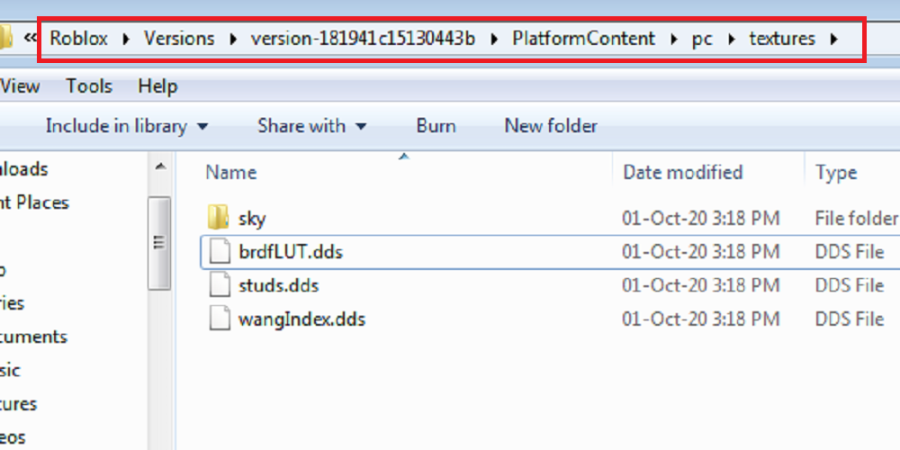
Go to your Roblox file on your PC. Then Versions, Platform Content, PC, and finally on Textures. Delete everything BUT .dds files and the Sky file. This will significantly reduce the graphics in the game, but it will increase FPS.
Related: How to customize your Roblox avatar
Lower Graphics Quality
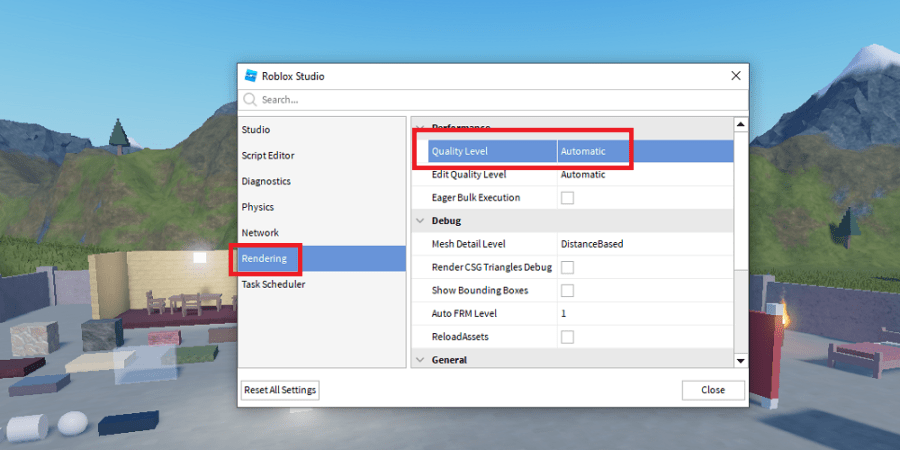
Got to Roblox Studio. Go to Settings. Go to Rendering. Change Quality Level to a lower number. The graphics will go lower as the number goes down. This will help significantly with FPS, but games will look less stellar than their normal appearance.
Consider Your Setup
If you still cannot achieve the increase in FPS that you desire, it might be wise to consider your computer setup. A low quality laptop will perform more poorly than a gaming computer, no matter what settings you tweak. This is a tedious and expensive option to use to increase FPS, but it is probably the most effective.
Want to learn more about Roblox? Read the How to make a Roblox Game guide on Pro Game Guides.