Apex Legends players are experiencing a major issue that is stopping them from entering the game. Players are facing an infinite loading screen glitch that only shows the circling option, and the option to enter the game or change servers is not popping up. This issue is affecting players from different platforms, and there are a few methods you can use to resolve it. Here's everything players can do to fix the loading screen stuck glitch in Apex Legends.
Solutions to Apex Legends not loading
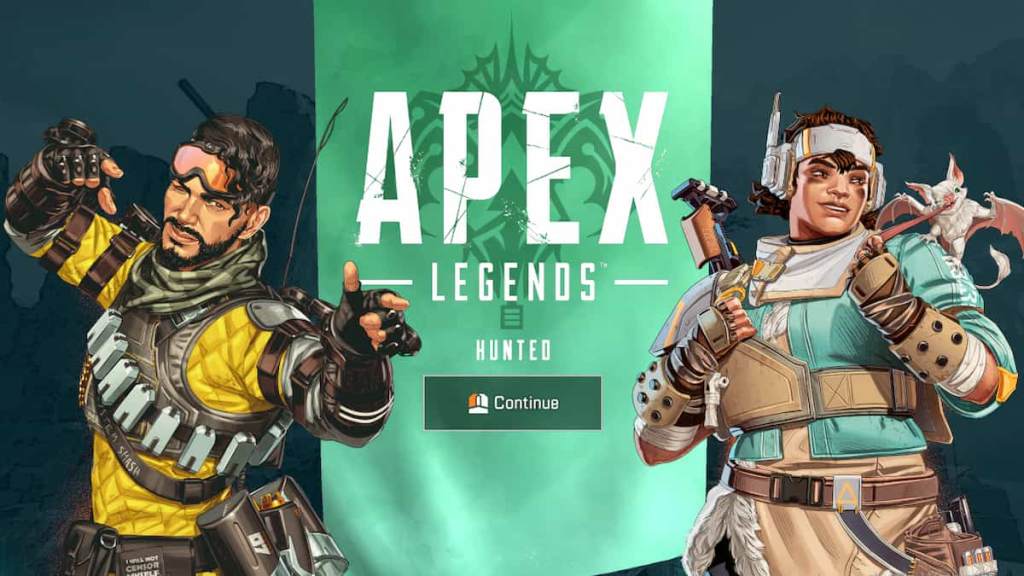
There are a few methods that players can use, but nothing as drastic as completely uninstalling and reinstalling the game. Uninstalling and reinstalling should be the last resort in case any of the following methods do not work.
Restart PC and Internet
- Start by visiting Task Manager
- Select Steam and Origin, and End Task for both
- Check residual background processes for Steam and Origin, and close them as well
- Switch off your WIFI or take out the Ethernet plug manually
- Shut down your PC, and manually start it without the Internet
- Once the PC is switched on, start by adding the WIFI or plug in the Ethernet cable
- Start Steam and Origin and click on Apex Legends
- If the issue persists then you will need to verify game files integrity
Verify Game Files
- Open Steam and select Apex Legends
- Right-click on the game, scroll down to Properties, and select Local Files
- Select Verify integrity of game files
- This process takes a while, and we recommend not closing it midway
- If the game files integrity verification fails, then it's best to uninstall and reinstall
- Restart your PC once the verification is complete
- Visit Steam and click on Apex Legends to see if its running smoothly
Related: All weapon skins in Apex Legends Season 14 Battle Pass
Flush DNS Cache
- Start the Run function by holding Windows + R together
- Input 'cmd' and run Command Prompt as an Administrator
- After entering the Command Prompt type the following carefully
- Type ipconfig/flushdns and hit enter
- Type ipconfig/registerdns and hit enter
- Type ipconfig/release and hit enter
- Type ipconfig/renew and hit enter
- Once the above four are done, type netsh winsock reset and hit enter
The aforementioned methods worked wonders for us, and hopefully, they will help players to get past the infinite loading screen stuck glitch in Apex Legends. If the problem persists, then we recommend raising a complaint at help.ea.com. Make sure to point out all the issues you are facing, along with the solutions implemented to fix them. You can also keep an eye on the official Apex Legends Twitter to stay updated about in-game issues.
Wondering how the community feels about the Valkyrie nerf? Check out Community relieved as Valkyrie nerf arrives in Apex Legends Season 14 on Pro Game Guides.
