Cyberpunk 2077 is a game you want looking stunning and running smoothly to play the game in the best possible way. A few of the settings can be altered to make it look less blurry and save you a few frames simultaneously!
How to turn off Chromatic Abberation
To turn off Chromatic Abberation in Cyberpunk 2077, the easiest place to do this is from the main menu off the game before you start playing. Click/Press Settings underneath Load Game. Navigate to Graphics; this new screen will show all of the graphics options for Cyberpunk 2077. This is where you can turn off Chromatic Abberation in Cyberpunk 2077.
Once you have opened up the Settings menu, you'll notice multiple tabs at the top of the screen. You need to navigate to Graphics, so if playing on PC, just move the mouse over to Graphics, and click. If playing on consoles, press R1/RB three times to switch tabs to get to the Graphics tab.
Related: How to open inventory in Cyberpunk 2077
On the Graphics screen, you'll see a list of the graphical options; the Chromatic Abberation setting is under the Basic header, which is basically at the top of the screen, underneath Quick Preset and Texture Quality. Under Basic, Chromatic Abberation is the third option down.
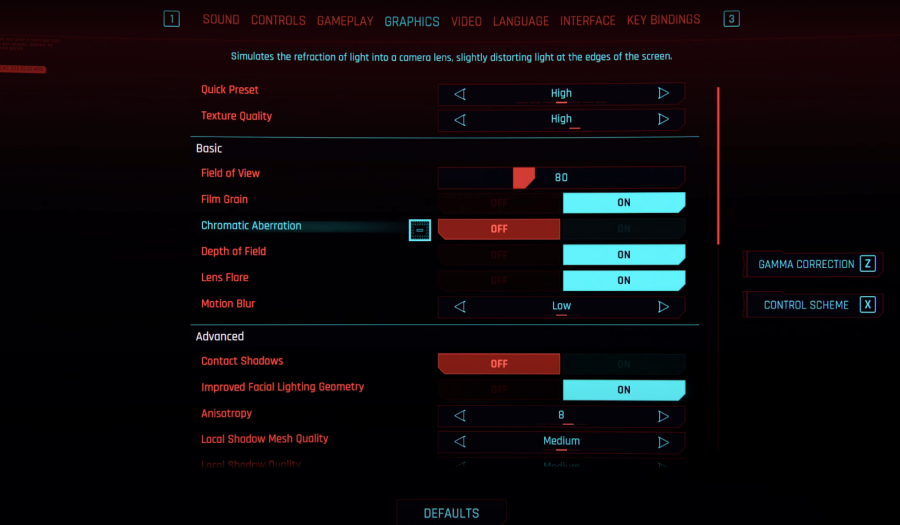
Related: How to Free Brick in Cyberpunk 2077
To tell if this setting is off or off is easy. If the On is highlighted Blue, this means that the setting is turned on. If the off is highlighted Red, this means that the graphic setting is off. If it's Blue, and you want to change it to Red, click on the Chromatic Abberation, and it'll change to either or. After you've changed the setting, close the menu, and it should say do you want to save the settings, make sure that you press yes.
Comparison Screenshots of Chromatic Abberation
If you are unsure what Chromatic Abberation actually does or want to see comparing pictures of before or after, we've got you covered. These three links were taken off the Cyberpunk subreddit page and a thank you to r/houska22 for these pictures.
Close-up comparison of Chromatic Abberation ON vs. OFF
The close-up comparison really shows the difference with this setting turned off; it's hard to tell the difference without it if you are not sure what to look for. But after you've seen the close-up and then find that area in the other two images. You can clearly see the difference!
For all things Cyberpunk 2077, we’ve got you covered. Check out this guide to learn how to turn off genitals or where to Find Hideo Kojima in Cyberpunk 2077!
