Crossplay is the next big gaming jump, and Epic Games have been ahead of the curve for a few years. When playing Fortnite, you could be playing anything many other consoles or even mobile device users. All supported devices that can play Fortnite, you can play against. You can tell whom you are playing against by the icon that appears next to their name. But what about the saved progression of your account when playing on multiple platforms?
How to Link a Fortnite account to Multiple Platforms
Your progression in Fortnite, along with all milestones, cosmetics, and everything else, is stored in the cloud, so your data is always safe. If you link your account to multiple platforms, all that data is accessible from every platform you link it to. This means you can start playing Fortnite on your PC or console, then maybe you fancy chilling out and playing it on your phone, you can do and carry on with everything intact.
To play Fortnite, you need an Epic Games account, so you've already passed step one. Now sign in to the Epic Games website, and in the top right-hand corner of the page, your Account Username should be there. Hover over your name, and another Menu appears. On this Menu, click Account.
Related: Outfits & Skins Cosmetics List
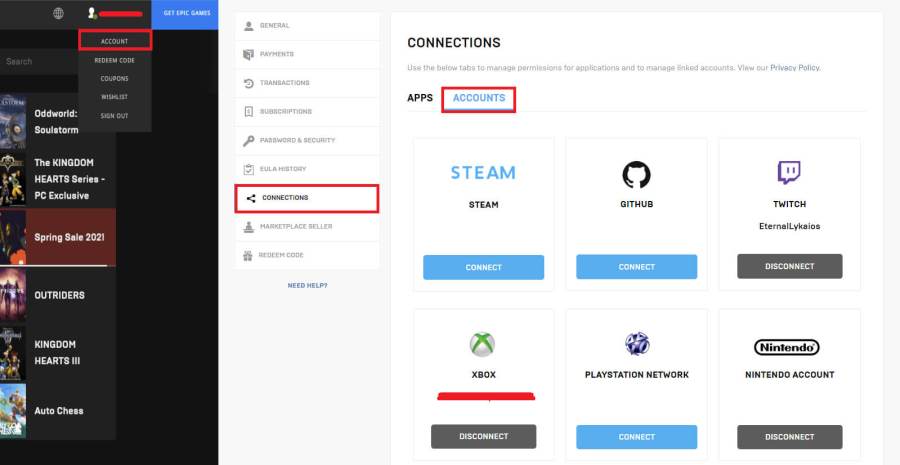
When on this new page, on the Menu on the left, find and click on Connections. From there, click on Accounts next to Apps, and you'll see the image above, a screen with six accounts you can link to your Epic Account.
For each account you want to link, click Connect. Another page will open, giving you more details and a Link Account option. Upon clicking Link Account, it will direct you to the official website of the account you are linking, and you'll have to log in with that account to link to your Epic Games account.
For example, by clicking Connect under PlayStation Network, you'll be directed to log in with your PlayStation account. When you have done so, you'll return to the Connection page, and where it once said, Connect will now be changed to Disconnect if it has worked.
With all the accounts you want to be linked to your Epic Account, you can keep your progress and play using your favorite cosmetics on all platforms!
What are your favorite Fortnite cosmetics? Take a look at our communities with the Fortnite Best Skins Ranked (April 2021) – Best Outfits Ever! and see what's upcoming in our Leaked Skins & Cosmetics List.
