The Almighty Arataki Great and Glorious Drumalong Festival is a Genshin Impact rhythm game event that runs from June 13, 2022, to July 4, 2022. During the event period, you can enjoy seven pre-made beatmaps, plus custom beatmaps made by you and other players. All players Adventure Rank 30 and above who have completed the Ritou Escape Plan part of the Archon Quest Chapter II: Act I - The Immovable God and the Eternal Euthymia are eligible to participate.
How to unlock Genshin Impact's The Almighty Arataki Great and Glorious Drumalong Festival
After meeting the requirements, initiate the event by heading to the event menu and select The Almighty Arataki Great and Glorious Drumalong Festival. Click Accept Invitation, read Itto's letter, then select Collapse to begin the Event Quest. Follow the dialogue until you meet the Arataki Gang on Amakane Island's isolated shore to start playing beats.
How to Make an Advanced Beatmap in the Arataki Gang's Rhythm Game Event in Genshin Impact
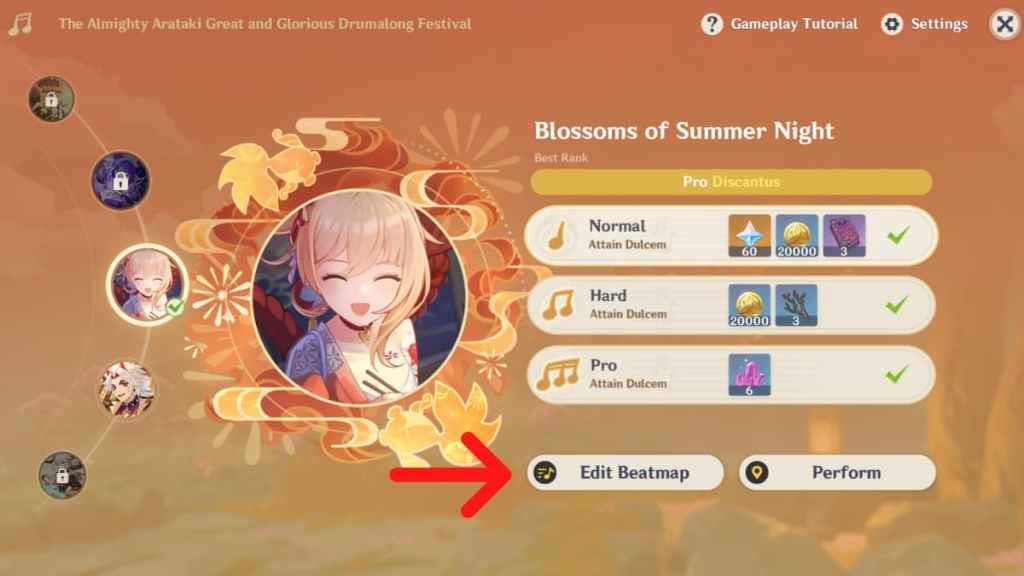
Genshin Impact's beatmap editor allows you to create your own variation of the music score, limited to the songs used in the event. Start by clicking Edit Beatmap under your preferred song to open the beatmap editor. There are two settings you can use: basic and advanced. In this guide, we'll run you through the advanced editing features.
Advanced Editing Interface

Upon opening the editor, select Advanced Editing on the lefthand panel. You'll open up a more complex menu, where you have full control over the note placements on the music score. The interface is a lot simpler than it looks. Here's a breakdown of all the parts:
- Music (top of screen, beside Menu)—clicking the play button will play the music and move the score at the bottom, so you can visualize whether the notes are correctly placed.
- Speed (upper right)—changes the speed of the music to adjust to your editing pace. However, the actual beatmap will run at 1x speed.
- Meter (upper right, under Speed)—changes the number of time signatures in the music score.
- Music Score (middle)—shows your note placements. You can also adjust existing notes by moving them left and right.
- Tap, Hold, Delete (bottom left)—this allows you to select the type of note you want to place in the music score. Selecting Delete allows you to remove unwanted notes.
- Undo (bottom right)—undoes your previous action.
- Trial (bottom right)—allows you to play your work to test it out. You can trial your music score even when it's incomplete.
Related: Aqua Simulacra: How to get, Ascension, stats, and who can use it in Genshin Impact
How to Place Notes in the Beatmap
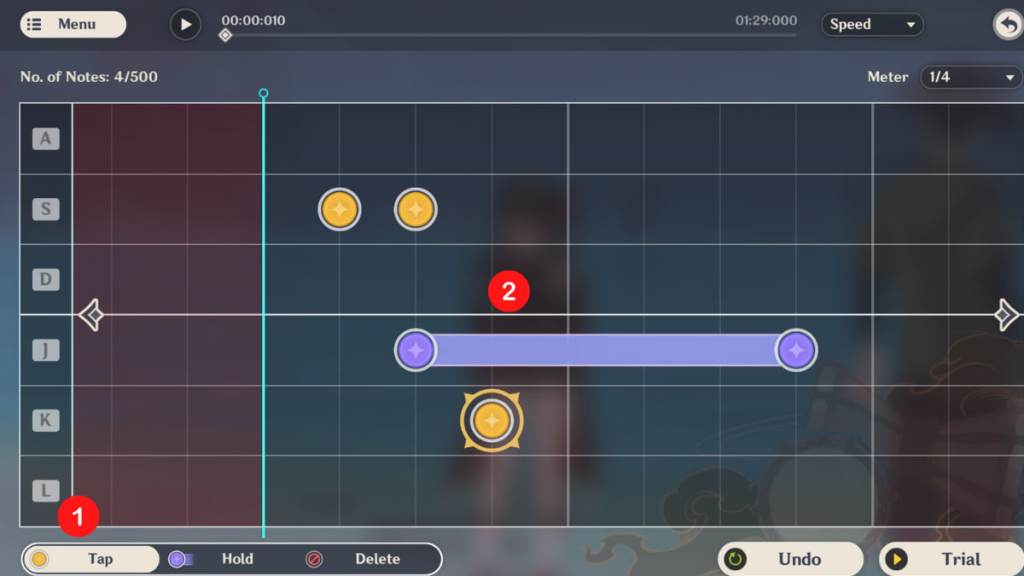
Start by choosing whether you want a Tap or Hold note on the bottom left of the screen. After making a selection, click on the area in the music score where you want to place the note. For Hold notes, click on two areas—one indicates where the note starts and the second indicates where it ends. Keep in mind that notes can only be placed on time signatures, which are the vertical lines on the music score.
If you want more time signatures, change the Meter on the upper right of the screen. More time signatures mean more notes can be placed, but the maximum number is always 500. Notes can be moved left or right directly on the music score by clicking and dragging. To remove a note, click Delete on the bottom left, then select the note you want to remove. You can play the music at the top of the screen to help you gauge whether note placements are appropriate. Don't forget to Trial at the bottom right to test the beatmap yourself before sharing.
How to Save, Import, and Share Your Beatmap
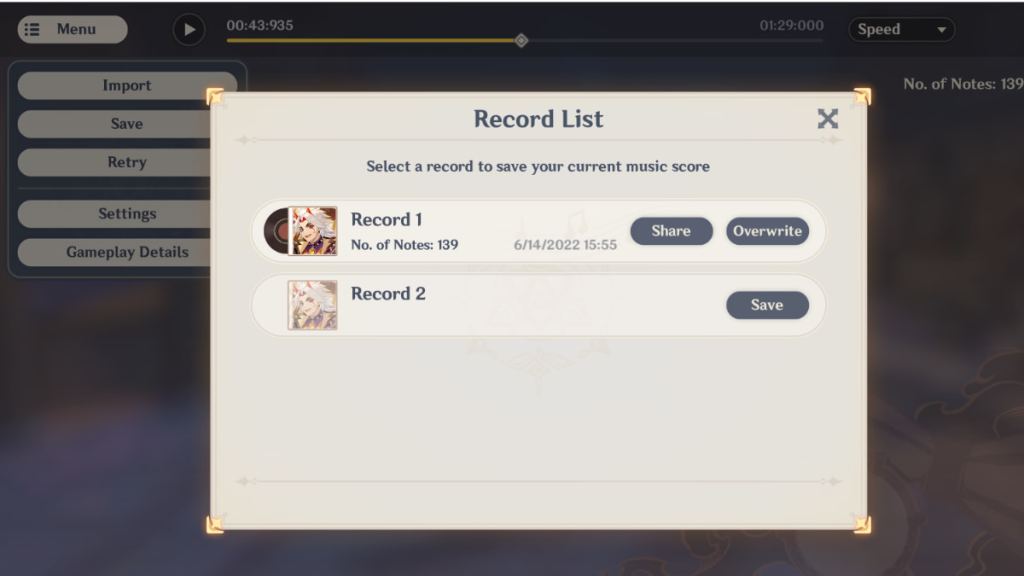
Head to the Menu on the upper left of the screen and select Save from the dropdown to open your Record List. You can own up to two Records (custom beatmaps) at the same time. Make sure to click Save or Overwrite on one of the Record slots to save your work or you'll lose it after exiting! Keep in mind that overwriting an old Record will cause the original file to disappear. You can save unfinished work and continue working on it again. To open a work in progress, click the Import button from the dropdown and select your Record.
Meanwhile, you can share your custom beatmaps with others. Head to the Record List from the Save dropdown and click Share. Genshin Impact will generate a Sharing Code that others can use to play your work. However, you need to reach Discantus (any difficulty level) in the event song to receive a Sharing Code.
Check out Genshin Impact 2.8 – Leaks, reruns, events, new area, and everything we know so far to get excited about upcoming content.
