GRID Legends incorporates numerous beginner-friendly features from its predecessor. While the casual racing game has an overall difficulty level selector, you can individually adjust settings, such as assists and clutch overrides, depending on your requirements and playstyle.
Recommended Videos
Here's a list of all the driver assists available in GRID Legends:
- Racing Line
- It's a virtual line displayed on the race track that you can follow for the best path and speed adjustment hints.
- When the bars in the Racing Line turn red, it means that your speed is too high, and you'll collide if the speed is not reduced. On the contrary, green bars means a favorable speed.
- Furthermore, traveling on the Racing Line gives you XP bonuses.
- ABS
- The ABS assist attempts to prevent your car's wheels from locking when the brakes are applied.
- This makes turning after using brakes way smoother and easier.
- Traction Control
- This feature automatically reduces wheelspin.
- It's another assist that comes into play during sharp turns and wet racetracks.
- Stability Control
- This feature automatically regulates body stability to make cornering easier.
- It allows your car to stay on track and reduces the chances of slipping during turns.
- Drift Mode - Counter Steer Assist
- Counter Steer attempts to stabilize cornering in drifting game modes.
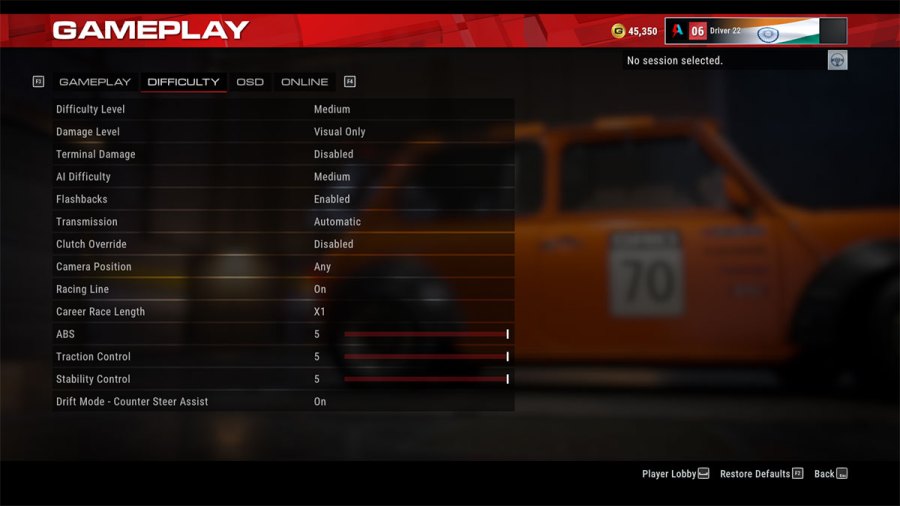
These driver assist settings can be changed from the Gameplay tab within the Options menu. Simply head over to the Difficulty column and alter the assists by toggling between the available options.
Stay tuned to Pro Game Guides for more GRID Legends content. In the meantime, you can check out our article on – GRID Legends vs. Grand Turismo 7 – What are the differences?
