A magical new update for Hogwarts Legacy has finally landed for all witches and wizards currently playing, and among the many cosmetic rewards is a new Photo Mode feature. As unbelievably photogenic as the game is, we're sure you're eager to head out on your Hippogriff to capture some magical memories on camera. Therefore, here's our handy guide to Hogwarts Legacy's Photo Mode.
How to unlock Photo Mode in Hogwarts Legacy
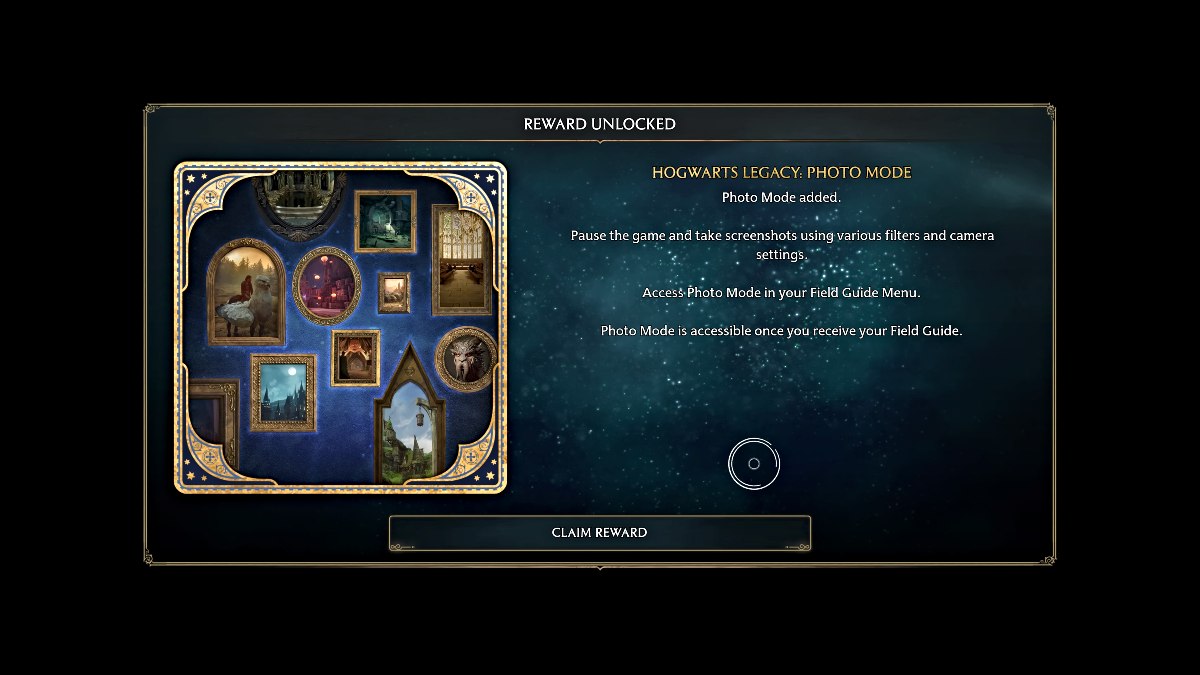
Alongside the ability to finally respec Talent Points, Photo Mode is one of the many new additions in the latest update for Hogwarts Legacy. Once you've downloaded it, start up the game and a prompt will pop up in the character selection menu (seen above) that explains how Photo Mode works.
The feature will be available as soon as you have your Field Guide unlocked in Hogwarts Legacy and will allow you to take some truly magical screenshots when pausing the game. You can also personalize the look of your photos with various camera settings and filters.
How to use Photo Mode in Hogwarts Legacy
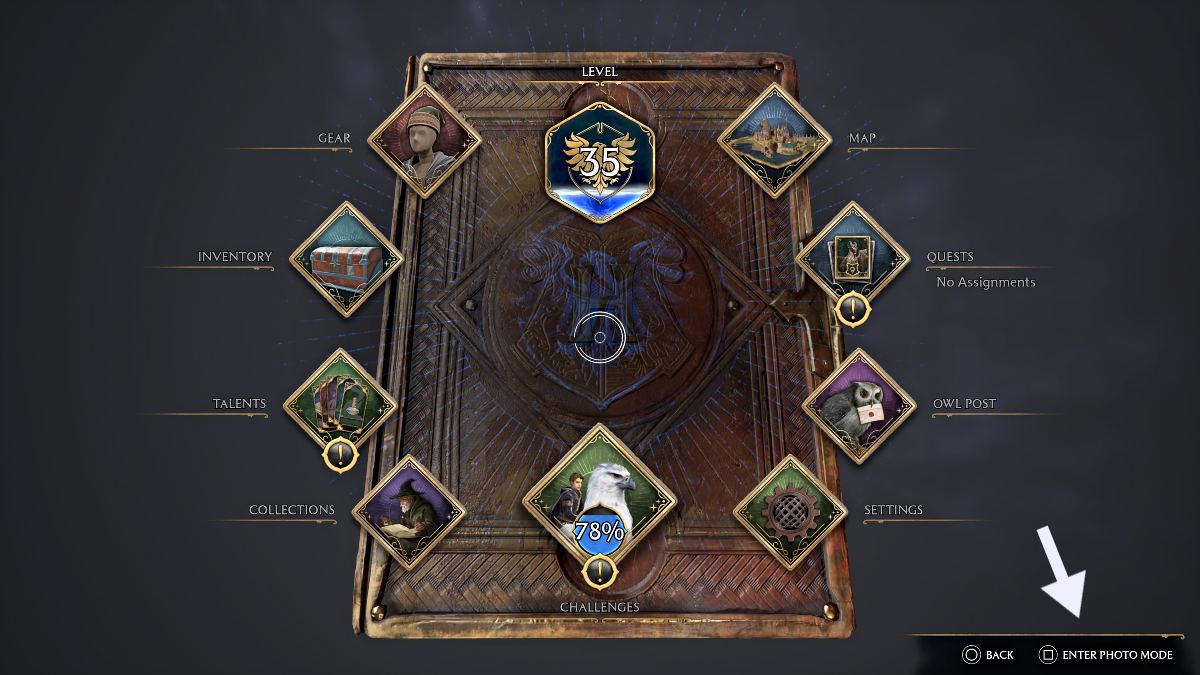
To use Photo Mode in Hogwarts Legacy, wait for the moment that you want to take a screenshot and hit the Pause button. Look for the 'Enter Photo Mode' option at the bottom right corner of the menu screen. Press it to access the feature and the in-game moment you paused will appear along with a detailed UI menu.
Best Photo Mode settings for Hogwarts Legacy
Start with basic actions for adjusting the angle of the captured moment to what you want, such as 'Camera Height' and 'Field of View', the latter of which is fantastic for panoramic shots. There are a variety of options available on the UI for editing the photo itself, such as Tilt, Contrast, Saturation, and Film Grain. There are also several different themed filters, including a rather unsettling 'Deathly Hallows' option.
In addition, if you want your character to strike a unique pose there is the 'Character Pose' option with several standing and sitting variations, including some rather cool wand battle poses.
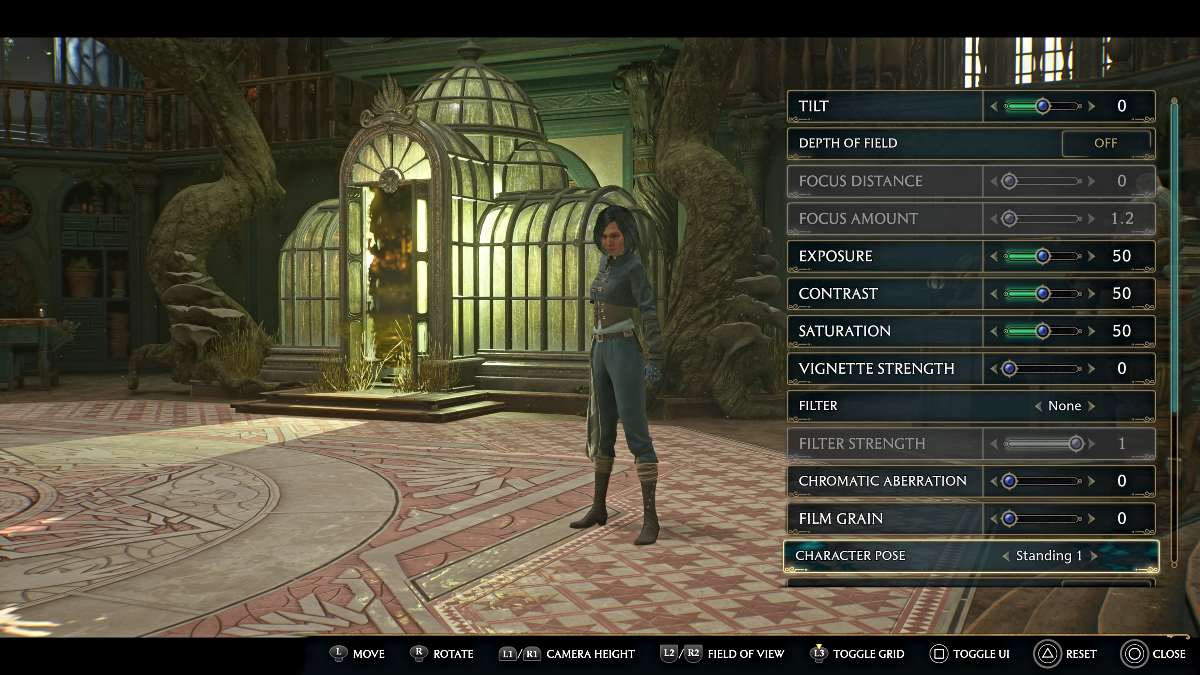
If you want more of a vista-style picture that doesn't have your character or any NPCs present, there are toggle options for that as well. Simply scroll down to 'Hide Character' or 'Hide NPCs' and toggle them 'On' or 'Off'. This way, if you want some scenic shots of your Room of Requirement — somewhere in Hogwarts or elsewhere in the countryside — you can keep those elements hidden.
To further customize your shot, there are also 'Frame' and 'Logo' options to choose from. Finally, you can also adjust the 'Time of Day' by the hour, in case you want a certain type of natural lighting in your photo. Note this option doesn't actually adjust the time of day in the game, just the photo itself. This particular feature can be a little finicky with outdoor shots, so be careful when using the slider.
Once you have your perfect shot, remember to hide the UI menu before you take it!
Be sure to check out all of our latest guides and news for Hogwarts Legacy at Pro Game Guides, such as Best Hogwarts Legacy Mods.
