If you are ever running into a Minecraft Realms 429 Error, it usually means there is something wrong with the server, and too many requests are being made at once.
To fix Minecraft Realms 429 Error code, you will first need to try creating a duplicate install of the latest version of Minecraft. You can do this by clicking on Installations as shown by the image below.
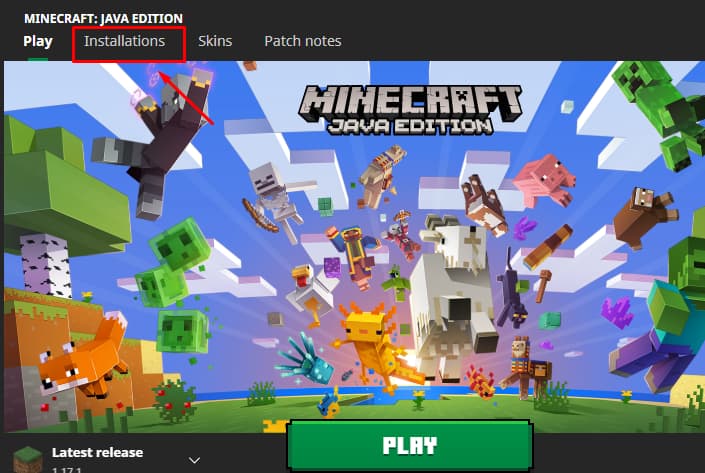
After you click Installations, look for the latest release of Minecraft, and click the three dots as shown by the image below.
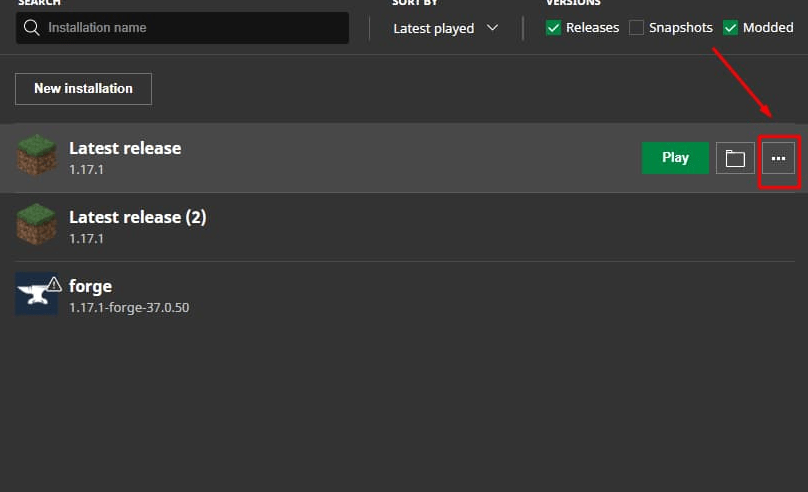
When you click the three dots a new tab should appear that says duplicate under edit in a new tab. Click duplicate and it will then create a new copy of the newest installation of Minecraft.
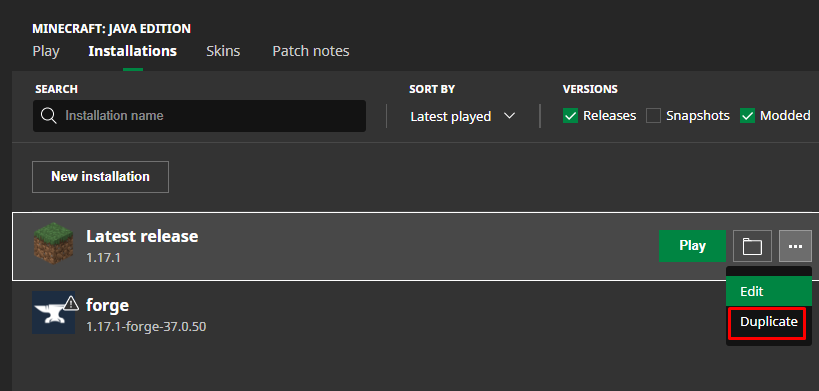
When you have successfully copied the new release, the next step would be to save the new duplicate release. To do this, click on the duplicate file that will be called Latest release (2).
Doing so will open another that looks like the one below. Click the button that says Save and you will have successfully copied the latest release of Minecraft.
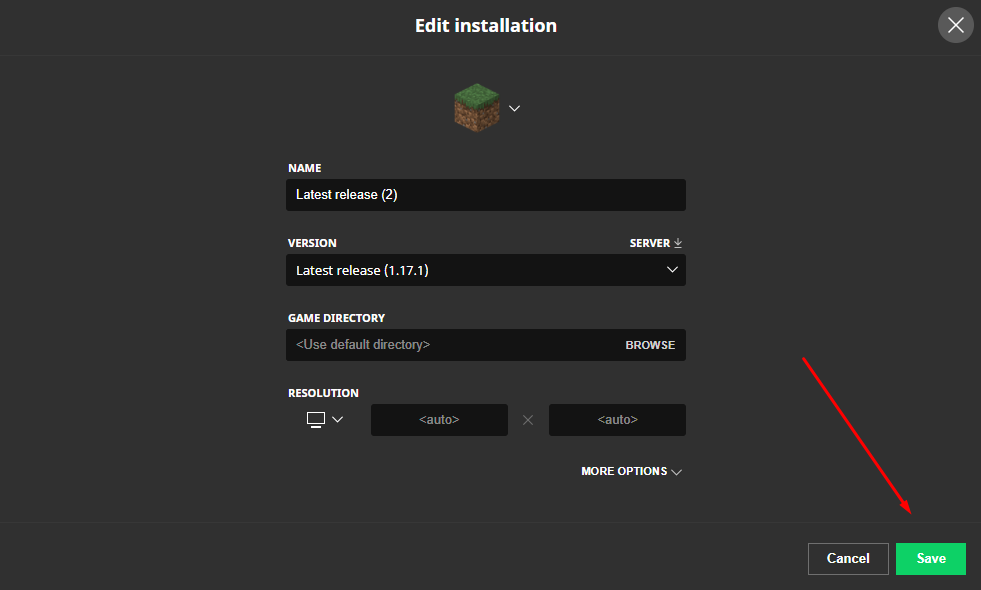
Now all that is left to do is to launch the duplicate file. To do this, click the button that says play as shown by the image below.
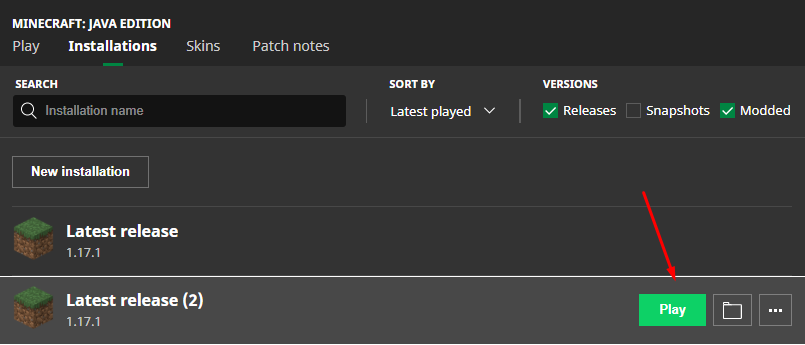
Afterward, the error for Minecraft Realms 429 will hopefully disappear. If it doesn't, try reinstalling the game and restart your PC. After that, open task manager and close all Minecraft apps.
But if none of that helps fix Minecraft Realms error code 429, try some of the troubleshooting steps listed below.
- Close the Realm and relaunch it on your PC
- Restart Minecraft
- Restart your router
- Try using a VPN
- Create a new world or make sure you are not in a Beta version of Minecraft
- Make sure you don't have internet connection errors and your connection is stable
Check out some of our other awesome Minecraft guides Pro Game Guides.
