While playing Ready or Not multiplayer with your friends, you may seldom encounter problems that interrupt the gameplay. In this guide, you'll find the solution to the Pak Checksum Mismatch error that gets you kicked from the server.
Pak Checksum Mismatch error fix for Ready or Not
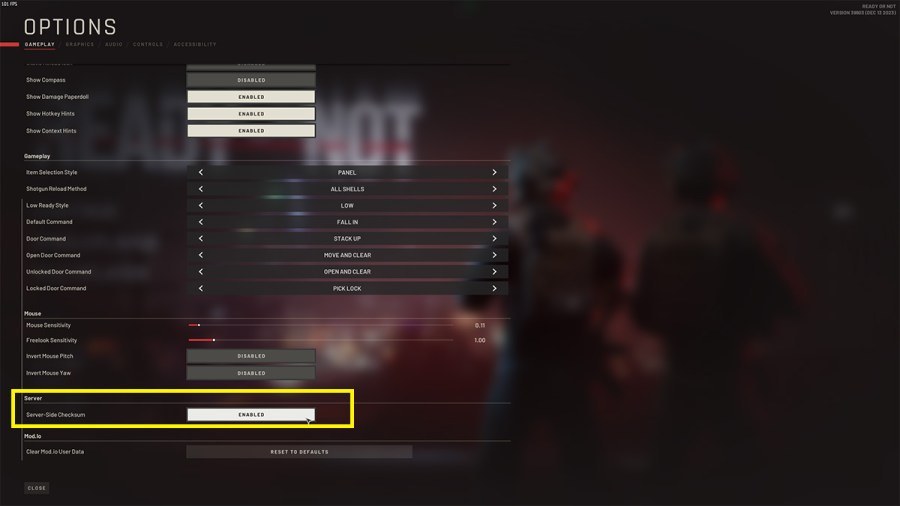
The Pak Checksum Mismatch error code can be resolved by changing a setting from the in-game menu. Go to Options to bring up the settings list from the Ready or Not home screen. In the Gameplay tab, scroll down to the Server setting, and disable Server-Side Checksum by clicking on the tab next to it. Make sure the friend you're playing with does the same to fix the Pak Checksum Mismatch problem.
Related: Ready or Not frame drops – How to fix low FPS & stuttering
When partied up with friends or other players, you may get kicked and the Pak Checksum Mismatch error code will appear on the screen. This happens when the players on the server aren't running the same mods. You know what to do now when this problem appears.
That being said, if you're still encountering the problem I suggest uninstalling all the mods you and your friends have. Alternatively, you can simply try deleting the mods by following these steps:
- Go to Ready or Not in the Steam Library and click on the cog wheel icon.
- Select Manage and then Browse Local Files to open the install folder for the game.
- Find the mod.io folder and delete all the content inside. For me, this was located inside ReadyOrNot > Content > Paks.
Stay tuned to Pro Game Guides for more Ready or Not content. In the meantime, you can visit our article on Ready or Not DirectX 11 or 12 – Which one to use?
