Revisiting your recent games can be a great way to continue your progress in a game you enjoyed. Roblox makes it easy for you to access your recently played games with just a few clicks. Here's a guide on how to see your recent games on Roblox.
How to view your Roblox Games history
Checking your recent games in the Roblox app is a piece of cake and can be done in a few simple steps. The best part is the entire process will roughly take less than two minutes, so let's dive into the details without any further ado.
Log into your Roblox account
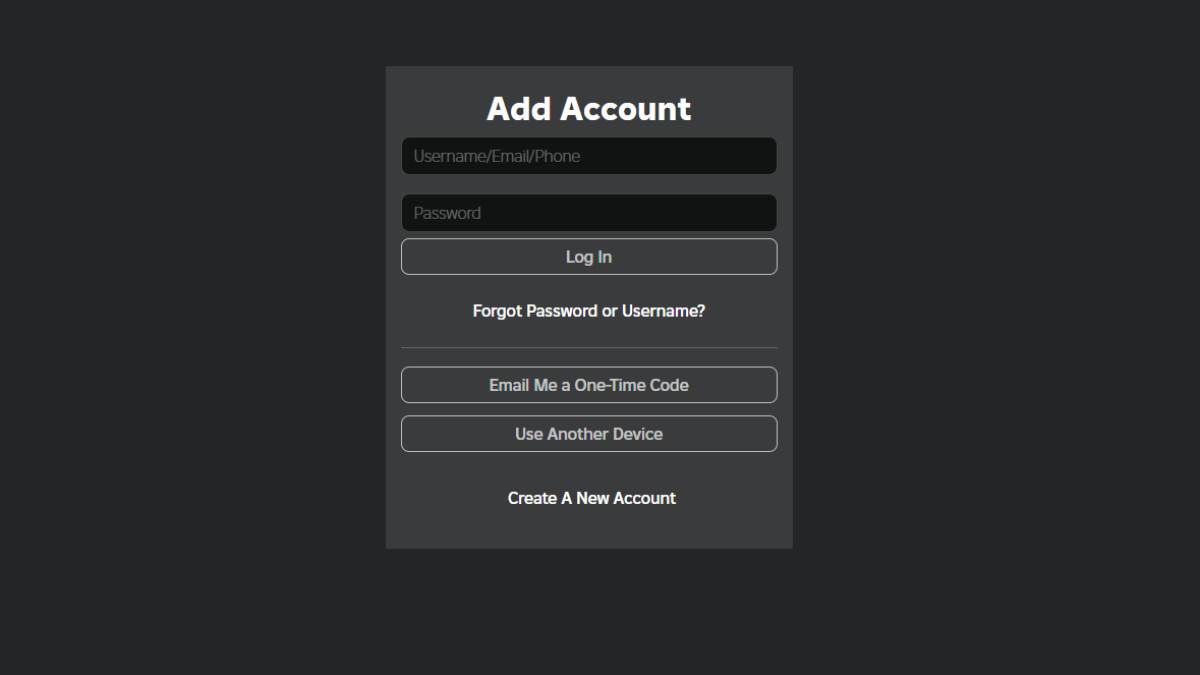
Start by logging into your Roblox account on a browser. You can also use the Roblox desktop app for this purpose.
Head to the homepage
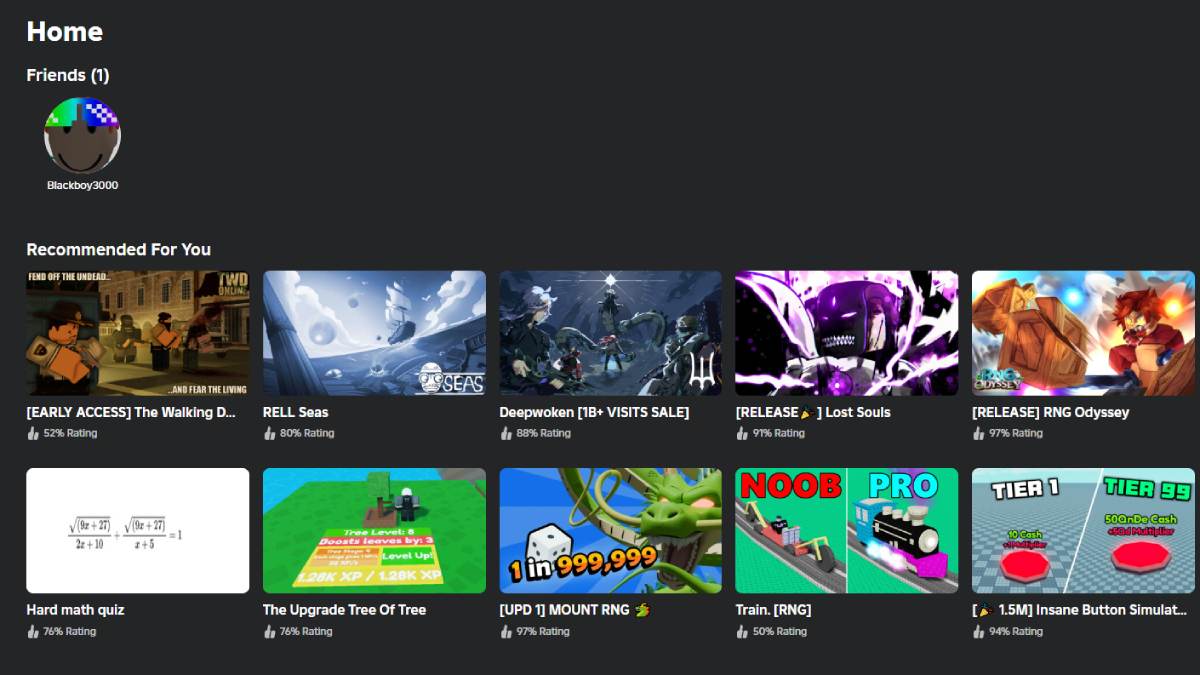
You’ll be directed to the Roblox homepage once you’re successfully logged in. Here you’ll see different sections like game avatar customization and social interactions.
Find the 'Continue Playing' section
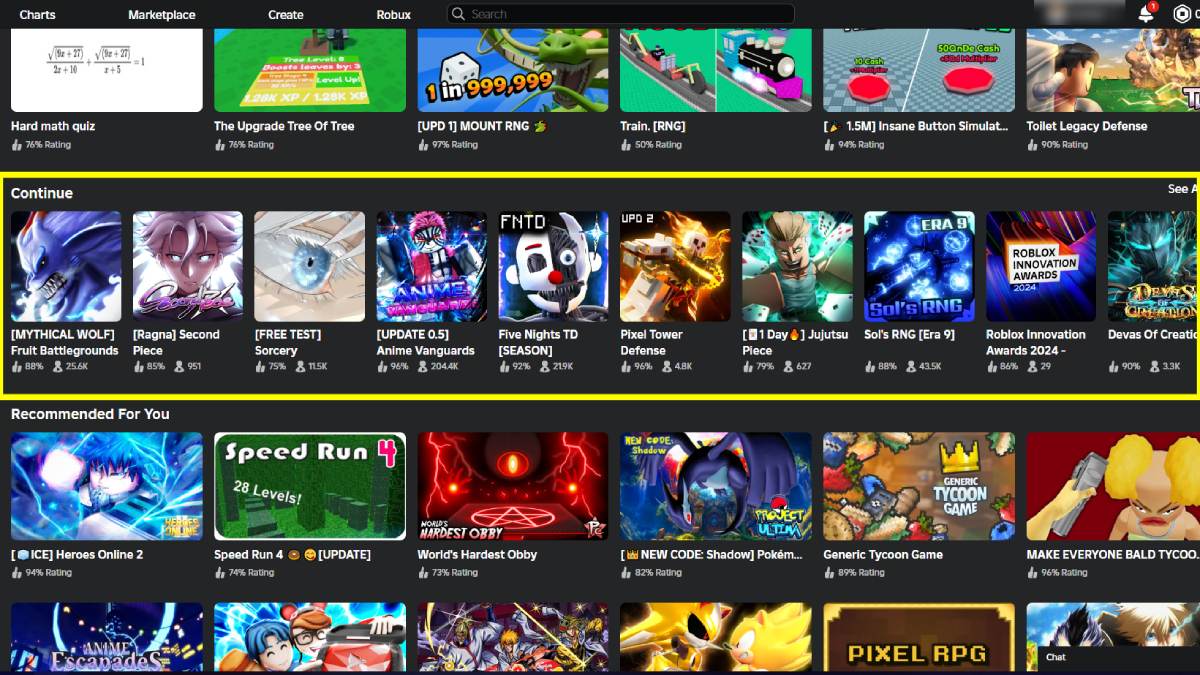
Scroll down on the homepage and you will find a section labeled 'Continue Playing.' This area shows a selection of games that you’ve played recently. These are typically organized from the most recent at the top to the older ones as you scroll.
Also consider checking your browser history if you're playing Roblox via the web if you're looking for an even more comprehensive list of recently played games. Simply open your browser’s history and look for any Roblox game links that you’ve clicked on. This method can be especially handy when you're looking for a specific game you can't find on the Roblox homepage.
Where can you see your favorite games on Roblox?
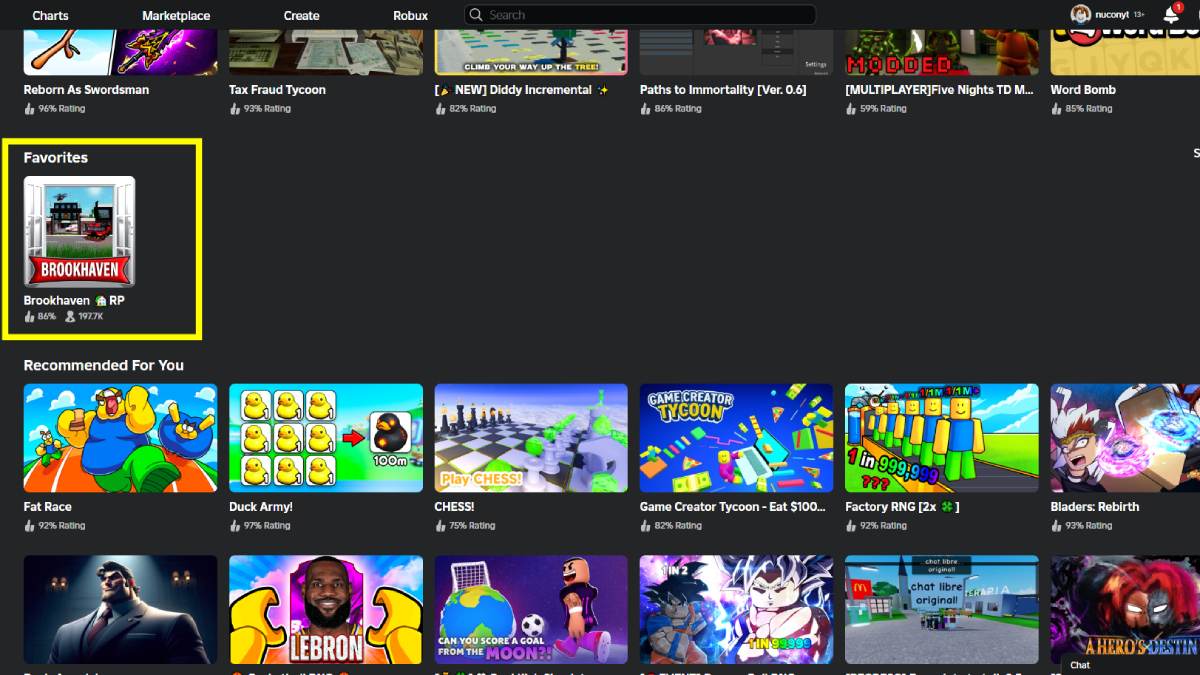
Your liked Roblox games will appear under the 'Favorites' section if you’ve marked any games as favorites. It’s important to note that this is not exactly the list of recent games but it’s useful if you often forget to mark games as favorites and it offers another way to quickly access titles you've enjoyed in the past.
How do you find someone you recently played with on Roblox?
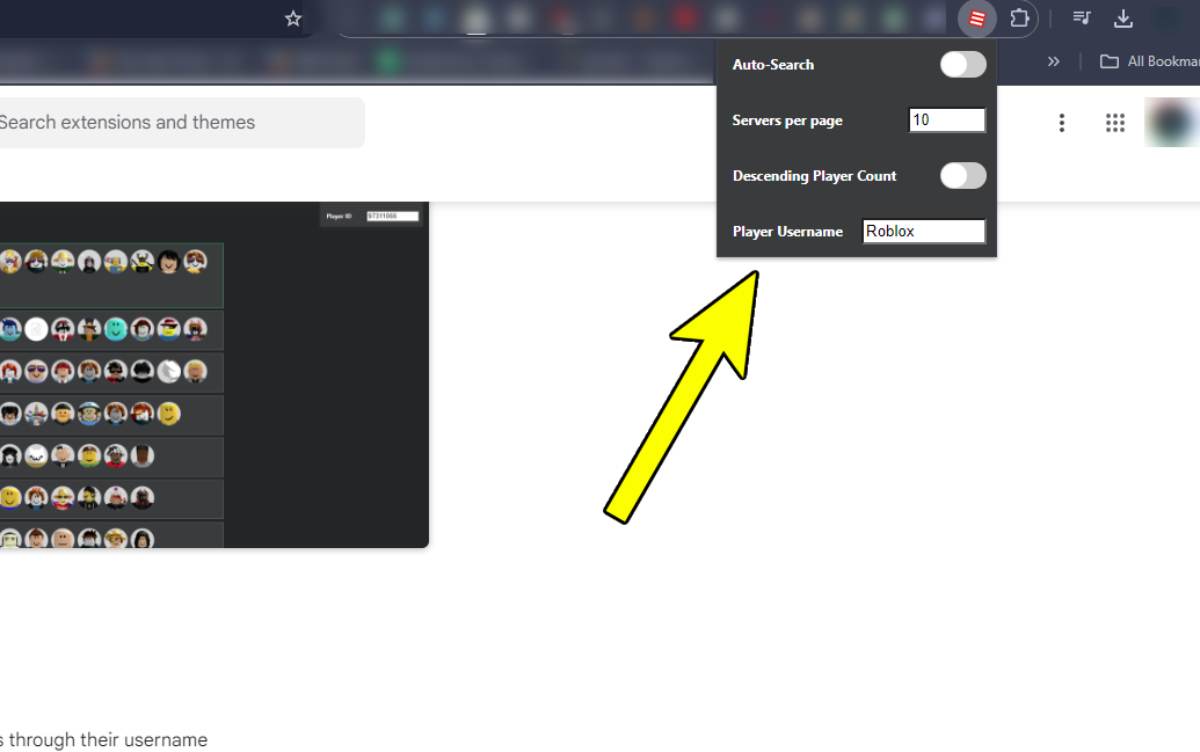
Imagine you've made a strong bond with a random Roblox player but forgot to add them. In this case, you can find them by following these steps:
- Install the "Restore Old Roblox Server List" on your browser. The extension is completely free and safe, so don't worry.
- Once the extension is added, go back into Roblox, refresh the page, click on the puzzle icon, and select "Restore Old Roblox Server List."
- Here, you can auto-search to find the person you're looking for. All you need to know is the game you played together.
- For example, if you played Pet Simulator 99, click on the game and go into the server list. From there, you can view the different people in the servers, including their profiles and profile pictures.
- If you know their name, it's even better—you can input it here. If not, the server list will show all profile pictures, allowing you to find the person based on their picture.
Once you find them, join the server, and you can add them back to your friends list.
Want to read more about Roblox? Check out Can you play Roblox on an Amazon Fire Tablet? on Pro Game Guides.
