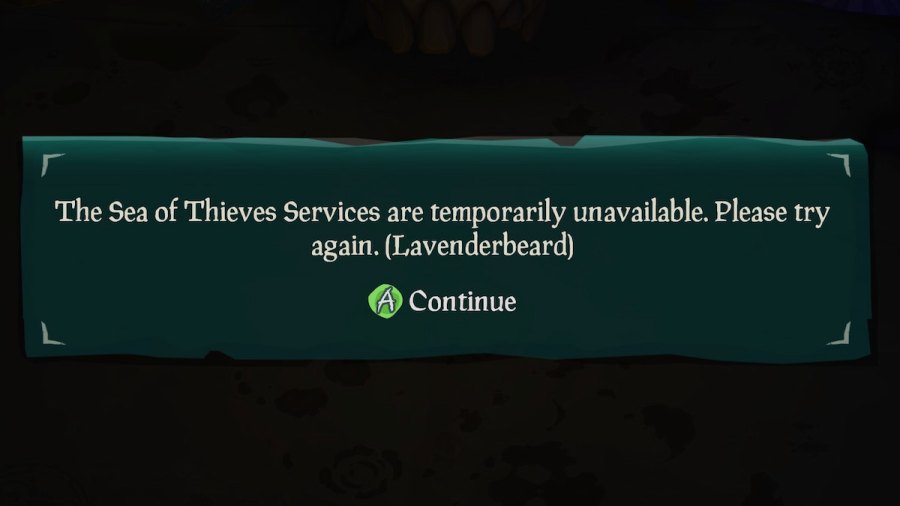If you're like me and tried hopping into a rousing game of Sea of Thieves only to encounter the infamous Lavenderbeard error at the Start menu, you're probably frustrated and wondering what's preventing you from living your best pirate life. Here's what the Lavenderbeard error code means in Sea of Thieves, what causes it, and what you can do to fix it.
What does the Lavenderbeard error mean in Sea of Thieves?
Errors in Sea of Thieves are thematically named after beards, and each beard corresponds to a different error. The Lavenderbeard error in SoT reads as follows: "The Sea of Thieves Services are temporarily unavailable. Please try again. (Lavenderbeard)."
Related: Sea of Thieves Server Status & Outages – Is Sea of Thieves down?
What causes the Lavenderbeard error in Sea of Thieves?
According to a Sea of Thieves support page, Lavenderbeard can occur for a number of reasons, which include the following:
- Sea of Thieves is down for server maintenance
- The client's version of Sea of Thieves is out of sync with the server version
- Antivirus or firewall settings could be interfering with proper network connection
At the time of writing, it seems like the Lavenderbeard error is being caused by a larger Xbox network outage that is affecting Xbox Live Core Services along with Social and Gaming.
How to fix the Lavenderbeard error in Sea of Thieves
There are a number of solutions you can use to try to fix the Lavenderbeard error and access the Sea of Thieves servers. Note, however, that a solution will only work if you're fixing the problem that's occurring, and Lavenderbeard has multiple potential causes. You must isolate what the current problem is.
- If the servers are down for maintenance, simply wait for the servers to come back online. Follow Sea of Thieves Info & Support on X (formerly Twitter) for status updates, or check the Xbox Status page if the servers are down because of a larger Xbox network outage
- Check that your version of Sea of Thieves is fully updated to the current version. If it is not, update your game and try accessing the servers again
- If the issue is caused by your antivirus/firewall, ensure that it allows your game client to access the Sea of Thieves servers outside of your network
- Sea of Thieves Info & Support also recommends attempting to sign out of all Microsoft accounts you're signed into on your console or PC and sign back into the correct account, then try to access the game again
If none of the solutions above work for you, you can always try to contact Xbox Support on X or submit a support ticket with Sea of Thieves Support. This has worked for me in the past when I've experienced issues that I couldn't resolve on my own.
For more Sea of Thieves, check out How to get Ancient Coins in Sea of Thieves on Pro Game Guides.