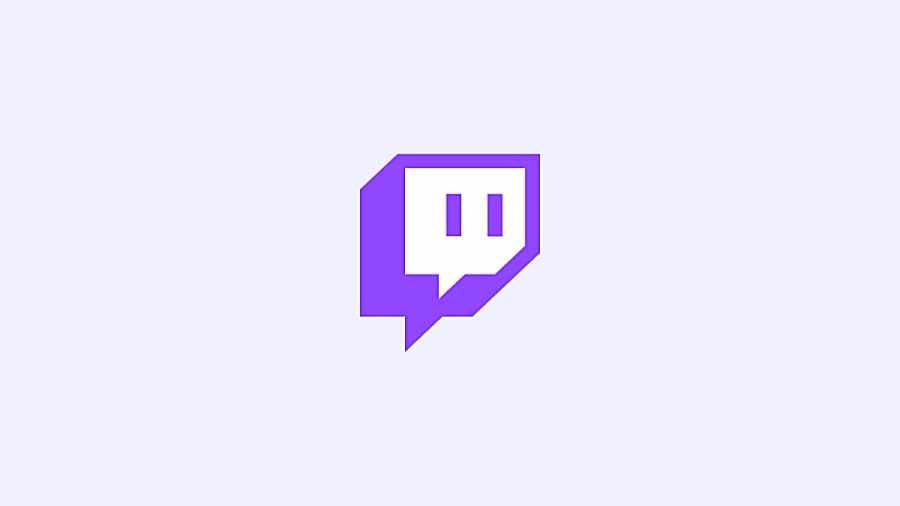Emotes have become an integral part of Twitch, and the communities on the live-streaming site love them. They can be creator specific and allow viewers to feel more involved with the chat whilst a streamer is playing. Sometimes, though, they stop working. Here's what to do when that happens.
There are a few things you can try to get your emotes to work again, so we will cover everything, including the simple stuff.
How to fix Twitch Emotes not working
Log Out and Back In
We know that this is an obvious one, but sometimes, when trying to fix something, we get caught up in what we can do within Twitch rather than coming out of it for a few seconds. Of course, if this doesn't do the trick, then try the other options on this list.
Refresh Your Browser
CTRL + F5 can sometimes be your best friend. At times, browsers can get stuck loading, causing features like widgets to malfunction. Try giving your browser the good old refresh to see if it helps the site load properly.
Disable Browser Extensions
There are many browser extensions that can help block ads or perform a variety of other functions. There are also ones specifically tailored for Twitch viewers that allow them to enhance their experience. However, these can conflict with the actual website at times, making it so things start to misbehave.
If you have any Twitch extensions in your browser, try turning them off and reloading the site. If the emotes start working, then you know that one of your add-ons is the culprit.
The same goes for any other extensions you might have that are non-Twitch related. Test them by turning them off for a second, and if everything functions properly again, you may have a conflicting add-on that Twitch doesn't like.
Check Your Internet Connection
The Internet is a gift and a curse at times. If you have a drop in your bandwidth for your home WiFi, then you will most likely start to see performance issues when online. This can come in the form of websites taking too long to load or not loading properly at all.
It's always worth giving your Internet speed a quick check with a speed test. You can access one here.
If your download speed is suffering, then you might have found your problem.
Change to a Different Browser
We all have our favorite browser. Firefox, Chrome, and Edge are arguably the most popular, but sometimes, they don't always agree with the script on certain websites. If you are having emote trouble, try signing in from a different browser. If you find that it works better, then maybe consider switching browsers, at least while you're watching Twitch.
Opera GX is a specially designed gaming browser that has an integrated Twitch widget on the side bar. If your standard browser isn't doing the trick, maybe give it a go.
Clear Your Browser Cache
While looking stuff up on the web, our browsers retain a lot of information, such as cookies. All these pieces of data are stored in the browser's cache for an easier experience upon returning to specific websites, but it can get full, so to speak.
Make sure to clear your cache and your cookies in your browser's settings every once in a while to keep it running smoothly.
Make Sure You Have Enough Bits
Life can be hectic, and at times, you might forget how many Twitch bits you have. Check from time to time to make sure you have enough to actually use the emote you are wanting to put into chat. If you don't have a sufficient amount, then you won't be able to use subscription-based emotes.
See if the Emote is Still in Use
The streamer of the channel you are watching is the one in charge of emotes, and from time to time, they will delete them to make way for new ones that are part of their current branding.
If everything from above still fails, check with the streamer to see if they might have removed the emote entirely, as this would prevent you from being able to use it if it's a specific emote.
Looking for more tips? Check out How to stream VR games on Twitch here on Pro Game Guides.