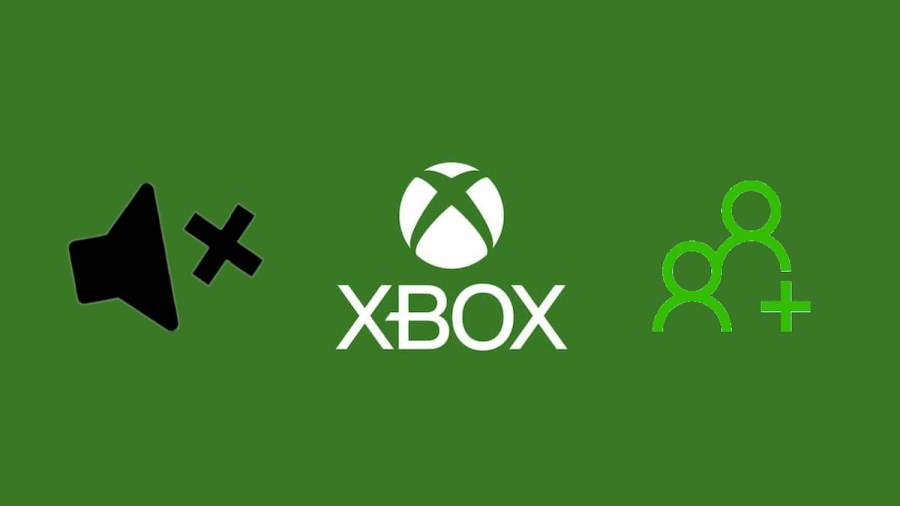It's always frustrating to run into problems when you're trying to play games, especially when it comes to communicating with your friends. Here's how you try to fix your party chat issues ASAP!
How to fix Xbox party chat not working
Often, Xbox connectivity and errors are related to Xbox Live Service, but they can be harder to figure out when they aren't. If you're having problems with Xbox party chat, it most likely has something to do with your audio settings or connection. Here are some ways you can solve them:
Related: How to fix Fortnite Voice Chat not working – PC and Console
- Check your internet connection - First and foremost, you'll want to ensure you have a stable internet connection and that it isn't disconnecting you from the party. You can test your connection in the Xbox network settings.
- Check your privacy settings - You should also double-check that you're allowing communication with other players on Xbox. You can do that by going to Account > Privacy & online safety > Xbox privacy.
- Ensure you aren't muted - You can mute and unmute players right in the party menu and sometimes this can be enabled without you realizing. Double-check that no one is muted within the party options.
- Ensure your microphone is properly connected - If it isn't related to internet or privacy, double-check that your mic is properly set up and picking up your voice. You can test this in the Xbox audio settings. (It could also be that the mic needs a driver update, which can be done on PC through the manufacturer's website).
- Restart the party - You could always try disconnecting from the party and re-inviting your friends to a new party. Sometimes this will reestablish a connection and make it start working.
- Restart your device - If none of the above seems to work, try restarting your device and starting up a party again to see if it fixes the issues. You can hard reset your Xbox by holding down the power button for 10 seconds (this won't eliminate any of your games or data).
Hopefully, some of these options helped you solve the problem, but if not, you can try to contact the Xbox Support team to see if they can work with you to get things up and running again.
Looking for more help with Xbox errors? Check out How to fix Xbox Error Code 0x87e50033 or Xbox Error Code 8015190A, Explained and How to Fix on Pro Game Guides.