Fortnite is the world-famous Battle Royale game that involves fun graphics and engaging gameplay. The game will require you to have an account of some type, even if it is through an Xbox, PlayStation, or Switch account. You will likely want to use the same account if you plan on cross-platform gaming.
Recommended Videos
How to Logout of Fortnite
There are many reasons you may need to unlink an existing account. Maybe you want to add a new or existing one. Whatever the reason, here are the ways to sign out on PC, Switch, Xbox, and PlayStation.
PC
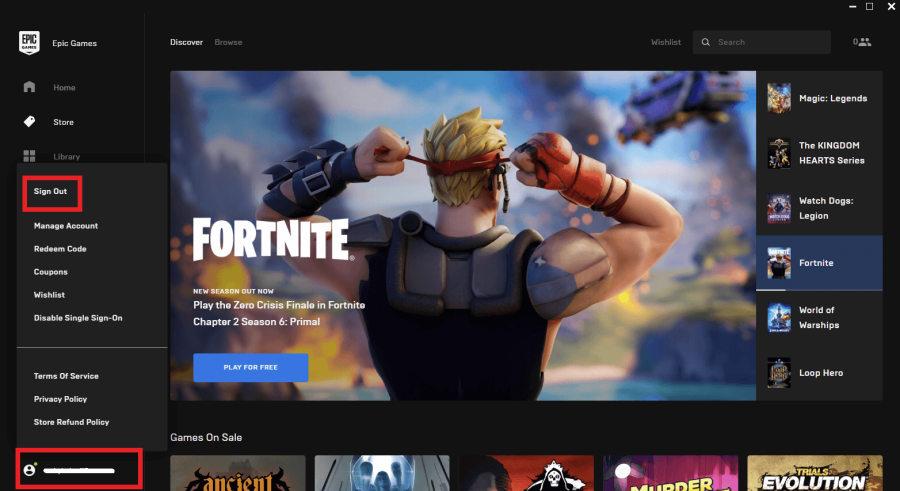
Related: How to Emote in Fortnite on PC, Xbox, Playstation, Switch, & Mobile
- Close the Fortnite game.
- Go to the Epic Games launcher, where you usually go to launch Fortnite.
- Go to the bottom left corner, where your name sits. Click your name.
- Click Sign Out.
Xbox/PlayStation/Switch
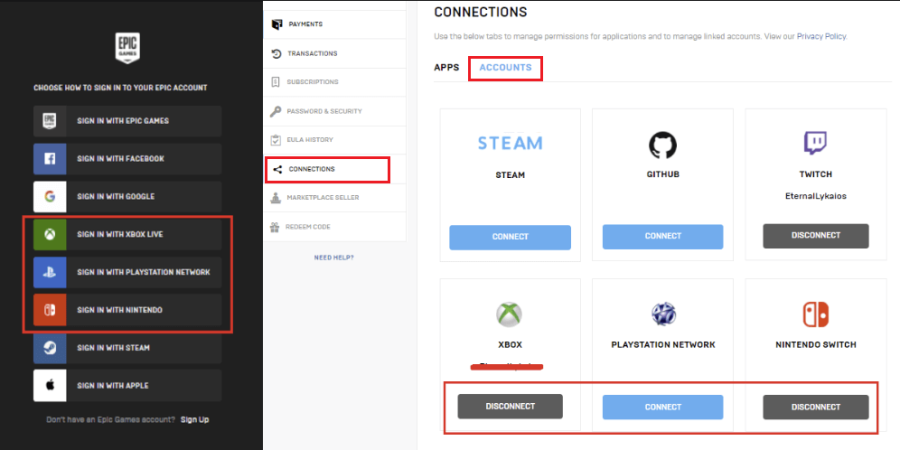
- Go to the Epic Games Account website. Make sure you are logged in.
- If you have signed in with Xbox Live on the Xbox console instead of an email-established account, sign in with Xbox Live here.
- If you have signed in with PlayStation Network on the PlayStation console instead of an email-established account, sign in with PlayStation Network here.
- If you have signed in with Nintendo Switch on the Switch console instead of an email-established account, sign in with Nintendo here.
- On the left side of the screen, look down the list of the tabs until you see Connections. Then, go to Accounts within Connections.
- Find the Xbox/PlayStation Network/Switch connection and select Disconnect.
Want to read more Fortnite guides? Check out How to Cancel Fortnite Crew on Pro Game Guides.
