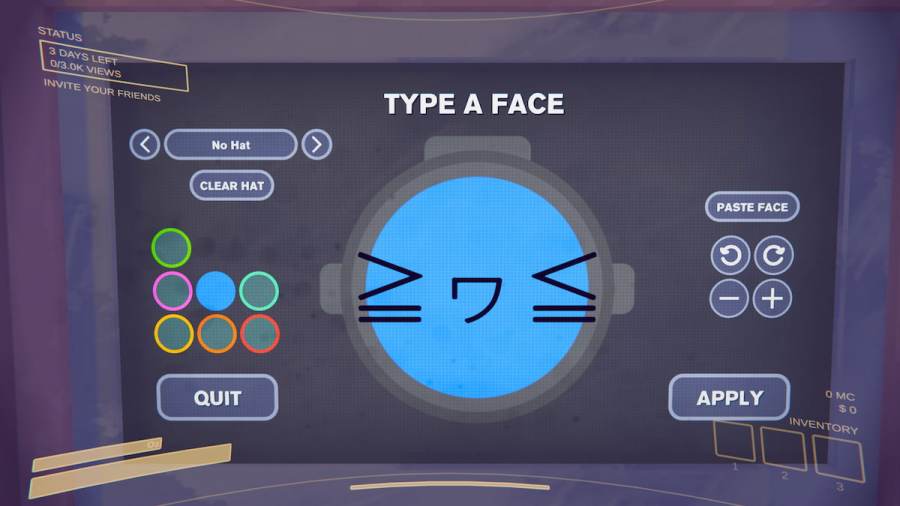In Content Warning, you can customize yourself by using up to three characters from your keyboard as a face. If you want to take it to the next level and add custom emojis and ASCII faces, this guide will help you do that.
How to type custom faces in Content Warning
The easiest way to create a custom face in Content Warning is by typing it out yourself. Start by walking toward the Type a Face screen on the right side of your room and select it by pressing E.
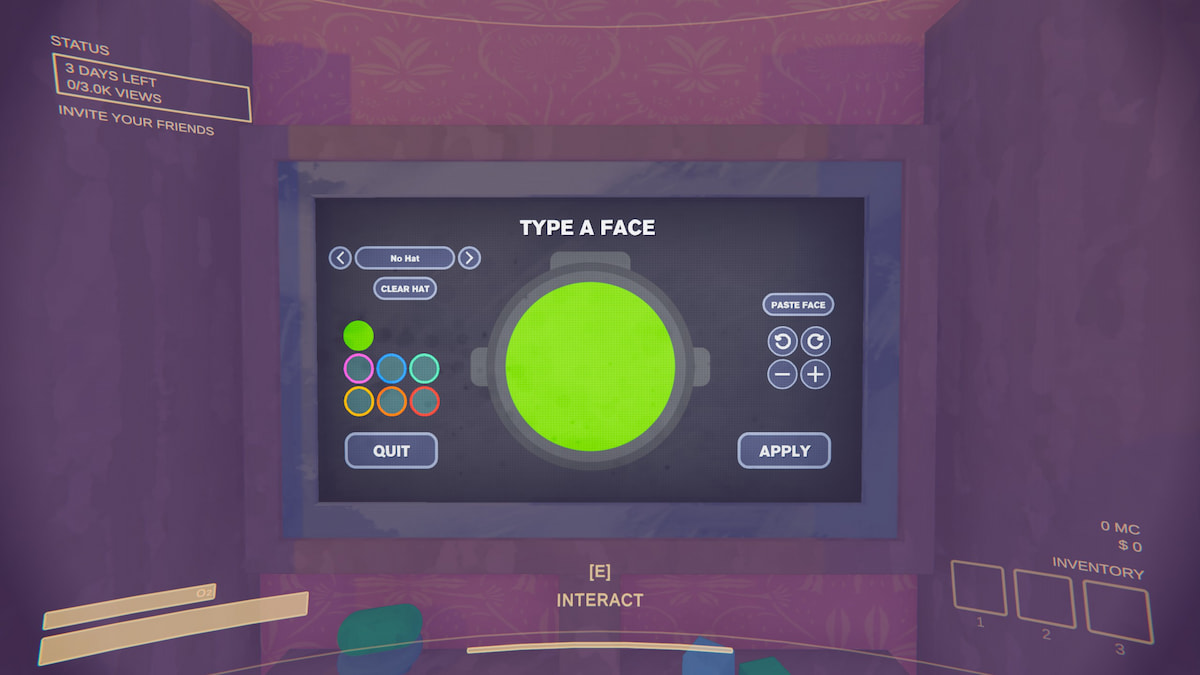
With the screen selected, type out any string of three characters to create your face. The way they appear on the screen is how they will look on you.

There are a few ways you can customize these written faces within the game.
- Firstly, you can use the two arrow buttons on the right side of the screen to rotate your characters 90 degrees to the left or right (A1).
- Secondly, the + button can be used to enlarge your face (A2) while the - button shrinks your face (A3).
- Lastly, the color of your face can be changed using the buttons on the left (A4).
When you've completed your face, make sure to press Apply to wear it!
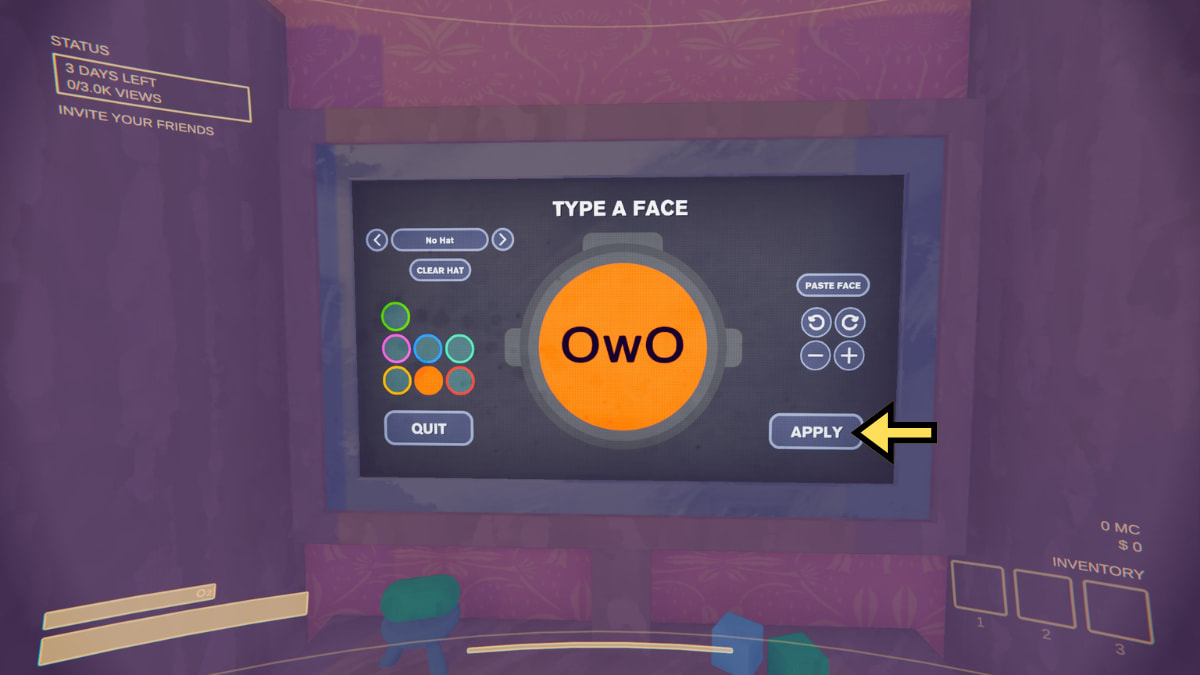
If you want to type out faces manually, these are all of the available options for customizing your Content Warning character. If you've purchased hats with Metacoins in-game, you can equip them on the Type a Face screen as well.
How to add custom characters and emojis by copy-pasting in Content Warning
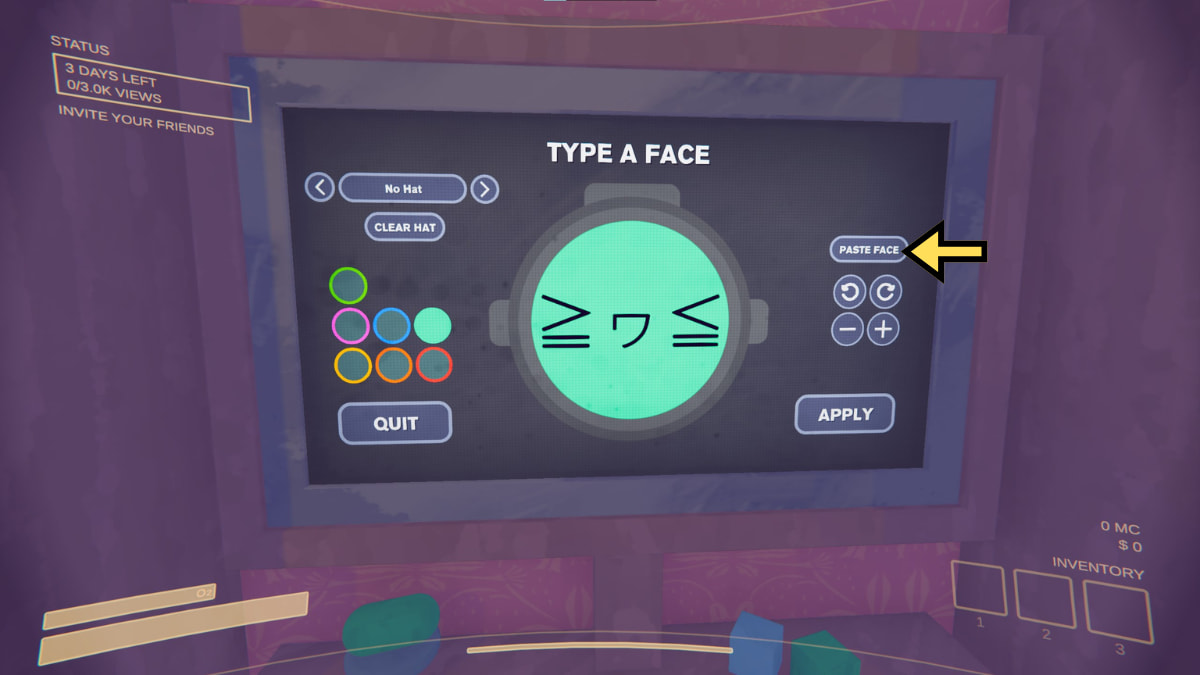
Content Warning makes it very easy to add custom characters and emojis by letting you copy-paste them. To do that, follow these steps:
- Load or start a new save and go to the Face Customization menu in your bedroom.
- Copy any three characters you want to paste from your computer.
- Click the Paste button on the top-right side of the game's character customization menu. This will paste the characters you have copied onto your face.
- Use the + and - buttons on the right side of the screen to size your face.
- Press Apply when you are done.
When copying and pasting characters, the same restrictions apply as when you type your face manually. You can only use up to three characters on one face. Additionally, emojis will not work and will produce a square on the face when you paste them.
How to add custom characters and emojis with Registry editor in Content Warning (Old Method)
This method is no longer needed due to the added Copy and Paste option on the Type a Face screen. However, it can still be used if you want to try it out.
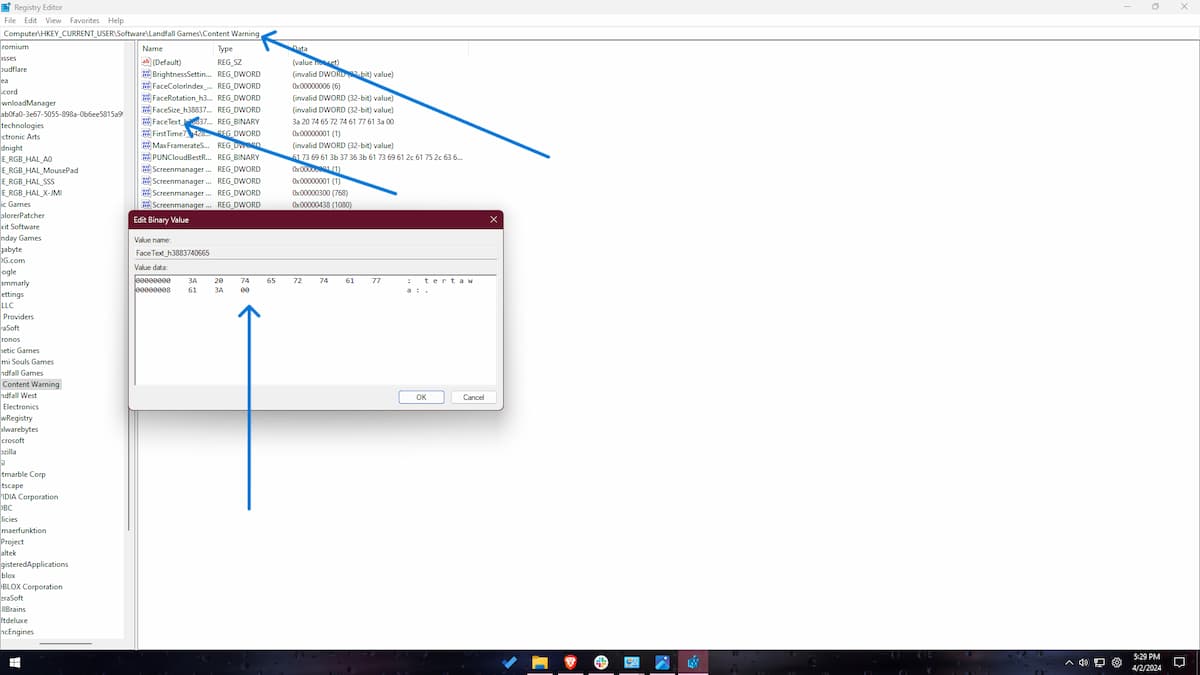
Here is how to add custom faces in Content Warning using this old method:
- Open Registry Editor by searching it in the Start Menu.
- Copy and paste the following address into the Registry Editor's address bar.
- HKEY_CURRENT_USER\SOFTWARE\Landfall Games\Content Warning
- Look for the file named FaceText with random text ahead of it.
- Double-click it to modify and edit the data on the left to get custom faces.
You will need to enter your data in what is called a "Hexadecimal String". If you have a face you know you want to use, you can find a Text to Hexadecimal Converter online to turn the face into its Hexadecimal String. Afterward, all you need to do is erase the string already in the Registry Editor and replace it with your own. When editing this data, you can ignore the three-character limit and add more rows of text in most cases because some characters require more strings of code.
Funny and creative custom face ideas in Content Warning
If you want some ideas to make creative faces, here are a few I like:
| Emoji | Description | Hexadecimal |
|---|---|---|
| •ε• | A cute face with small eyes and pursed lips | E2 80 A2 CE B5 E2 80 A2 |
| ᵒᴥᵒ | Koala face | E1 B5 92 E1 B4 A5 E1 B5 92 |
| ס﹏ס | Squeamish face | D7 A1 EF B9 8F D7 A1 |
| ◑—◐ | Goldfish | E2 97 91 E2 80 94 E2 97 90 |
| ㋡ | Slanted smiley face | E3 8B A1 |
| ◉·◉ | Wide-eyed | E2 97 89 C2 B7 E2 97 89 |
| ♥~♥ | In love | E2 99 A5 7E E2 99 A5 |
| •̯• | Small and sad | E2 80 A2 CC AF E2 80 A2 |
| ⓞーⓞ | Frightened | E2 93 9E EF BD B0 E2 93 9E |
| ^.~ | Blowing a kiss | 5E 2E 7E |
| 🙂 | Happy face | E2 98 BA 00 |
| 🙁 | Sad face | E2 98 B9 00 |
| 😏 | Smug face | E3 82 B7 00 |
| 😭 | Crying face | E2 95 A5 CF 89 E2 95 A5 00 |
| ♫ | Music notes | E2 99 AB 00 |
| 🤨 | Skeptical face | EF BF A2 5F EF BF A2 00 |
| ㅇㅅㅇ | Basic surprised face | E3 85 87 E3 85 85 E3 85 87 00 |
| ⊙▃⊙ | Wide-eyed surprised face | E2 8A 99 E2 96 83 E2 8A 99 00 |
| ⊙д⊙ | Shocked face | E2 8A 99 D0 B4 E2 8A 99 00 |
| ⊙︿⊙ | Disappointed face | E2 8A 99 EF B8 BF E2 8A 99 00 |
| ♀⌒♀ | ef bc 9e e2 97 a1 ef bc 9c | E2 99 80 E2 8C 92 E2 99 80 00 |
| ●ᴥ● | Cute bear-like face | E2 97 8F E1 B4 A5 E2 97 8F 00 |
| ≧ヮ≦ | Excited face | E2 89 A7 E3 83 AE E2 89 A6 00 |
| •ω• | Cute, small face | E2 80 A2 CF 89 E2 80 A2 00 |
For more guides on Content Warning, check Best Content Warning Game Mods here on Pro Game Guides.