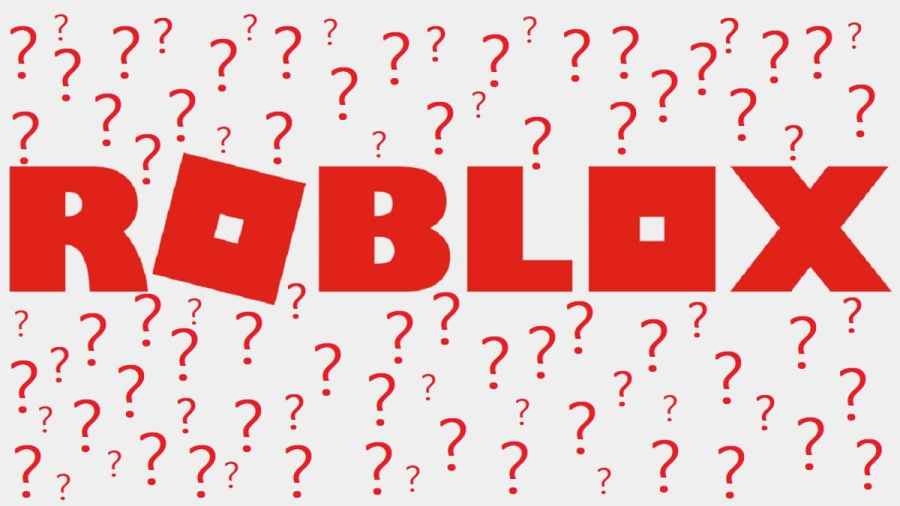Roblox is a massive online platform filled with thousands of games and live experiences. Pair that with support across PC, Mac, iOS, Android, and Xbox devices, and users are bound to expect error codes from time to time. One in particular, Error Code 110, is mostly exclusive to the Xbox console.
Roblox players on Xbox may experience error code 110, with the message: The Roblox experience you are trying to join is currently not available. This occurs when the player attempts to start a Roblox game the same way they normally would. Error code 110 is not tied to one specific Roblox game, rather, it is often a platform-wide outage.
The most likely cause of error code 110 on Roblox is due to a server outage. Meaning, an operation on the Roblox company's end went down and the engineers are hard at working fixing the issue. In this case, a server outage is not the fault of the player and the only fix is time, of waiting for the company to solve the problem.
To check if other users are experiencing error code 110 on Roblox, there are a handful of methods:
Check Roblox Server Status
All users can check the Roblox Server Status page for any potential issue. This page breaks down all operations across every supported device, be it the Roblox web platform or the Xbox app. Going even further, the website informs the user what (and where) operations may not be working as intended.
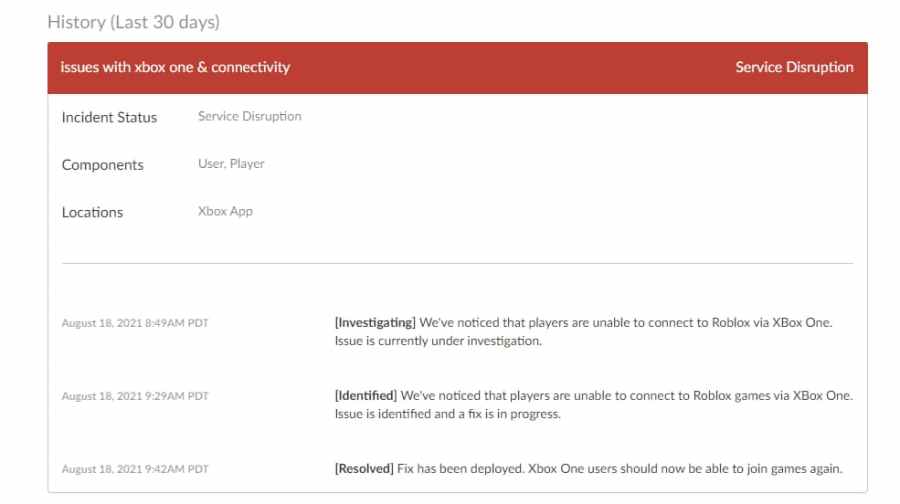
Perhaps even better, the Roblox Server Status page provides a history of the most recent outages. Users should reference the History area of this webpage, as it will tell you the most recent known error on the platform. The Roblox company provides updates every for every step of the fix.
Check Roblox Downdetector
Roblox Downdetector is a website that compiles user-generated reports for online platforms, one such being Roblox. If multiple users experience an outage or error code 110 at the same time, many users report the outage on the Roblox Downdetector page.
Referencing this website is an efficient way to quickly ensure that the server outage effects multiple players. If multiple users report an outage, then rest assured the error is not a cause from your home network.
Check Xbox Privacy Settings
If all else fails, error code 110 on Roblox might be due to a privacy setting on the Xbox console. Try following these steps below to ensure Xbox Live game content is switched the correct setting:
- On your controller, press the Xbox button to open the quick menu
- Navigate to the Settings icon (gear cog)
- Press All Settings
- Navigate to Accounts
- Select Privacy and Online Safety
- Select Xbox Live Privacy
- Choose Game Content
- Make sure You can see and check content is highlighted
- Choose Everybody
The final two steps above are the most important. If your settings are not selected to Everybody, this could be the cause of error code 110 on Roblox.
For more Roblox guides, check out How to fix Roblox Error Code 524 and Roblox Error Code 529 – What is It? on Pro Game Guides.