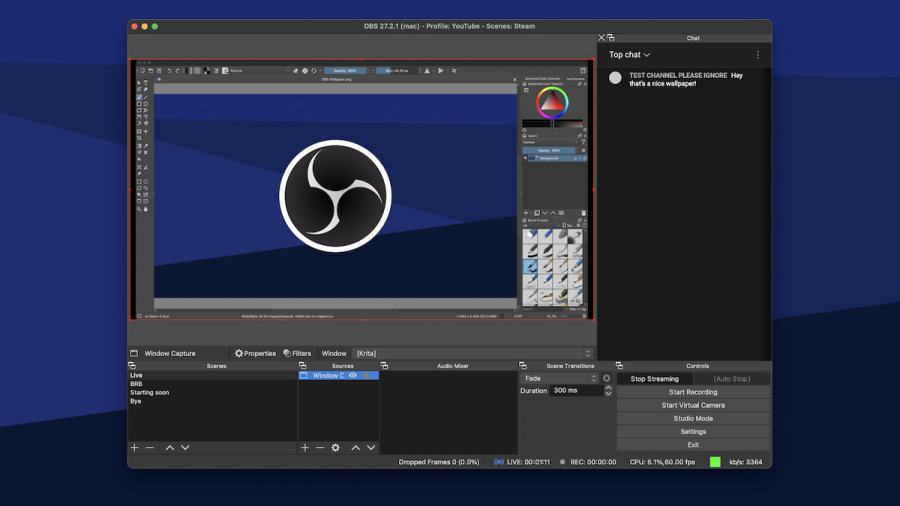Open Broadcaster Software (OBS) is one of the best recording software for content creators on Twitch and YouTube. Not only is it free, but it is open-sourced, which means it’s well-supported in terms of help and updates. The interface is also easy to use, making it a must-have for beginners.
Of course, like any other broadcasting software on the market, knowing the ideal recording settings can be challenging if you’re new to streaming. To help, here are the best recording settings for OBS.
What are the best recording settings for OBS?
- Resolution: At least 1920x1080, but those with high-speed internet can raise it to 3840x2160
- Framerate: 30 to 60 FPS
- Encoder: Nvenc for NVIDIA GPU owners (best option), AMF for AMD card owners, and x264 for others
- *Video bitrate: Up to 16,000 for those with high-speed internet, 4,500-6,000 for those with mid-speed internet, 2,500-3,000 for those with slower connection
- *Audio bitrate: 128-320 Kbps
- Keyframe interval: 2
- Preset: Max Quality or Quality
Those marked with an asterisk (*) are irrelevant for non-live streamed recordings.
Related: How to get Modern Warfare 2 Twitch Drop Viewership Rewards
When live streaming, your CPU and GPU work overtime, so it’s okay to lower these settings when you see your stream lagging or recording pixelate. This is especially true for video bitrate, which is the quality of the video captured. If it’s high, your stream is clearer.
If it's too high for your internet to upload or your cards to compress, your stream will pixelate. Remember to test your streams and recordings whenever you mess with your settings.
Other OBS recording settings options
- Recording format: MKV
- Max B-frames: 2-4
Many streamers will also recommend MP4 as their recording format because of the better audio captured. We don’t recommend this, as MP4 needs an extra step to write the file. You can say goodbye to your recorded file if this step gets interrupted. B-Frames increase your video quality but consume extra bitrate. If your CPU or internet speed isn't on the higher end, keep it at two.
For more OBS guides, check out Twitch ‘could not access the specified channel or stream key’ Fix and How to fix ‘OBS failed to load channel information for Twitch’ on Pro Game Guides.