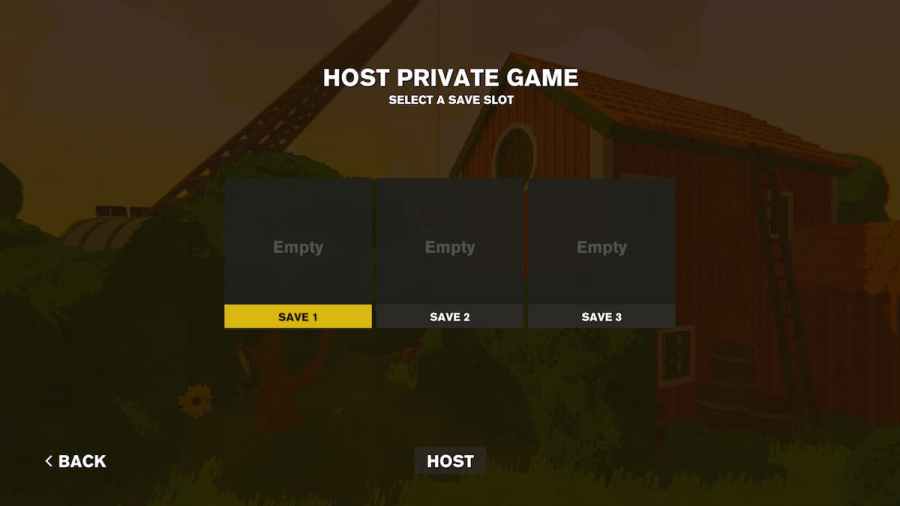I was shocked and sad to see that my older Content Warning saves were no longer available, but there is a way around that. This guide will help to help you back up your old saves and reuse them in Content Warning.
How to back up your saves in Content Warning
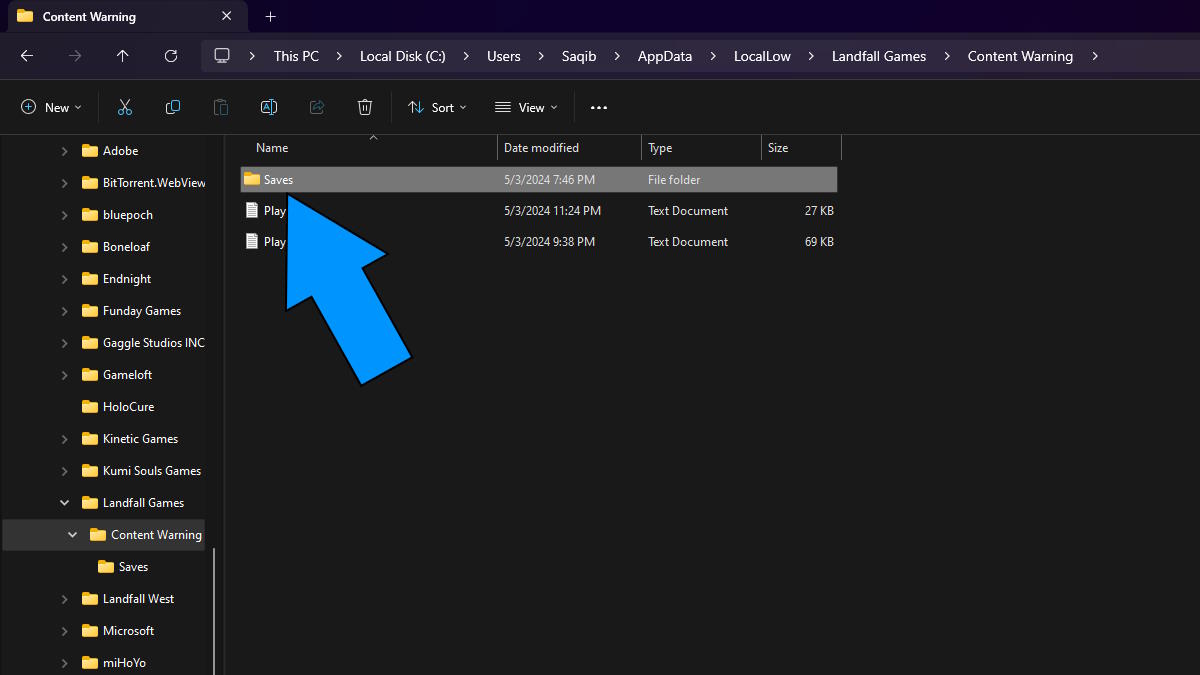
To get your old saves working in Content Warning, you must back them up, or they will be overwritten with new saves. To get started, here are the steps for backing up your save in the game:
- Open File Explorer on your windows and go to the following location:
- C:\Users\(User)\AppData\LocalLow\Landfall Games\Content Warning\Saves
- Here, you will see your old saves, which you must copy and store in a safe place.
- If you don't have any saves here, you have already lost them.
- After that, you can update and launch the game to start anew.
How to use your old saves in Content Warning
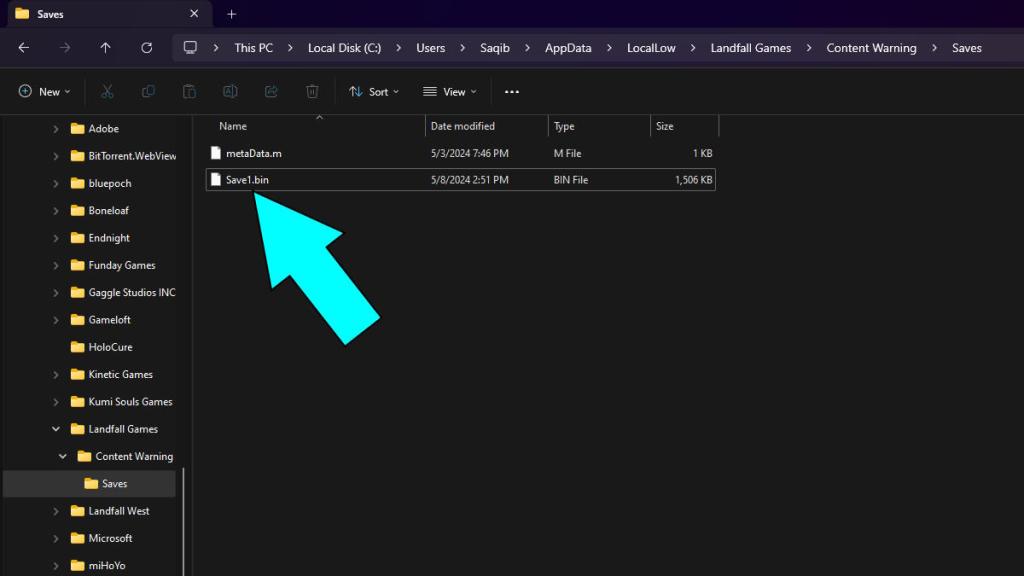
If you have your old saves backed up somewhere, you can follow the steps here to get them working in the newer version of the game:
- Start the game, create a new save, and then save the game before quitting.
- Now head over to the Save file location at:
- C:\Users\(User)\AppData\LocalLow\Landfall Games\Content Warning\Saves
- Copy your backed-up save(s) and paste them here to get them working in the game.
Remember that these saves will only work if you name them Save0.bin, Save1.bin, and Save2.bin.
Should you use old saves in Content Warning?
No, it's better if you start afresh and meet quotas so that you can earn MetaCoins and get the Sponsored Deals along the way. The game saw many changes and additions in its most recent update, so it only makes sense to start from the beginning to experience everything as it was meant to be.
We've got you covered for more Content Warning... content, with all items and what they do, how to make custom faces, and how to avoid all monsters in the game.