If you're a fan of Solo Leveling Arise, you've probably encountered the dreaded black screen. While things may look dark and suggest the game is unplayable, there is a solution. Here's how to fix Solo Leveling Arise black screen error.
Solo Leveling Arise black screen error fix, explained
While the Solo Leveling Arise is available on mobile and PC, the black screen error is mostly reported by players with the Windows game version. Follow these steps to solve the black screen bug in Solo Leveling Arise and continue playing this game on your computer.
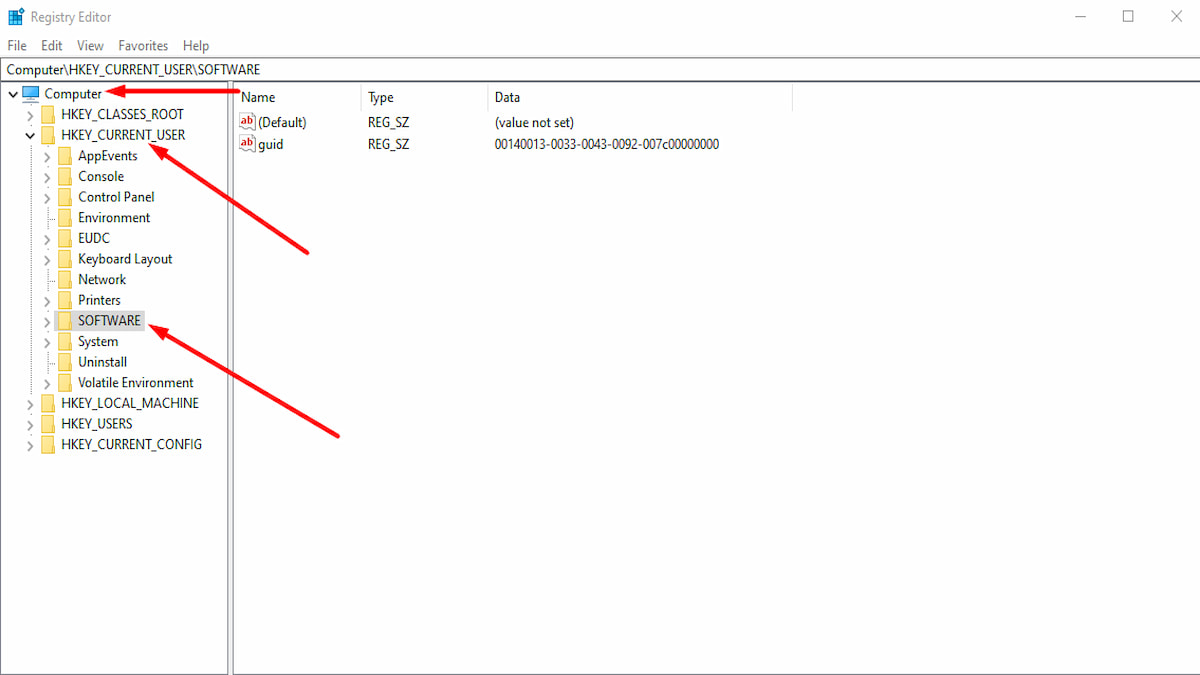
- Open Registry Editor
- To access the Registry Editor on your Windows system, type "regedit.exe" into the Windows Search bar and hit the Enter key. This will launch the Registry Editor, an editing tool for your system's registry. Alternatively, you can press Win + R to open the Run dialog.
- Navigate to the Game Folder
- In the Registry Editor window, navigate to the following path: Computer > HKEY_CURRENT_USER > Software > Netmarble Corp > sololvA > game. This is where you'll find Solo Leveling Arise configuration files on your system.
- Delete the Game Folder
- Once you've located the Game folder in the sololvA directory, click on it to select it.
- Press the Delete button on your keyboard to remove the folder from the registry.
By deleting the "game" folder, you're essentially resetting the game's settings and configurations to their default state. This can often resolve issues like the black screen error that you're experiencing (including in other games!). If you want to be sure everything works, backup the Registry before making any changes. If this sounds too risky for you, back up your registry first or visit the official Solo Leveling Arise Discord to find more information.
How to back up Windows Registry
Backing up the Windows Registry is essential to ensure you can restore it in case of any issues. Here are two methods to back up the registry before you decide to edit the Solo Leveling Arise directory.
- Manual Registry Editor backup solution
- Press Win + R to open the Run dialog.
- Type regedit.exe and press the Enter button.
- Locate and click on the registry key or subkey that you want to back up.
- Go to File > Export.
- Choose the location where you want to save the backup copy and provide a name for the backup file.
- Click Save to confirm.
- System Restore option in Windows 10
- Open the Start menu and type Create a restore point in the search text box.
- Click the top result to open the System Properties window.
- Under the System Protection tab, click the Create button to create a restore point.
- This process automatically backs up the entire registry along with other system settings.
Now that you know how to fix Solo Leveling Arise black screen error on PC, find out is Solo Leveling Arise coming to Switch, PS5, and Xbox Series X|S here on Pro Game Guides.
