Playing first-person shooters is challenging, especially if you switch between games often. Doing so will decrease muscle memory, and in turn how you perform in a match. I had this issue while trying to play BattleBit Remastered, where I found I needed my mouse sensitivity settings to be on point. For that, I used a BattleBit Remastered sensitivity converter.
How to use BattleBit Remastered Sensitivity Converter
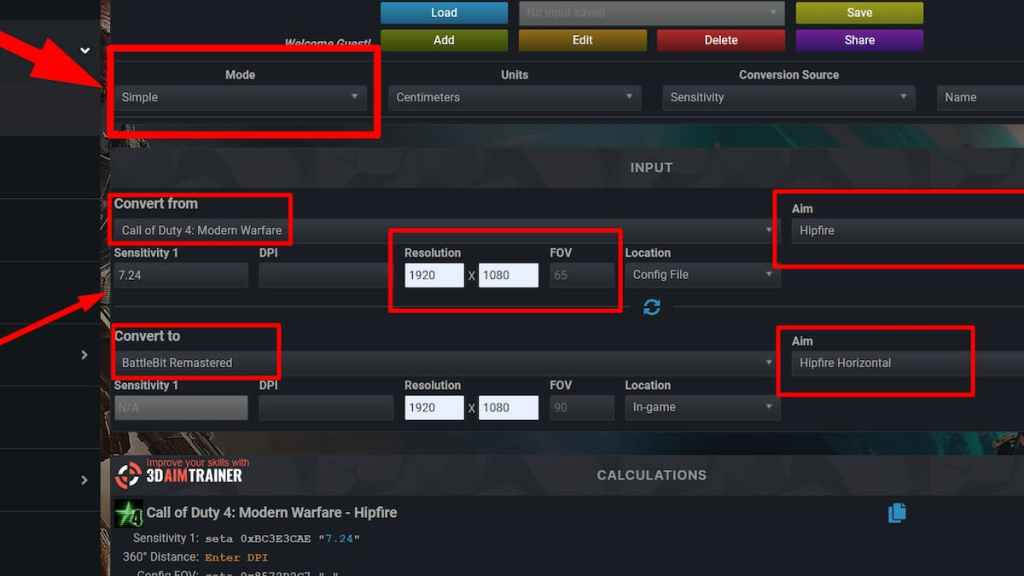
Choose one of the Mouse Sensitivity sites that support BattleBit, then input settings from another game you've played to receive the equivalent mouse settings for BattleBit.
A few things to note:
- I recommend you use the simple version of the mouse converter, unless you're experienced.
- There is a difference between hipfire and aim-down sights (ADS) mouse settings.
- There is a BattleBit forum where you can learn more about mouse settings from other players.
BattleBit Remastered manual mouse setup
If you find mouse converters too complicated, you can set up your mouse manually. Do this by opening up another game and testing how far your mouse moves with given settings from one side of the screen to the other (horizontally and vertically) and how far across the mousepad. Next, try to replicate that in BattleBit Remastered.
Best Battlebit Remastered mouse settings
There is no ideal mouse setting for BattleBit Remastered; as with any other shooter, you must choose based on your preferences. Here's how to do it for yourself (note this won't work if you're trying to play BattleBit Remastered on Steam Deck):
- Launch BattleBit Remastered.
- Head to Settings.
- Select the Controls option.
- Under the Mouse setting, you'll see the Aim Down Sight options.
- My ideal setting was 185 for all sensitivity options (from 1x to 40x), but it's totally up to you.
For more information on BattleBit Remastered, check out 7 BattleBit Remastered best Sniper rifles, Ranked on Pro Game Guides.
