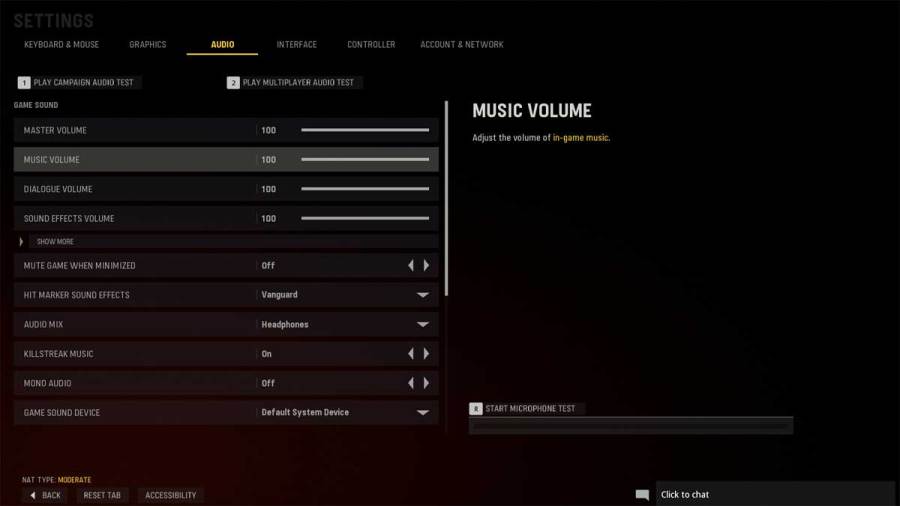Audio customization options in Call of Duty: Vanguard allow you to change volume, music, hitmarker effects, voice chat, and several other settings. Here's a guide to the best audio settings in Vanguard.
- Master Volume - 100
- Music Volume - 0
- Dialogue Volume - 50
- Sound Effects Volume - 100
Keep the music volume off unless you are playing the Campaign. Music in Multiplayer interferes with other sound effects, but some players like keeping it on while in the lobby. Moreover, keep the dialogue volume low if you don't want the announcer continuously shouting in your ears.
- Mute Game when Minimized - On
- Hit Marker Sound Effects - Vanguard
- Audio Mix - Headphones
- Killstreak Music - Off
- Mono Audio - Off
- Game Sound Device - Default System Device
There are four Audio Mix options to choose from—Home Theater, TV Speaker, Headphones, Night Mode. You can pick whatever mix you like the most by testing it out. Nonetheless, Headphones Audio Mix has a great experience.
- Voice Chat - On
- Voice Chat Device - Default System Device
- Microphone Device - Default System Device
- Microphone Activation Mode - Push to Talk
- Voice Chat Volume - 20
- Microphone Volume - 25
- Voice Chat Effect - No Effect.
Voice Chat has various options including—On, Off, Mute Everyone Except Your Party, and Mute Everyone Except Your Friends. You can also add two Voice Chat Effects—Stealth Comms and Classic Chatter—just for fun.
If there is minimal background noise coming from your surroundings, you can use the Open Mic activation mode. Adjust the chat volume if you have trouble hearing others and mic volume if it's the other way around.
For more on Call of Duty Vanguard, check out All free rewards in the Preseason Battle Pass in CoD: Vanguard on Pro Game Guides.