Content Warning is a simple game where you have to record spooky stuff to get views, but when those things show up, you should know which buttons to press to talk or use your items. In this guide, I have listed all the controls and keybinds in Content Warning and how to change them.
Recommended Videos
All button mapping and controls for Content Warning
Here are all the keymapping for movement, push to talk, and other actions in the game:
- Push to Talk: V
- Movement: WASD
- Camera Movement: Mouse
- Sprint (Run): Left Shift
- Jump: Space
- Crouch: Left Control
- Interact: E
- Drop: Q
- Emote: T
- Toggle Selfie Mode: R
How to change Keybinds in Content Warning
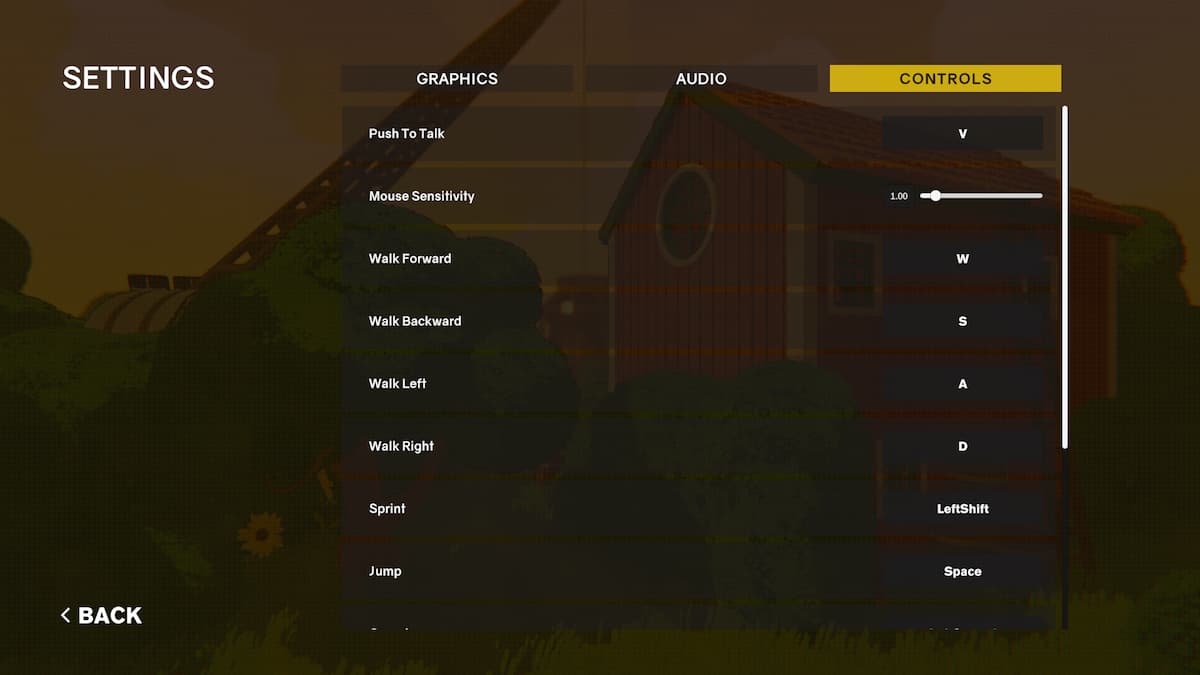
If you don't like the default key mapping or want to change a specific key, the game makes it easy to do that. Here are the steps to change keys in the game:
- Launch the game and wait for it to finish loading up.
- Click on the Options button in the main menu.
- Open the Controls section by clicking its tab on the top right side of the menu.
- This will show you the list of all keys in the game.
- Double-click any of the keys to change them to any other you like.
If you are an avid Content Warning player and want more guides, be sure to check How to make custom faces in Content Warning and Best Content Warning Game Mods here on Pro Game Guides.
