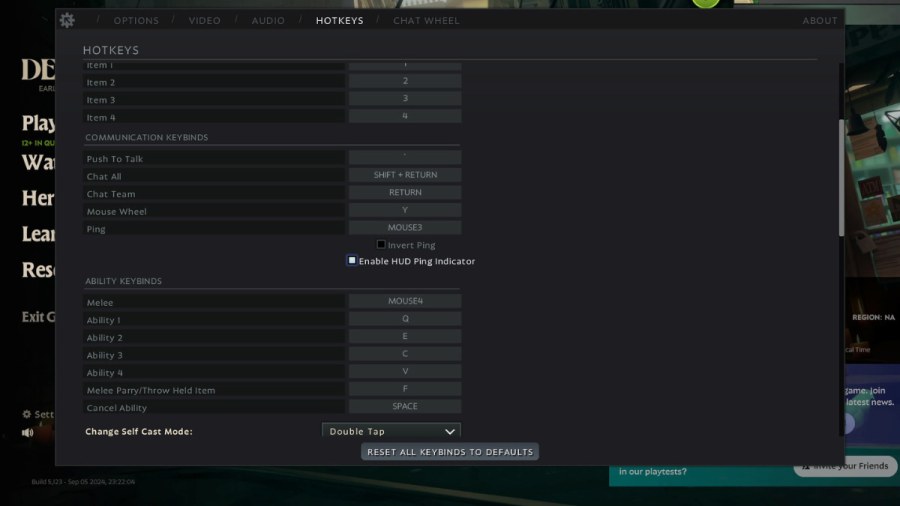The right keybinds can make the difference between struggling in battles and forging your way to victory in Deadlock. I'll go over the best Deadlock keybind settings to help you take out the competition in your next match.
Best Deadlock settings for mouse and keyboard
These keybinds cover all of the basic movements and actions you'll need to take in any Deadlock match. I recommend trying them out as they are and then tweaking them until they fit you perfectly. After all, the best way to perform well in a game is to have the controls down perfectly.
Movement
These keybinds are typical of most FPS games, so I've left them in their original states.
| Move Forward | W |
| Move Backward | S |
| Move Left (Strafe) | A |
| Move Right (Strafe) | D |
| Jump/Mantle | Space |
| Dash | Left Shift |
| Crouch/Slide | Left Control |
Items
I've put the item keybinds where the abilities originally were. They are still easy to reach and differentiate here, but aren't taking up important keys that are better for the character abilities.
| Item 1 | 1 |
| Item 2 | 2 |
| Item 3 | 3 |
| Item 4 | 4 |
Communication
In addition to these keybinds, I leave the Enable HUD Ping Indicator box checked.
| Push to Talk | ` |
| Chat All | Shift + Return (the Enter key) |
| Chat Team | Return (the Enter key) |
| Mouse Wheel | Y |
| Ping | Click Mouse Wheel (Mouse3) |
Ability
I've swapped the ability keys around to make them easier to tap while in the heat of battle. Additionally, self-casting is changed here to require you to double-tap an abilities button instead of selecting it and pressing another button. I find this makes the casting a bit faster than assigning a separate key.
| Melee | Side Mouse Button (Mouse4) |
| Ability 1 | Q |
| Ability 2 | E |
| Ability 3 | C |
| Ability 4 | V |
| Melee Parry/Throw Held Item | F |
| Cancel Ability | Space |
| Change Self Cast Mode | Double Tap |
Miscellaneous Keybinds
These keybinds cover a few important topics like firing, using the store, and pausing the game. Like the movement keybinds, I've left them as-is since each original key fits its action well.
| Fire | Left Mouse Button (Mouse1) |
| Zoom | Right Mouse Button (Mouse2) |
| Extra Info | Left Alt Key |
| Open Shop | B |
| Scoreboard | Tab |
| Reload | R |
| Dev Console | F7 |
| Pause | P |
| Toggle Free Cursor | J |
| Spectate Teammate 1 | F1 |
| Spectate Teammate 2 | F2 |
| Spectate Teammate 3 | F3 |
| Spectate Teammate 4 | F4 |
| Spectate Teammate 5 | F5 |
If you still haven't tried Deadlock, check out How to get a Deadlock invite on Pro Game Guides to experience it first-hand.