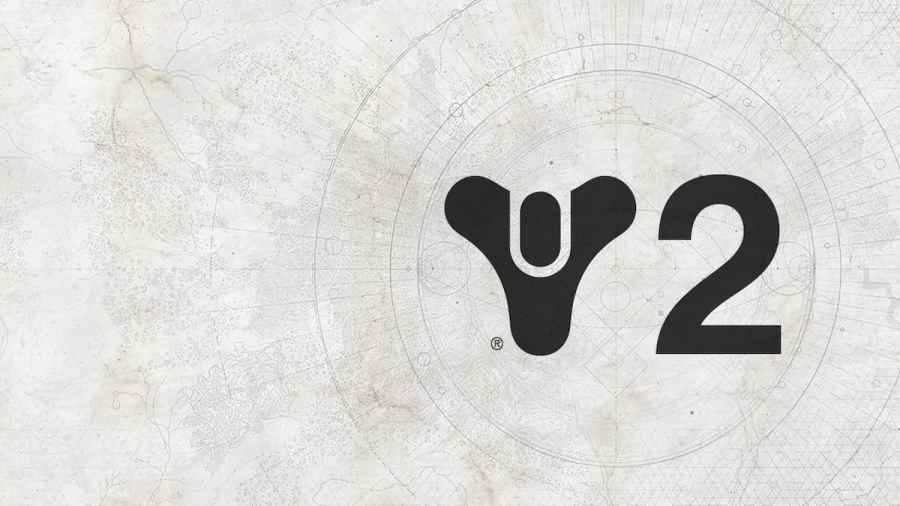Many users playing Destiny 2 have been reporting an annoying error popping up on their games. This error says CAT and messes with the functionality of the game. Thankfully, it's a very simple fix, no matter what platform you're on.
Check for Updates to fix CAT Error code
The Cat Error that some users have been experiencing has been associated with the game not being properly updated. To fix this issue, you'll need to update your game. Depending on which platform you're playing on, there will be different ways to achieve this.
How to fix Destiny 2 CAT Error on Playstation
If the game has not automatically updated, this means you'll need to do this manually. Go to the Games tab section on the home screen. Scroll over to the Destiny 2 game and hover over the game icon. Use your controllers to select Options and choose Check for Update. Once the update is done, launch the game. If it is still having issues, restart the console. Go to your System Software and Update Settings to turn on automatic updating and choose Download Update Files Automatically.
Related: Which Halo weapons come with Destiny 2 30th Anniversary?
How to fix Destiny 2 CAT Error on Xbox
Go to My Games and Apps from the home screen to manually update the game. Once there, choose Manage and Updates. Look for Destiny and select it. Finally, choose the option that says Update. Once the Update is done, launch the game. If it is still having issues, restart the console. To turn on automatic updating, go to Settings, Systems, and Updates. Ensure the Keep my Console, Games & Apps Up to Date option is selected.
How to fix Destiny 2 CAT Error on Steam
You'll need to manually update the game, so go to your library of games. You'll see that there is an update that needs to be downloaded. Select Download and wait for the update to install. Once the update is done, launch the game. If it is still having issues, restart Steam. Go to the Download Manager and select Only Auto-Update Games to turn on automatic updating.
How to fix Destiny 2 CAT Error on Microsoft PC
To manually update the game, enter the Microsoft App Store. Hit the three dots in the top right corner. Choose Downloads and Updates and select Get Updates. Alternatively, you can go to My Collection if you're using the Xbox PC App. From there, choose Destiny 2 and select Update. To turn on automatic updating, toggle the option in My Collection.
Related: Stuck at ‘Signing In’ screen in Destiny 2 – How to fix
Want to read more amazing Destiny 2 content? If so, check out Everything Included in Bungie’s 30th Anniversary Pack in Destiny 2 on Pro Game Guides.