The wild and unexplored nature often hides some exciting (and profitable) secrets. To use the best out of these, it's good to know how to use metal detector in Expeditions A Mudrunner Game.
Expeditions A Mudrunner Game - How to use Metal Detector
To use a metal detector, you must first mount it on your vehicle's roof. When you're close to some metal object, the detector will glow white. You can select a metal detector, similar to Winch, in the Devices menu. Activating the detector's scanning function will reveal the type of detected object with different colors.
How to equip Metal Detector in Expeditions A Mudrunner Game
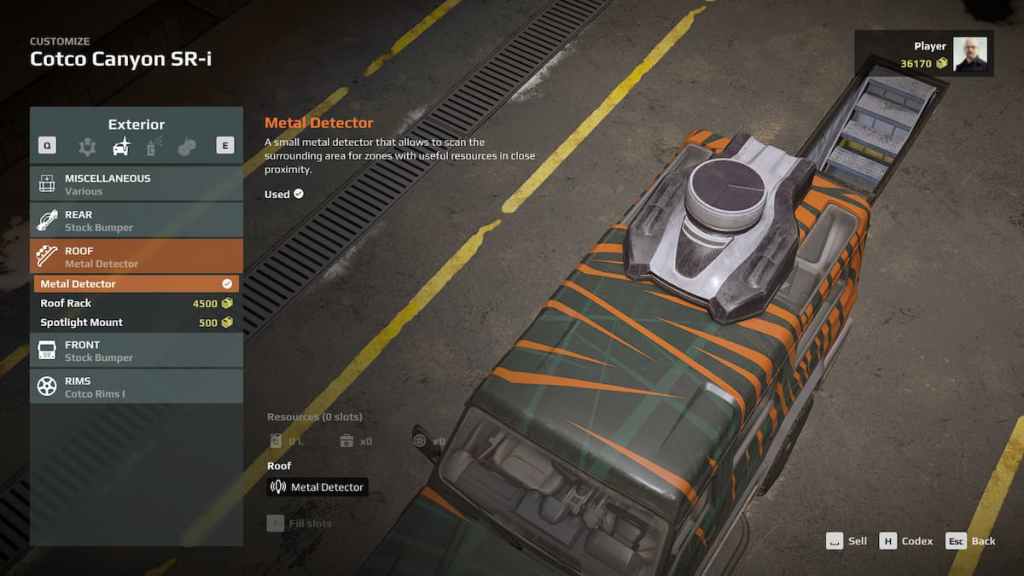
To use a metal detector, you have to equip it first. After choosing the vehicle before the mission, you can also decide what kind of equipment it will have. Select the Devices on the select screen and go to the Exterior menu. Go down to the Roof section and select a metal detector. This should install it on your device's roof. Be aware, many vehicles in the game don't support metal detectors, so make sure you choose ones that do.
How to access Metal Detector in Expeditions A Mudrunner Game
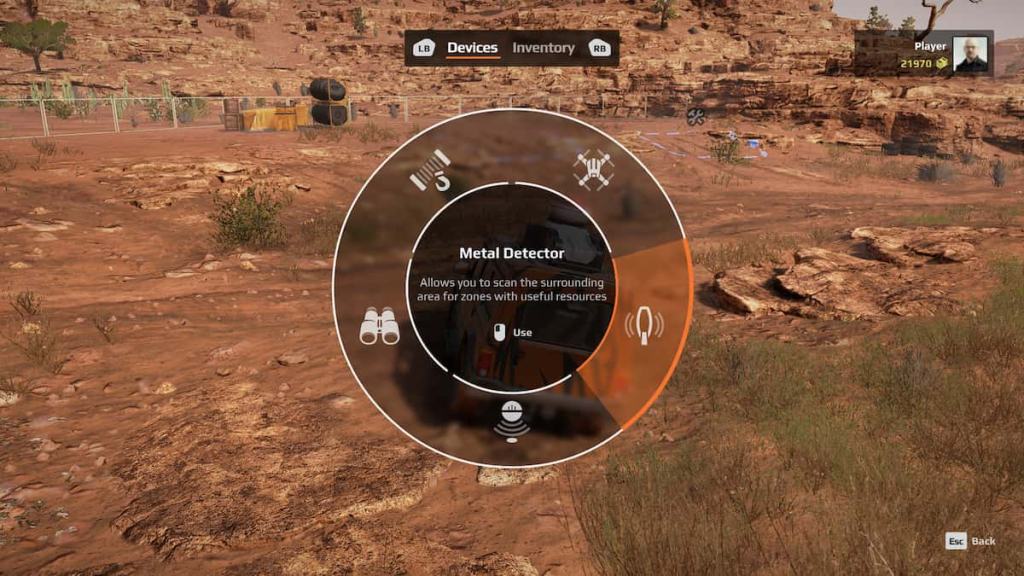
While you drive around the map, you will notice when the metal detector starts to glow white. That indicates something interesting is nearby, and it's time to activate the metal detector. Stop your vehicle and pull the handbrake if needed, but don't turn your engine off because the metal detector won't work unless your vehicle is on.
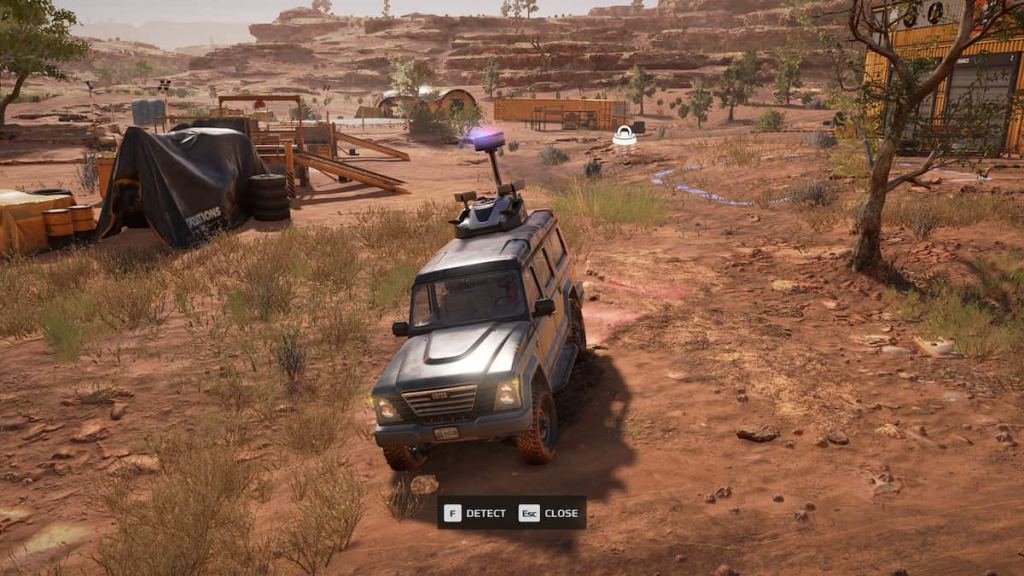
Open the Devices menu and select Metal Detector on the select wheel. It should be a microphone-like icon on the right side of the wheel. Once you activate the metal detector, you will see a short animation unfolding, and then different colored arrows will be pointing out from your vehicle. These arrows will show where exactly the goods are, and there are three different types of goods depending on the arrows' color:
- Red arrow - This arrow will point out where resources are hidden.
- Blue arrow - Blue arrows point out where items are.
- Green arrow - The green arrow will lead you to the upgrades.
If you press the Detect button while scanning, you will even see what kind of object is scanned. This function is handy because you can decide if that item is something you need at the moment.
For more related content, check out Expeditions: A Mudrunner Game Review – The most enjoyable struggle on Pro Game Guides.
