Fallout: New Vegas is hands-down one of the finest RPGs ever made, and thanks to Valve's Steam Deck, fans have been able to play it on the go for some time. But how exactly does it fare on the handheld, and what are the best settings to use? Well, keep reading.
Can Fallout New Vegas run on the Steam Deck?
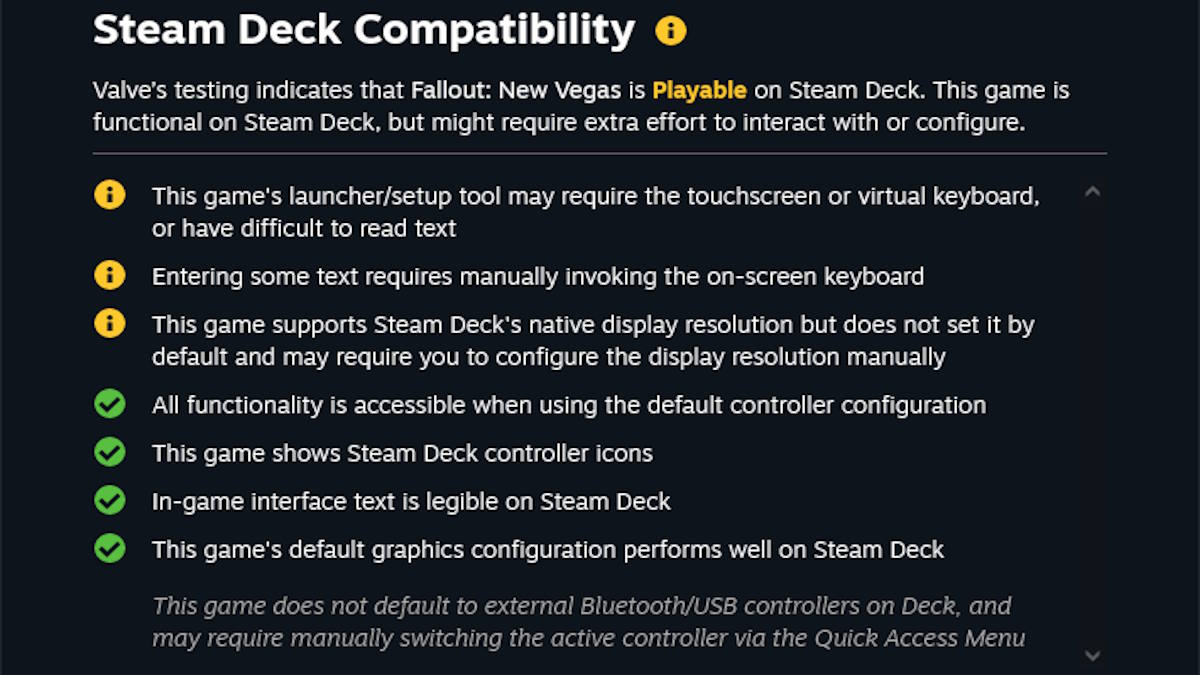
The Fallout: New Vegas Steam page lists the game as "Playable" on Steam Deck, but as with many titles with this tag, it actually runs without a hitch. Well, almost: you have to fiddle with the trackpads and launcher each time you boot it (a real pain if playing in docked mode), but fortunately, there's a workaround for that (more on that below). You also have to change the resolution when you first boot it, but this is a minor a sin as it gets.
How to disable the launcher for Fallout: New Vegas on Steam Deck
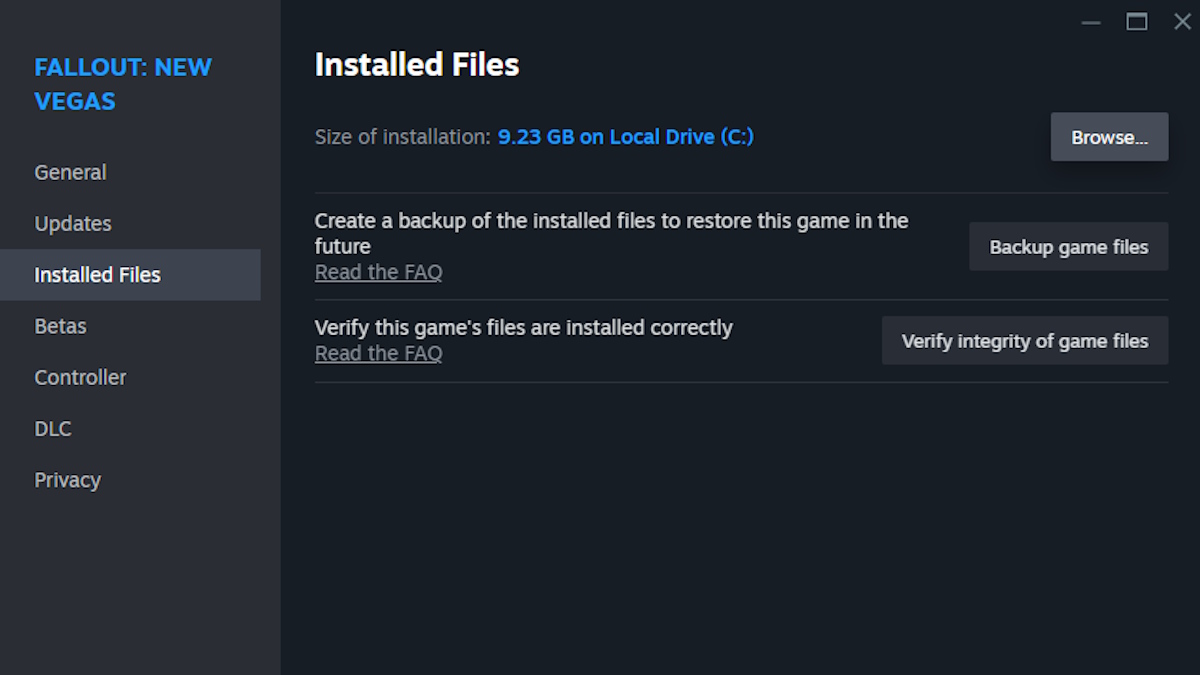
You can do this with trackpads and the on-screen keyboard, but it'll be a lot easier with a dock and a mouse and keyboard. In any case, follow these instructions:
- Switch to Desktop Mode
- Open Steam
- Right click Fallout: New Vegas
- Select Properties
- Select Installed Files (left side of the screen)
- Select Browse (top right)
- In the folder that opens, locate Fallout NV.exe and FalloutNVLauncher.exe
- Delete or backup FalloutNVLauncher.exe (the latter if you want to be safe)
- Rename FalloutNV.exe to FalloutNVLauncher.exe
From then on, booting the game will skip the launcher. Of course, you'll only want to do this after changing the settings to your liking (see below).
Best settings for Fallout: New Vegas on Steam Deck
As it's an older title and even for its time the graphics weren't exactly high-end, Fallout: New Vegas will run at a buttery smooth 60FPS at maximum settings on Steam Deck. As such, there's nothing really to recommend in terms of in game settings if you're looking for a healthy balance of performance and graphics—simply max out everything. That said, you should take care to set Antialiasing to 8 samples and resolution to 1200x800, as the Ultra preset won't do it for you; doing so will ensure smoother edges on NPCs, weapons, and basically anything in the game.
However, I recommend disabling V-Sync in the launcher menu to reduce input lag, meaning the game can feel more responsive to your inputs (the cost is potential screen tearing, but I noticed none in my playtime). To the same end, you can open the Performance menu by clicking the three dots (...) button in the bottom right section of the Deck and clicking the lightning bolt symbol. From there, click 'Disable Frame Limit' and 'Allow Tearing'.
The other consideration is of course battery life. In my testing, you'll get about 4 hours at maximum settings, and about an hour more if you drop to the low Preset, 45 minutes at Medium, and . The difference in graphics is surprisingly not bad, so if you're on a long trip without a battery pack and desperate for some extra juice, it'll serve you well enough.
Looking for more Fallout content? Check out Is Shady Sands in Fallout 4? here on Pro Game Guides.
