Square Enix gave us a sneak peek into the sequel to the FF7 Remake, but the game's lack of visual settings made it hard for me to balance graphics and performance. Here are the best in-game settings for Final Fantasy 7 Rebirth that boost your framerate without sacrificing much visual fidelity.
Best graphics settings for Final Fantasy 7 Rebirth
Since the game doesn't give you a lot of options, we can only do so much in terms of tweaking graphics. Still, we work with what we've got, and we'll make the most out of it!
Graphical Options: Performance vs Graphics Mode
Recommended Setting: Performance Mode
Final Fantasy 7 Rebirth's overall fidelity is not as sharp as players would like it to be compared to the Remake on the PS5. According to Digital Foundry, the problem lies with the post-processing effect and anti-aliasing used by Square Enix, rather than low pixel counts (i.e. Performance Mode has a pixel count of 1440p while Graphics mode has 4k).
The Day 1 Patch did help ease out the blurriness of the Performance Mode, but not drastically. Regardless, Performance Mode is still my recommended way of playing the game, as the overall flow of the game will feel much smoother.
I only recommend using Graphics Mode if you're within five feet of a large display (i.e. 50"+ TVs). At that distance, you'll be able to spot the flaws of Performance Mode, which may put you off due to poor image quality.
Brightness: 0-3
FF7 Rebirth is full of various environments, including dark caves, sunny mountains, and densely populated settlements. When it comes to lighting, the game faithfully recreates natural light sources both in dark interiors and bright exteriors, and I wouldn't recommend playing around with brightness too much. If your TV's brightness is somewhat lower, consider bumping the game's brightness up to 3.
HDR Luminance: 10
Since the game was made in Unreal Engine 4, like its predecessor, FF7 Rebirth has limited HDR usage, but what we have has been implemented decently well. For HDR Luminance, stick with 10 since lowering the number messes with contrast balancing in darker and lighter areas.
Best Camera Settings for Final Fantasy 7 Rebirth
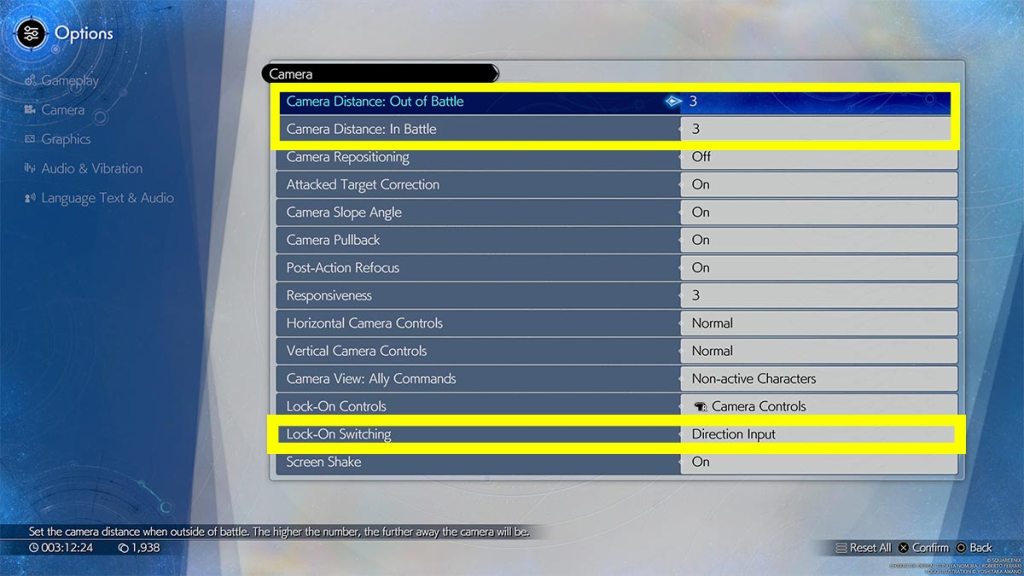
Camera Distance Settings is your third-person FOV option in FF7 Rebirth. As with all games, I recommend bumping these settings to the maximum:
- Camera Distance: Out of Battle - 3
- Camera Distance: In Battle - 3
Since you will need as much information on your enemies as possible, putting both of these to max will help you see more of the battlefield, in turn, helping you dodge more blind-sided attacks.
As for the other settings on this screen, you can set them up in whichever way you want. However, I do recommend you keep the Lock-On Switching to Direction Input (default). This setting ensures you only need to flick your right analog stick to lock-on to the next enemy rather than cycling through them with R3.
Best Gameplay Settings for FF7 Rebirth
Although Gameplay Settings are highly preferential, there are still a few tweaks you can do to make your gameplay as optimal as possible. Refer to these settings below:
- Combat Style: Active
- Combo Targeting: Fixed
- Minimap: Static
- Swap Guard and Command Shortcuts Buttons: Only change this to Enabled if you're used to blocking with L1.
- Terrain Action Guide: On
Combat Style is one of the main settings you want to change in the Gameplay Options tab. If you choose to put it on Classic, your party members will be at the mercy of AI, as you can only issue fixed commands like Spells, Abilities, Summons, and Items. However, you won't be able to control their blocking, dodging, and combing, which generally minimizes your efficiency, especially when pressuring enemies.
On the other hand, Combo Targeting allows you to focus solely on one enemy when performing your combos and not accidentally change target to another enemy mid-combo. Set Minimap to Static so the map does not rotate with your character.
Swap Guard and Command Shortcuts Buttons option is more of an accessibility feature. If you're used to blocking and parrying attacks with L1 (i.e. coming from Dark Souls, Bloodborne, or other Action games), set the option to Enable. Lastly, set Terrain Action Guide to on so you know which terrain you can scale with your characters.
How to turn off motion blur in FF7 Rebirth
Unfortunately, there's no option (yet) to turn motion blur on and off in FF7 Rebirth. This effect is often used under the excuse of better immersion, but in cases like this, it masks low-res textures and framerate drops. Even with these caveats, we'd like to have the option to toggle motion blur as we please.
Want to learn more about Final Fantasy 7 Rebirth? Check out All new and Returning mechanics in FF7 Rebirth on Pro Game Guides!




