Our Fortnite Steam Guide takes a look at how-to install and play the game through Steam! It's a pretty simple process to add to the popular game library, and this will allow you to play it through Steam Link if you are a PC player but want to play from your couch.
While the two companies might be at odds in terms of competing for the hearts and game libraries of gamers everywhere, you can still launch Fortnite through Steam and take advantage of some of the benefits that Steam provides! You can play either the Battle Royale or Save the World versions by utilizing this setup.
Installing & Playing Fortnite on Steam
This is a pretty easy process to complete, you should obviously have Steam already installed!
Step 1: Install Fortnite Through the Epic Games Launcher
Yes, unfortunately you can't really install Fortnite via Steam without having the Epic Games Launcher installed. So, you just have to bite the bullet and install it normally. You can download it right here. Once you've gotten that, login to your Epic account and install Fortnite.
Step 2: Open Up Steam & Navigate to the Add a Game Button
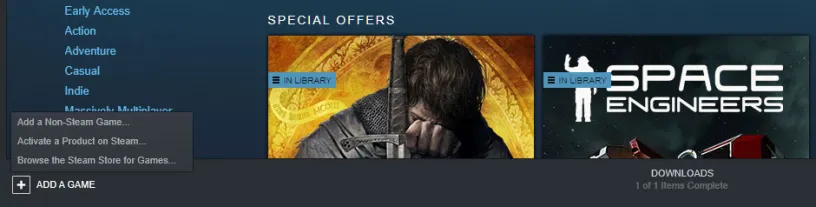
Once you have Steam open, you can look to the bottom left of your screen and you will find the Add a Game button! Press that button and three options will pop-up for you: Add a Non-steam Game, Activate a Product on Steam, and Browse the Steam Store for Games. Click the "Add a Non-Steam Game" option.
Step 3: Find Fortnite
You will be presented a list of possible program options you might want to add to your Steam Library. Go ahead and look for Fortnite! If you find it, click the box next to it to select it and then press the "Add Selected Programs" button.
If you can't find it, you'll have to locate it manually. Click the "Browse" button at the bottom of this menu. You will now need to find your Epic Games folder. This is likely in your C-drive and in the Program Files folder. If you installed in a custom location, you'll have to navigate to it. For instance, I installed mine in a separate drive that I specifically have for games. Once you've located the folder, you will need to navigate through the following folders:
- Epic Games
- Fortnite
- FortniteGame
- Binaries
- Win64 (Win32 maybe?)
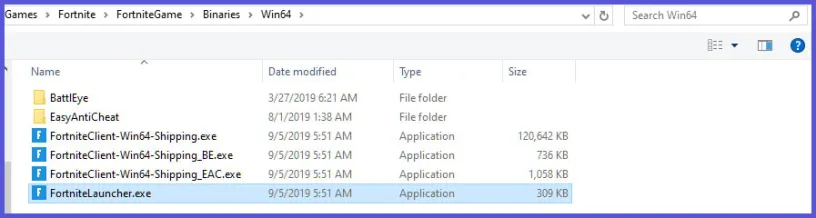
Once you've located the Win64 folder, you will want to click on the FortniteLauncher.exe file. Go ahead and click the open button from there. Now, it will show Fortnite as checked in the menu, you can then hit the "Add Selected Programs" button.
Step 4: Edit the Shortcut
You'll notice that it's called "FortniteLauncher" as your shortcut. If you want, you can make this a bit prettier by changing it. Right click on it, hit properties, then remove the "Launcher" text so it just reads Fortnite when you are playing the game.
Step 5: Play Fortnite
You can now use that shortcut to launch Fortnite and play as you usually would! You can use the Shift + Tab shortcut while in the game to access all of the Steam features you'd normally be able to use with any other game!
