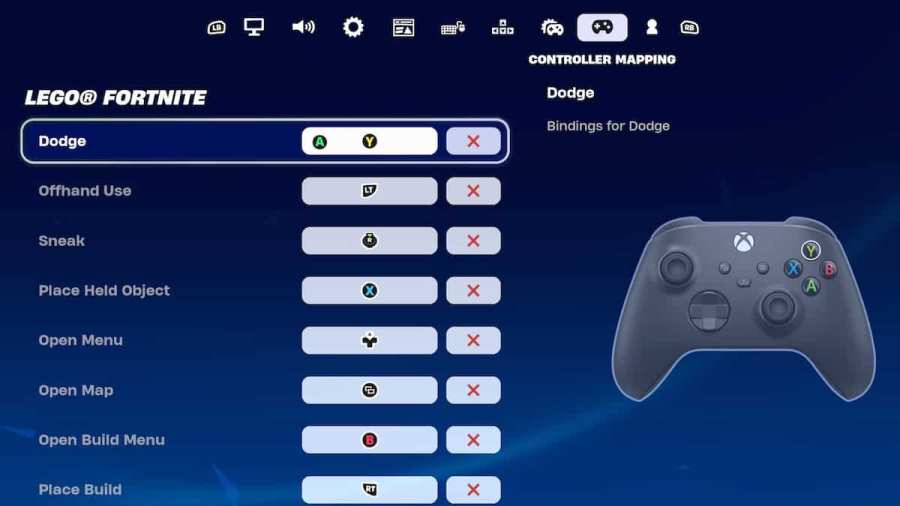Before you jump into the LEGO Fortnite world and get crafting, you will need to know how to control your character. Take a look at the list of controls below and how to change keybinds.
All Controls in LEGO Fortnite
All LEGO Fortnite PC Controls
- Dodge: Ctrl
- Offhand Use: M2
- Sneak: C
- Place Held Object: E
- Next/Prev Quickbar Slot: M3
- Quickbar Slot 1: 1
- Quickbar Slot 2: 2
- Quickbar Slot 3: 3
- Quickbar Slot 4: 4
- Quickbar Slot 5: 5
- Open Menu: Tab
- Open Map: M
- Open Inventory: I
- Open Build Menu: Q
- Exit Build Menu: Esc
- Place Build: M1
- Snap Mode Toggle: M2
All LEGO Fortnite Xbox Controls
- Dodge: Y
- Offhand Use: LT
- Sneak: R-Stick
- Place Held Object: X
- Open Menu: D-Pad Up
- Open Map: Menu
- Open Build Menu: B
- Place Build: RT
- Snap Mode Toggle: LT
How to change your keybinds in LEGO Fortnite

To change your keybinds for any of the actions in LEGO Fortnite, head to the Settings menu and switch over to the four arrows icon or the controller icon, which are the Keyboard Controls and Controller Mapping pages. In these menus, to change any controls to a different button, hover over the control you want to change, select it, and then press the new button you want it to change to.
If you ever want to change it back to what they were before, you can press the Restore to default option at the bottom of the page.
Looking for more Pro Game Guides LEGO Fortnite content? Check out our guides on How to save game in LEGO Fortnite or How to change your appearance in LEGO Fortnite!