In Gray Zone Warfare, you can communicate with teammates as well as players from different factions by using the audio features. Having a push-to-talk audio system lets you choose precisely when to communicate with every player, so here's how to use this feature in-game.
What is the Gray Zone Warfare Push to Talk Keybind?
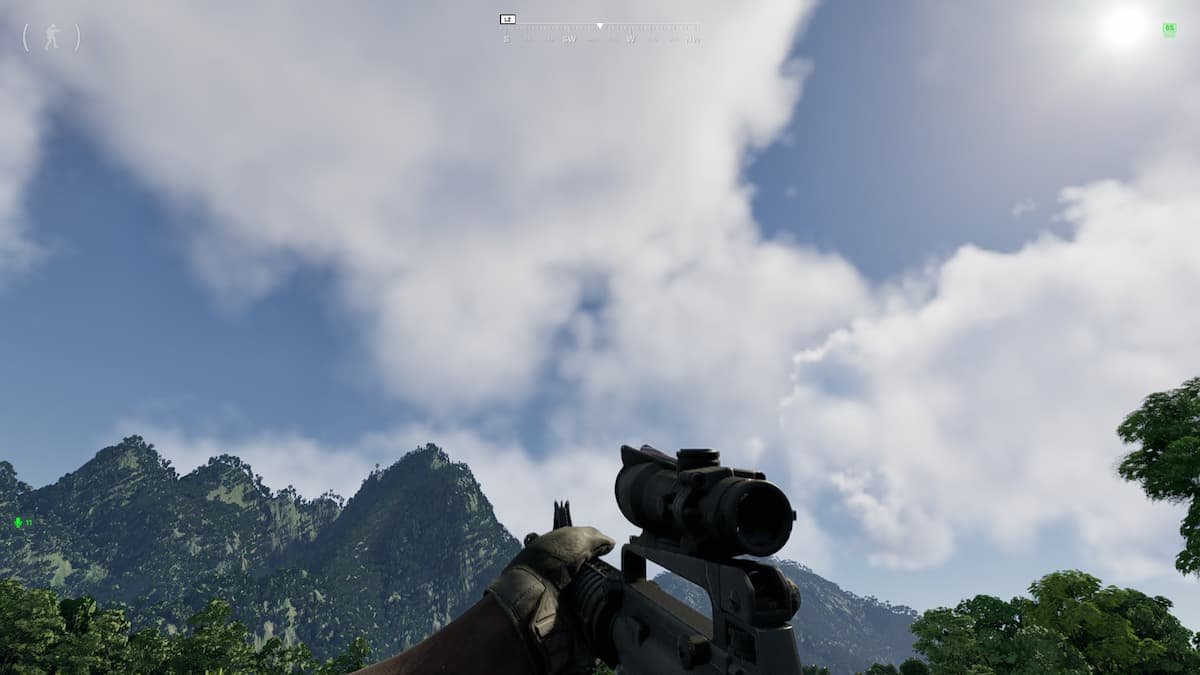
You can communicate with teammates using the push-to-talk feature by pressing Z on the keyboard in Gray Zone Warfare. This audio feature is bound to Z by default, and you'll notice a small green microphone icon appearing on the bottom corner of your screen while speaking.
Speaking to your teammates and players from other factions is at the core of communication in a tactical FPS like Gray Zone Warfare. Using this feature is much better than having an open mic where every player can hear your conversation. Likewise, push-to-talk allows you to cut all the background noise speaking to teammates only when necessary.
Can you change the Push To Talk Keybind in Gray Zone Warfare?
Currently, there is no way to change the default keybind for the push-to-talk audio system, so you'll have to press Z on the keyboard to speak to teammates and other players.
How to enable Proximity Chat in Gray Zone Warfare
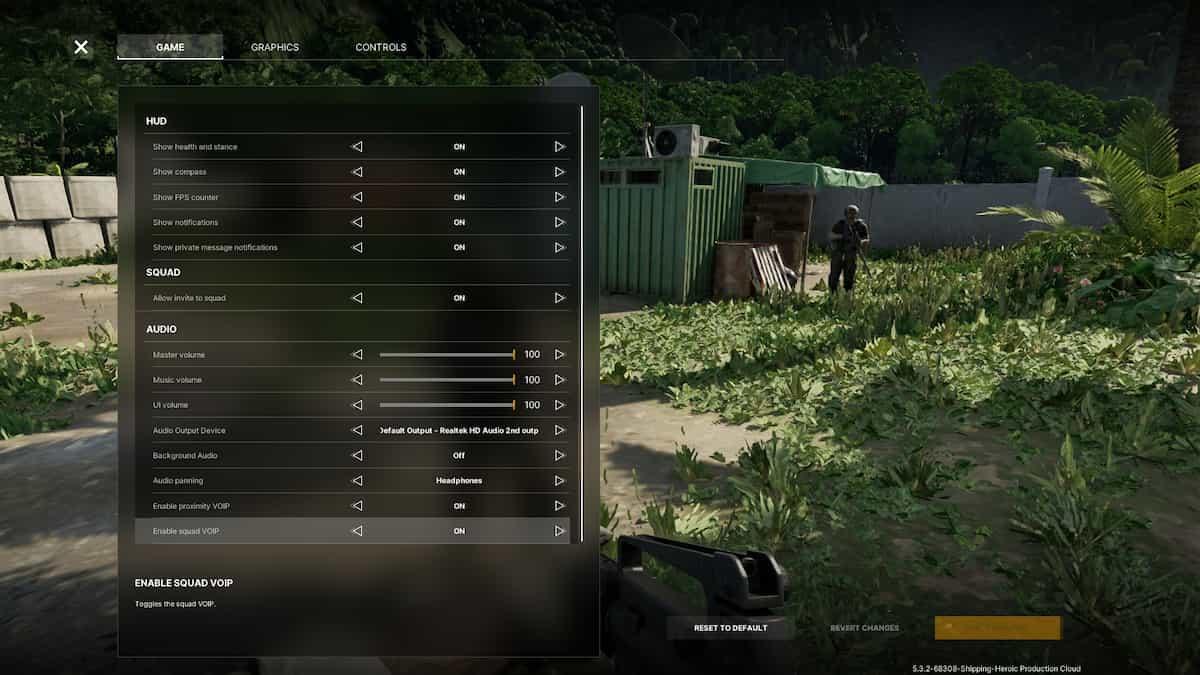
To switch on Proximity Chat, click on the settings icon in the top-right corner, and select the Game tab. Scroll down to the Enable Proximity VOIP option and set it to On. Click on Apply Changes, return to the game, and press Z to speak to players nearby. If you are having trouble changing this option in-game, I recommend safely exiting the AO and reapplying the changes from the home screen.
You can also activate team voice chat by selecting the Enable Squad VOIP option from the same section. This helps avoid dire situations like falling into a coma and not having teammates nearby. This is why it is best to keep both of the audio settings switched on as you may encounter friendly players from other factions. Communicate with the opposite teams to squad up against AI forces and to complete tasks.
Wondering how to repair gear in Gray Zone Warfare? Check out Can you repair Armor in Gray Zone Warfare? on Pro Game Guides
