No Rest for the Wicked is the latest mythical entry from Moon Studios and a departure from the more whimsical magic of Ori and the Blind Forest, especially in terms of gameplay. This unique souls-like game emphasizes "no rest" with challenging combat that requires adept use and understanding of the game's controls. If you need clarification on the right buttons to push, here's our handy guide to all keyboard and controller controls in No Rest for the Wicked.
Tips for Handling No Rest for the Wicked's Controls
Those who have been trying to get their sea legs with No Rest for the Wicked's controls have likely noticed that the mapping for them is not great right now. Of course, it all comes down to personal preference, but during the game's first days of Early Access unfortunately there is little option for customization.
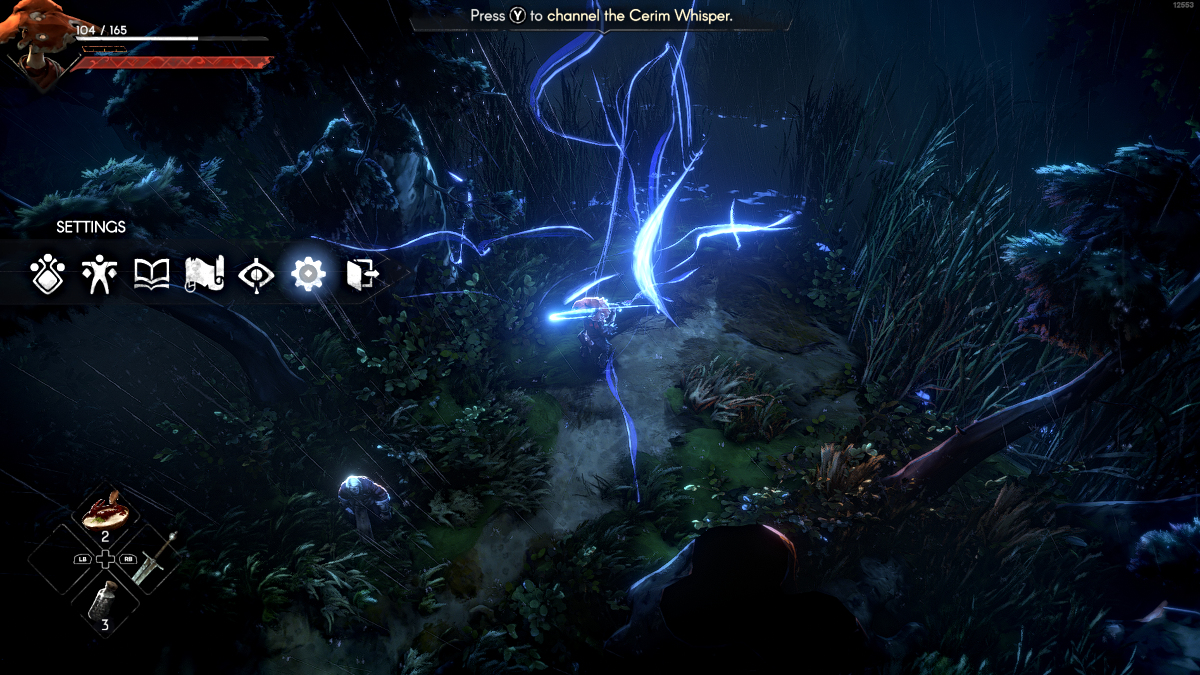
The Controls guide for the game can be accessed at any time by going to Settings and scrolling down to 'Controls' at the very bottom.
If you prefer keyboard-based controls, at the moment there are two different sets of default control schemes - Regular and Alternative. At the time of writing, there is no option to reset any keybinds on either of these schemes. A future update may (hopefully) bring that option, but for now, you'll need to adjust to one or the other.
Those who like the controller experience are in decidedly better luck, as the game seems to cater mostly to controller support. When you launch the game on Steam, a huge prompt highly encourages the use of any type of controller, from Xbox to DualSense.
However, if you dive into the game with a DualSense controller, you'll notice that control glyphs are still wired to Xbox controls. That can make things a bit heinous, especially when first starting out in an unforgiving, souls-like environment.
If you don't have an Xbox controller to switch over to, we've provided a controller guide below that will help figure which button is which.
All Controller Controls in No Rest for the Wicked
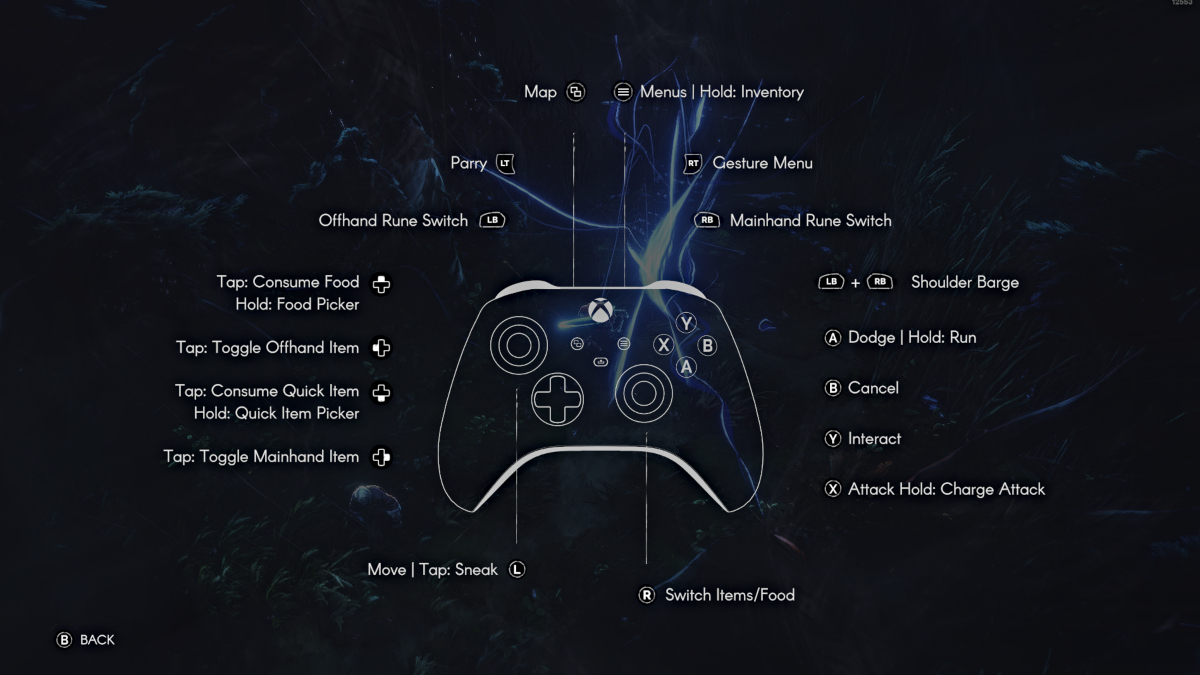
| Action | Button(s) (Xbox/PlayStation) |
| Map | 'View' button / 'Create' button |
| Menus | Hold: Inventory | 'Menu' button / 'Options' button |
| Parry | LT / L1 |
| Mainhand Rune Switch | RB / R2 |
| Offhand Rune Switch | LB / L2 |
| Gesture Menu | RT / R1 |
| Shoulder Barge | LB + RB / L1 + R1 |
| Tap: Consume Food | Hold: Food Picker | 'Up' on D-Pad / 'Up on D-Pad |
| Tap: Consume Quick Item | Hold: Quick Item Picker | 'Down' on D-Pad / 'Down' on D-Pad |
| Tap: Toggle Mainhand Item | 'Right' on D-Pad / 'Right' on D-Pad |
| Move | Tap: Sneak | L-Stick / L-Stick |
| Switch Items/Food | R-Stick / R-Stick |
| Dodge | Hold: Run | A / X |
| Cancel | B / O |
| Interact | Y / Triangle-button |
| Attack | Hold: Charge Attack | X / Square-Button |
All Keyboard Controls in No Rest for the Wicked
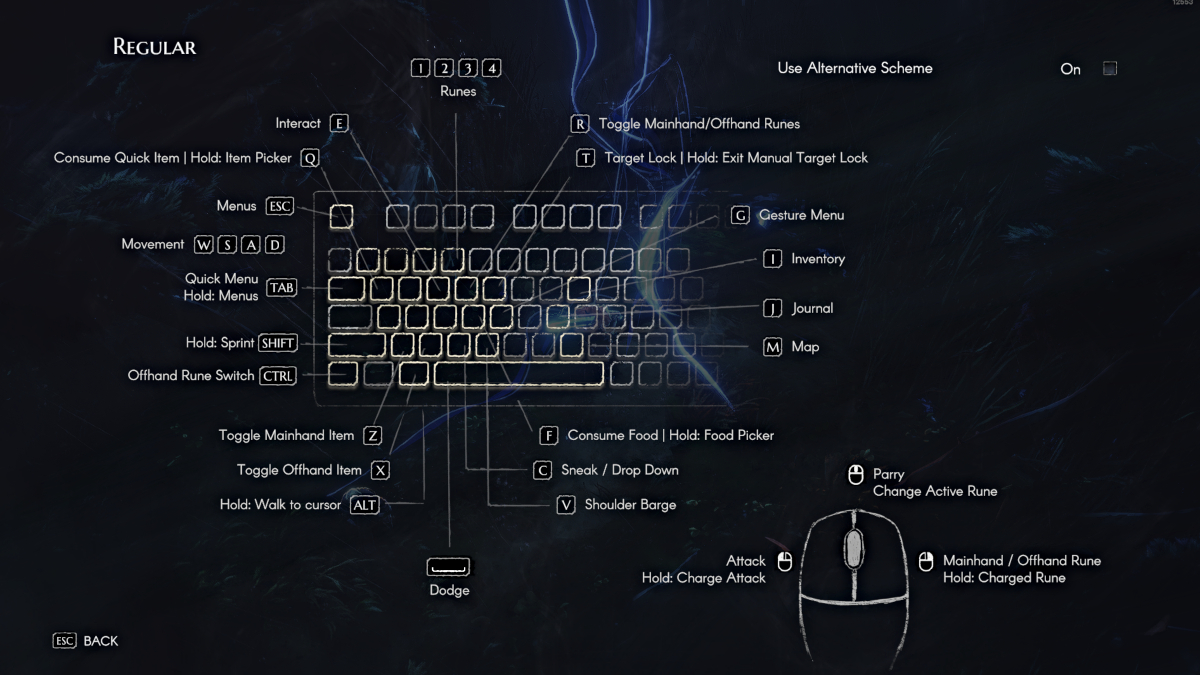
Regular Controls
| Action | Button(s) |
| Runes | 1 / 2 / 3 / 4 |
| Interact | E |
| Consume Quick Item | Hold: Item Picker | Q |
| Menus | ESC |
| Movement | W / A / S / D |
| Quick Menu | Hold: Menus | TAB |
| Hold: Sprint | SHIFT |
| Offhand Rune Switch | CTRL |
| Toggle Mainhand Item | Z |
| Toggle Offhand Item | X |
| Hold: Walk to Cursor | ALT |
| Dodge | SPACE |
| Sneak / Drop Down | C |
| Shoulder Barge | V |
| Consume Food | Hold: Food Picker | F |
| Map | M |
| Journal | J |
| Inventory | I |
| Gesture Menu | G |
| Target Lock | Hold: Exit Manual Target Lock | T |
| Toggle Mainhand / Offhand Runes | R |
| Attack | Hold: Charge Attack | L-Click |
| Parry | Change Active Rune | Mouse 3 |
| Mainhand / Offhand Rune | Hold: Charged Rune | R-Click |
Alternative Controls
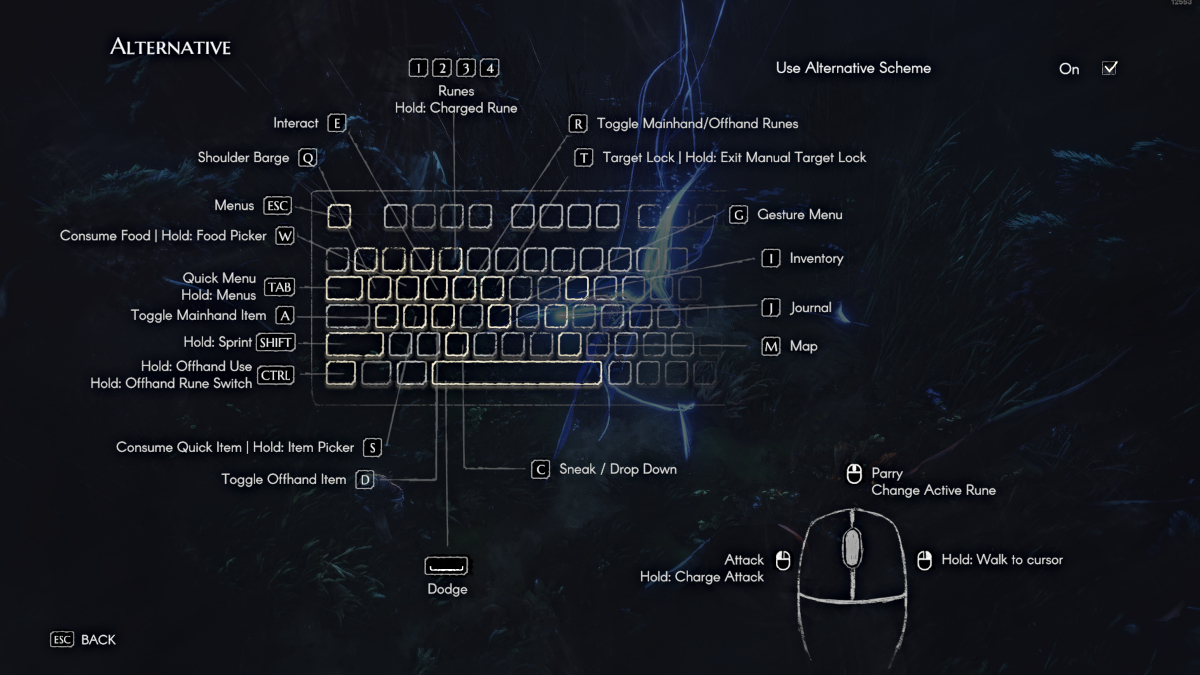
| Action | Button(s) |
| Runes | Hold: Charged Rune | 1 / 2 / 3 / 4 |
| Interact | E |
| Shoulder Barge | Q |
| Menus | ESC |
| Consume Food | Hold: Food Picker | W |
| Quick Menu | Hold: Menus | TAB |
| Toggle Mainhand Item | A |
| Hold: Sprint | SHIFT |
| Hold: Offhand Use | Hold: Offhand Rune Switch | CTRL |
| Consume Quick Item | Hold: Item Picker | S |
| Toggle Offhand Item | D |
| Dodge | SPACE |
| Sneak / Drop Down | C |
| Map | M |
| Journal | J |
| Inventory | I |
| Gesture Menu | G |
| Target Lock | Hold: Exit Manual Target Lock | T |
| Toggle Mainhand / Offhand Runes | R |
| Attack | Hold: Charge Attack | L-Click |
| Parry / Change Active Rune | Mouse 3 |
| Hold: Walk to Cursor | R-Click |
That concludes our guide to all keyboard and controller controls in No Rest for the Wicked. We hope you found this helpful, and let us know how you're enjoying the game so far. Do you think the controls are balanced, or do they need improvements?
Be sure to check out all of our other guides and news for No Rest for the Wicked as Early Access continues.
