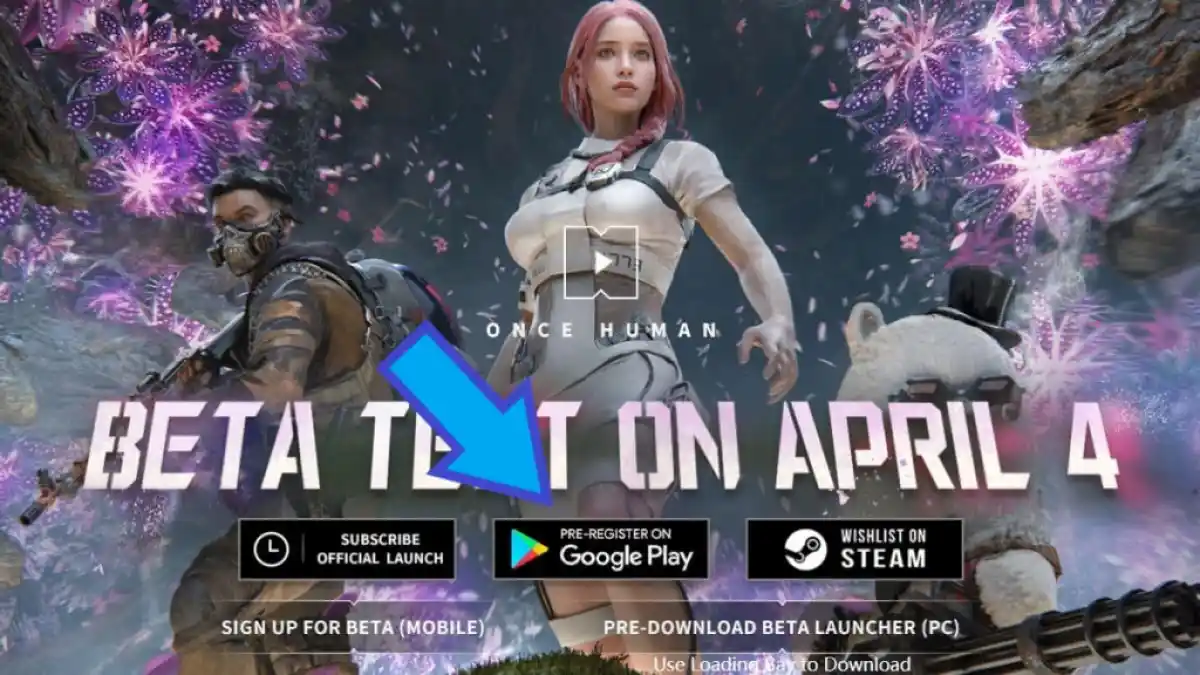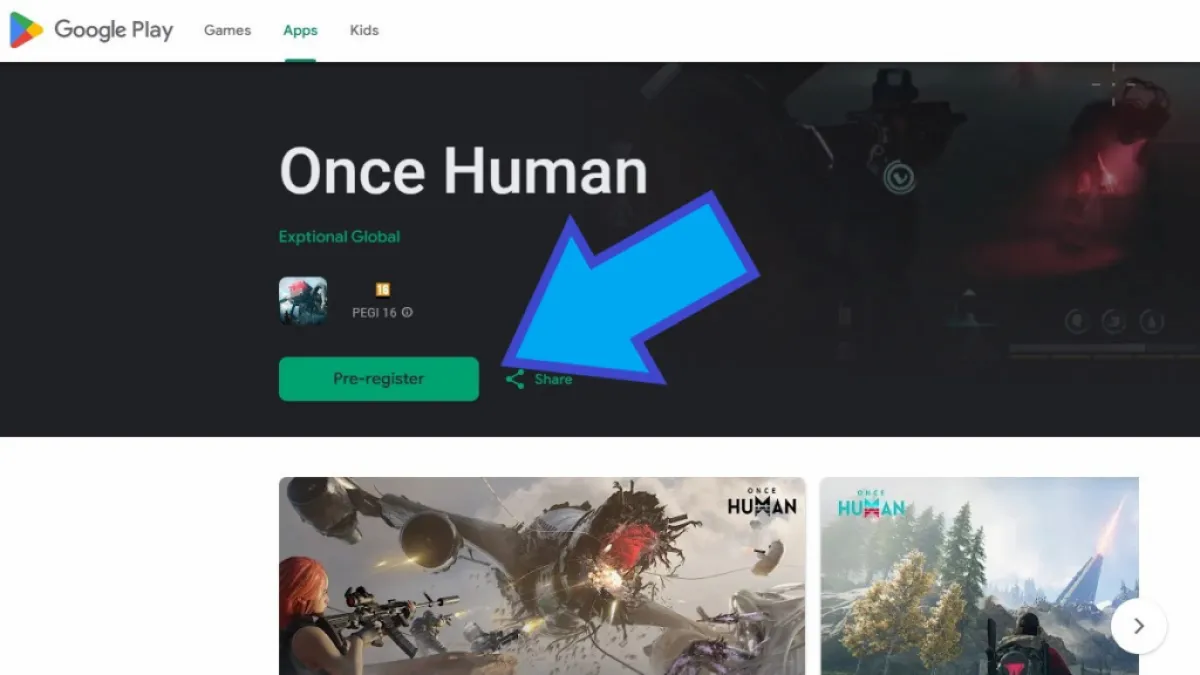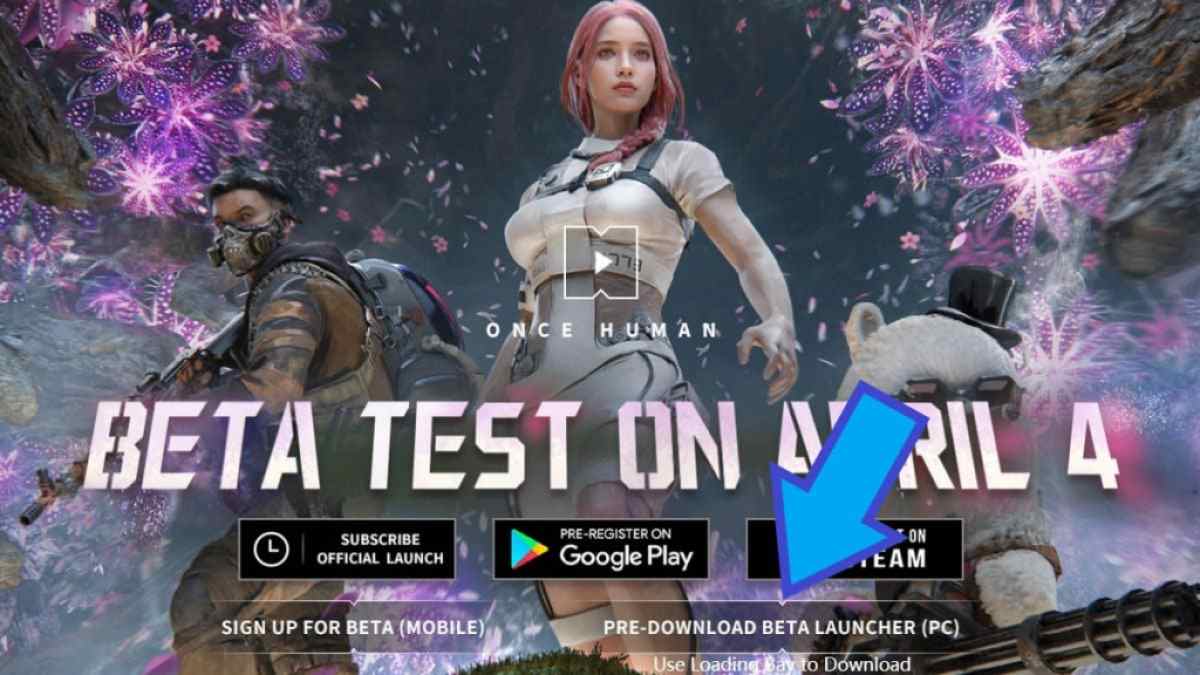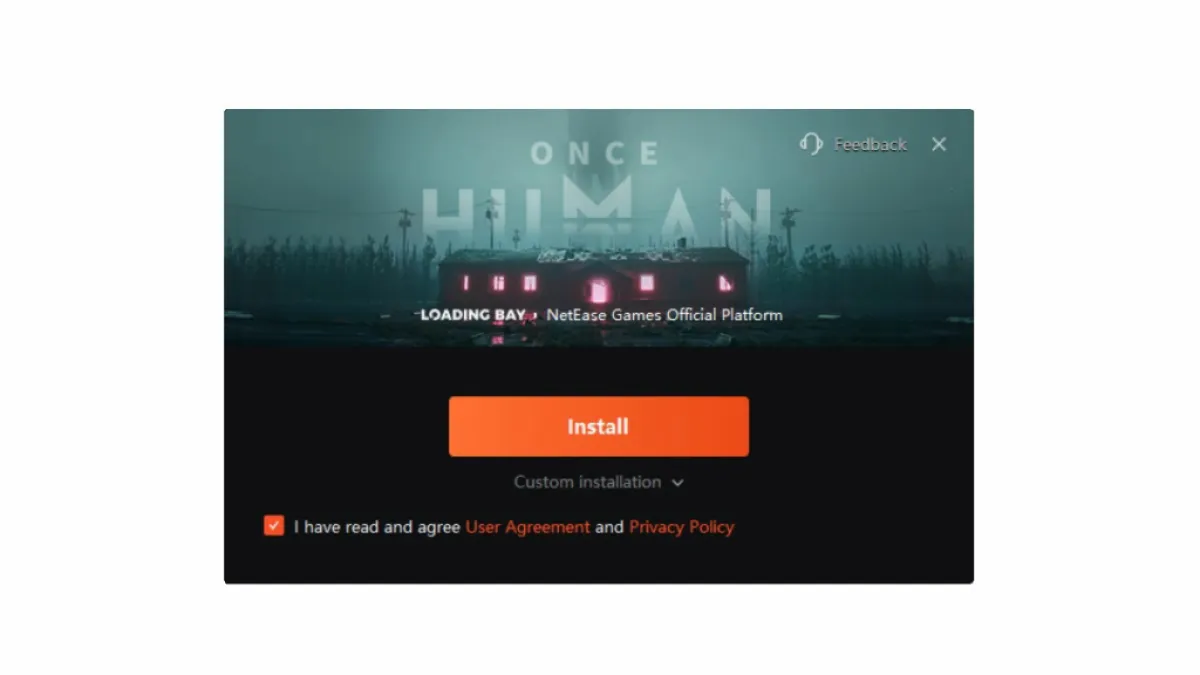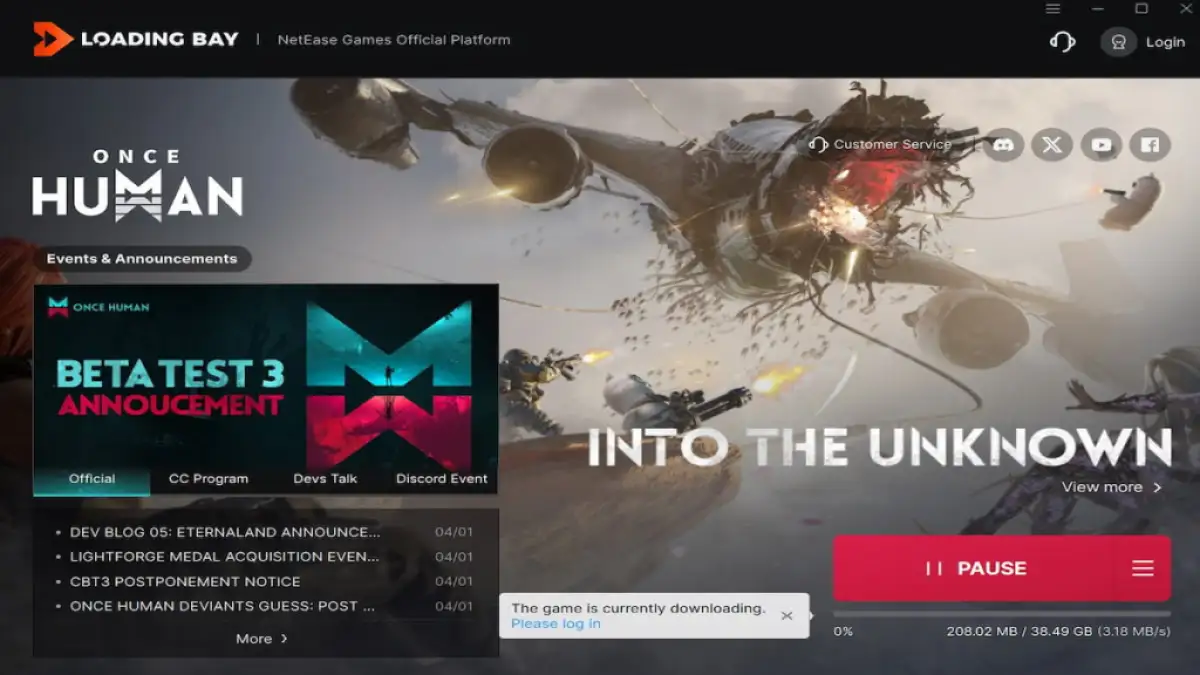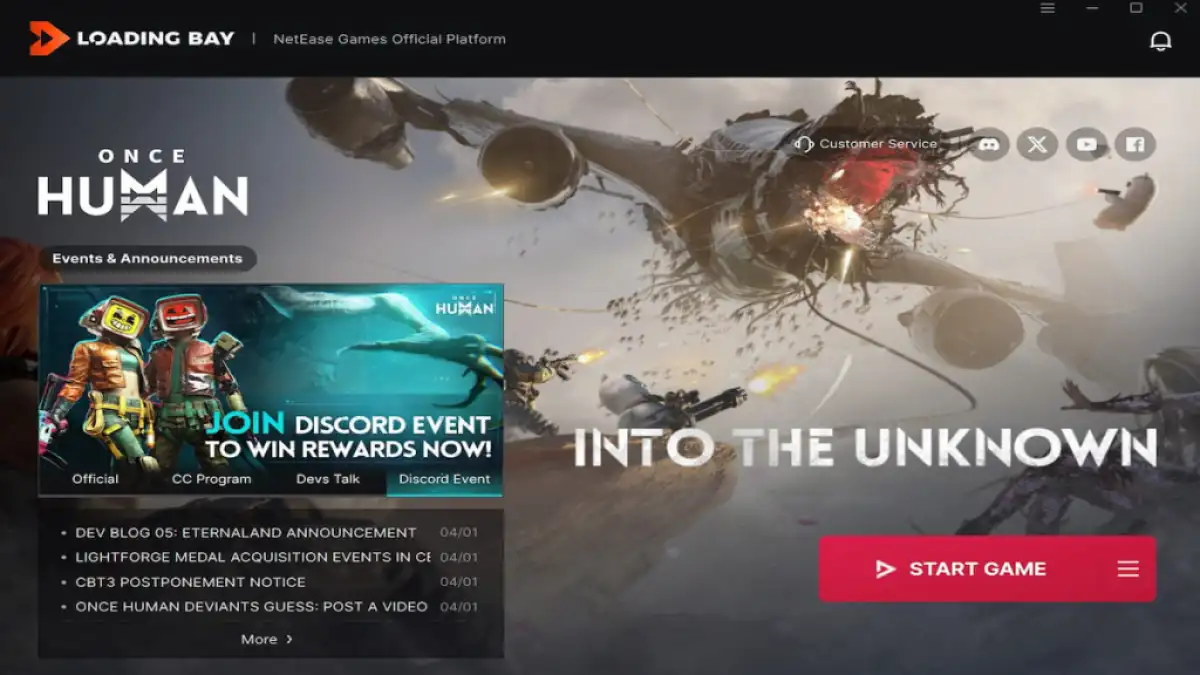Once Human is an upcoming MMOFPS set in a post-apocalyptic open world, and millions of players are lining up to try it out. Since I'm a huge fan of sandbox shooters, I had to find out how to sign up for the Once Human beta, and now you can, too!
How to pre-register for Once Human beta
Once Human depicts a world in the middle of a disastrous pandemic. A horde of alien-like creatures known as Deviations have taken over the world, spreading the min-altering substance called Stardust. Any human, animal, or plant that comes into contact with Stardust becomes a Deviation, slowly but surely becoming more dangerous over time.
To counter this threat, humans have joined forces to form a Faction, with the five most skilled soldiers standing out from the rest. Although I'm inclined to join the Faction, playing as a Deviation also sounds like a fun experience! To get a taste of things to come, let's jump into the beta.
How to join Once Human Beta on mobile (Android)
To join the Once Human Beta on mobile, follow these steps:
- Visit the official Once Human webpage.
- Tap the Pre-Register on Google Play button. (Image 1)
- On the Once Human Google Play page, tap Pre-Register.
- Once the ''You've pre-registered for this game'' message pops up, tap Got it.
Your mobile device will automatically pre-install the game, and you'll receive a notification once you're able to play the beta.
How to join Once Human Beta on PC
The process for joining the beta on PC takes a few more steps, but it's similarly easy. Here's how to do it:
- Visit the official Once Human webpage.
- Click the Pre-Download Beta Launcher (PC) button. (Image 1)
- Launch ONCE_HUMAN_setup_official.exe.
- When the installer launches, check the I have read and agree User Agreement and Privacy Policy box (assuming you've read it). (Image 2)
- Click Custom Installation to choose your install directory, and press Install.
- After installing the Once Human beta installer, wait until it downloads and installs the game (Image 3)
How to activate Once Human account on PC:
Once you've installed Once Human on your PC, you'll need to log in and activate your NetEase games account. Luckily, this process is simple and takes no longer than a few minutes:
- Click Start Game in the Loading Bay launcher. (Image 1)
- Once the game starts, enter your activation code in the Activate Account screen. (Image 2)
- Press Activate Account.
To receive your activation code in your email inbox, you need to have completed your beta participation survey beforehand. If you're among the lucky ones chosen to participate in the beta, you'll receive an email containing the code to activate your account.
Alternatively, check the official Once Human Twitter/X profile @OnceHuman_, join the official Once Human Discord Server and like the official Once Human Facebook page. There's a chance that developers will give out codes every once in a while, so turn on your notifications and check the game socials every so often.
If you're a fan of post-apocalyptic survival games, check out All Anomalies in Pacific Drive and How to deal with them on Pro Game Guides.