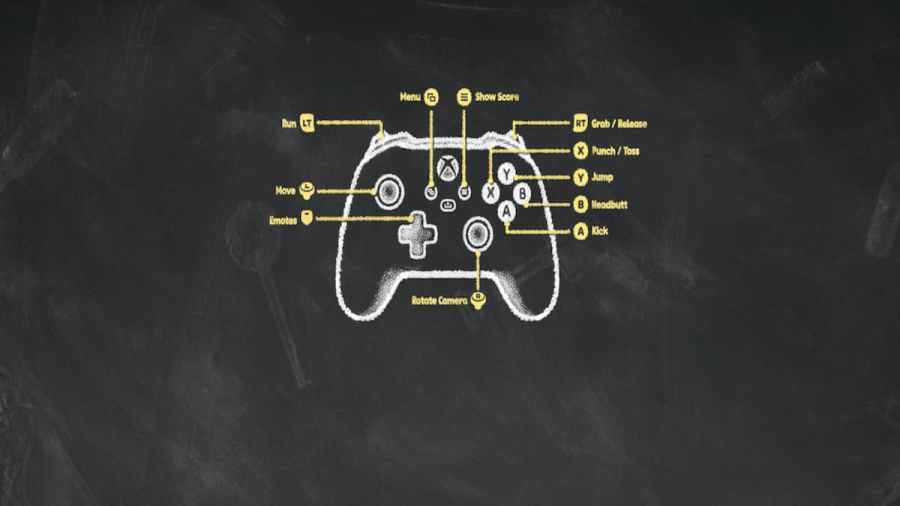Unlocking every character in Party Animals is going to take a lot of diligence and, most importantly, require you to play a lot of matches. Before you jump right into the action, you may want to brush up on what all the controls are or play through the Tutorial quickly like I did. We have all the controls for you listed below on either platform, so you can quickly prepare and start playing!
All Party Animals Controls List
Controls will differ depending on what platform you choose to play the game on. You can check them out at any time by opening your Menu and heading to the Settings—Controls tab or playing through the Tutorial. Here's a quick look at how you can perform every action on Xbox and PC:
All Party Animals Xbox Controls
- Menu: Menu
- Show Score: Select
- Emotes: D-Pad Up
- Move: L-Stick
- Rotate Camera: R-Stick
- Run: L-Trigger
- Grab/Release: R-Trigger
- X: Punch/Toss
- Y: Jump
- B: Headbutt
- A: Kick
All Party Animals PC Controls
- Menu: Esc
- Show Score: Tab
- Move: WASD
- Jump: Spacebar
- Punch/Grab: M1
- Kick/Toss: M2
- Headbutt: M3
- Drop: F
- Sprint: Shift
How to rebind controls in Party Animals

If you aren't happy with the way the controls are laid out, you can change them at any time by opening your Menu and navigating to Settings. Switch over to the Controls tab, and there, you can select any of the controls and then press the button you want to change them. If you make a mistake, you can Reset it back to default, as shown at the bottom of the menu.
Now that you know all the basics, jump in and start playing different matches. The more you play, the more XP you gain toward leveling up and earning some awesome rewards, including those new characters and styles.
Looking for more Pro Game Guides Party Animals content? Check out our guides on How to claim all Party Animals Twitch Drops rewards or How to fix Party Animals Pre-Order & Deluxe Rewards Missing!