Suppose you are serious about improving your gameplay. In that case, you have to practice your skills and gameplay tactics on a private server, as there won't be hindrances from random players, and you can use Admin Commands to turn cooldowns on/off for training. Here is a list of all the Admin Commands for you to use inside Azure Latch, along with instructions on how to create a private server in the game.
How to create a Private Server in Azure Latch
Before understanding the various Admin Commands in Azure Latch, let us learn how to create a private server. To create a private server, open the Azure Latch experience in your browser, either on your mobile device or PC. After reaching the page, browse down a little below the Socials section to find a button called "Create Private Server."Press it and give a name for your server. Now, click the Join button to enter the server. Yes, it is entirely free to create a private server in Azure Latch, and there is no monthly subscription.
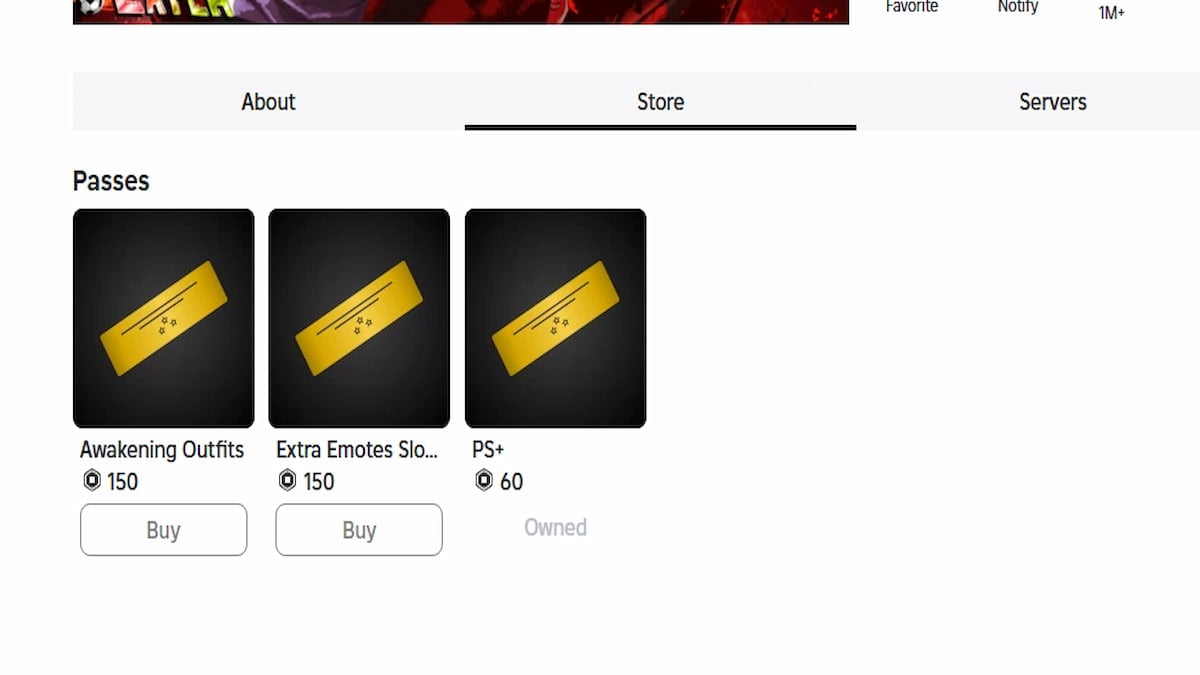
Though the private servers are free to use, you must purchase the Private Server+ pass for 60 Robux to use Admin Commands in those servers. You can buy the PS+ Game Pass from the Store Section of the experience.
What are the Private Server Commands in Azure Latch?
Below, I have mentioned all the Admin or Custom Private Server Commands in Azure Latch.
- /ncd
- Description: Remove all the cooldowns on all the abilities.
- Example: /ncd
- /f
- Description: Restores your Flow in the game
- Example: /f
- /ball
- Description: You can spawn the ball on the server
- Example: /ball
- /stopRoundtime
- Description: You can stop the time of the match/round
- Example: /stopRoundtime
- /disablekick
- Description: Disable the Kick ability
- Example: /disablekick
- /disableflow
- Description: Turn off the Flow ability of all the players
- Example: /disableflow
- /kick (name)
- Description: Helps you kick a player from the server or the game
- Example: /kick ranyel
- /serverban
- Description: Bans all players from the server
- Example: /serverban
- /version
- Description: Displays the current version of the game
- Example: /version
How to Use the Private Server Commands in Azure Latch
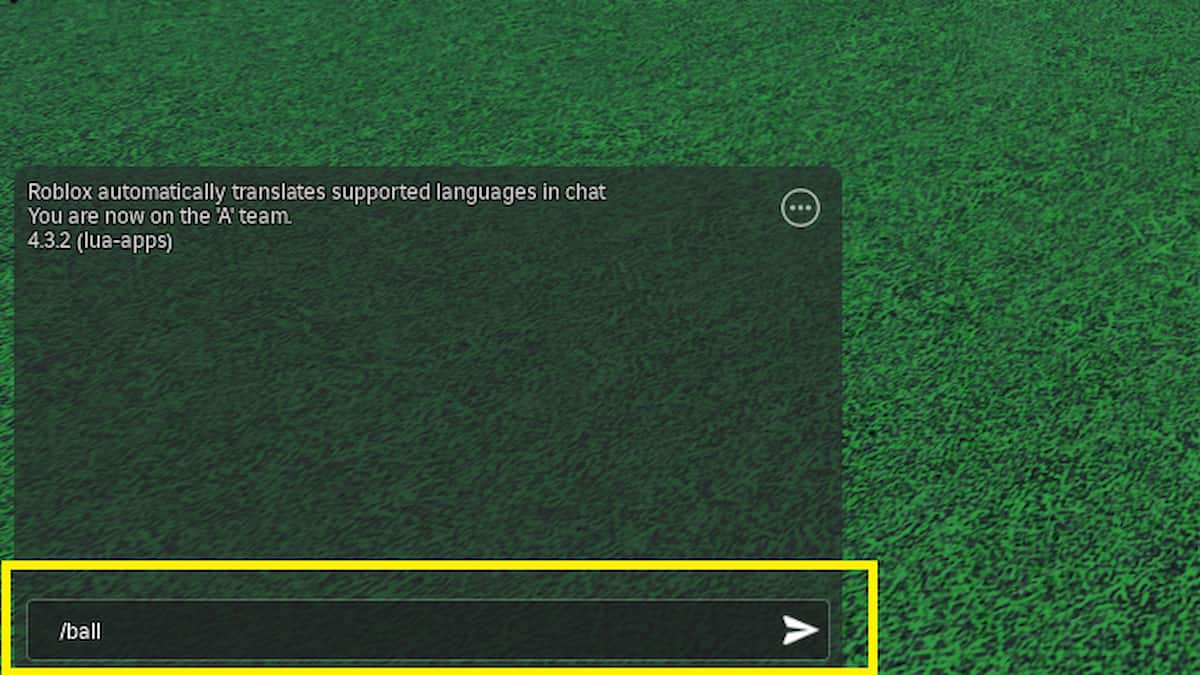
Like every other Roblox experience, you can execute all the above admin commands in the global chatbox, located at the top left or bottom of the screen. Simply type the commands as suggested in the examples above and then press the Send button to perform the functions.
For more on Azure Latch, check out the Complete Azure Latch Beginner's Guide or Official Azure Latch Trello Link and Discord - Roblox
