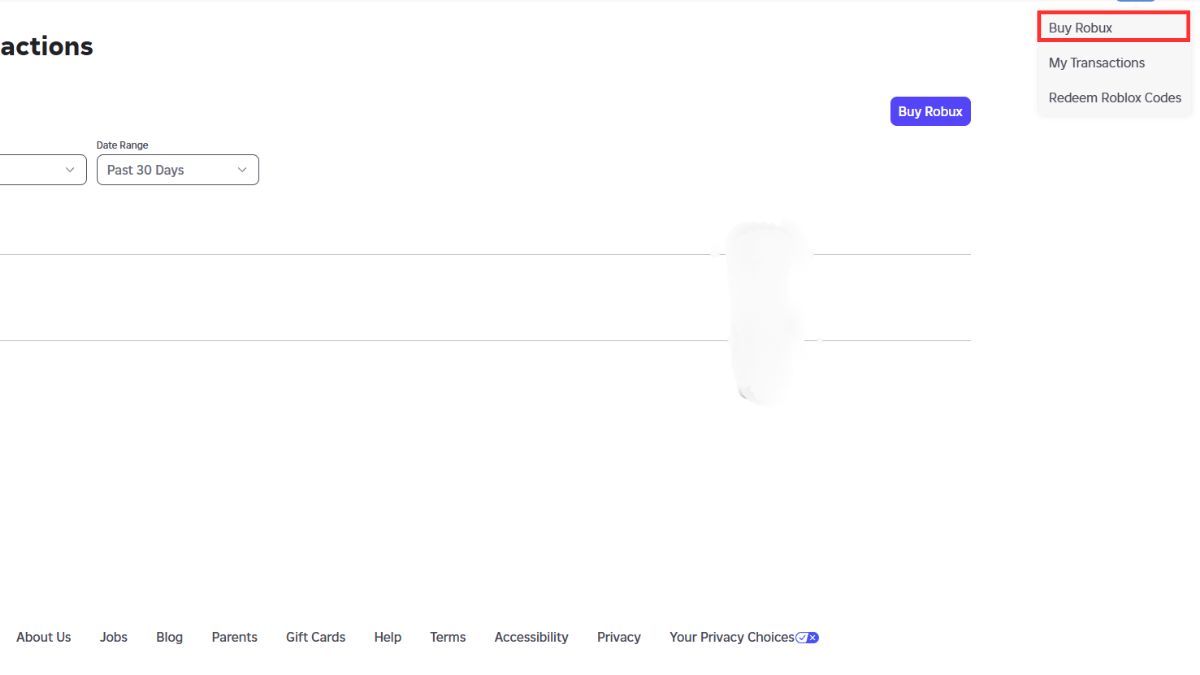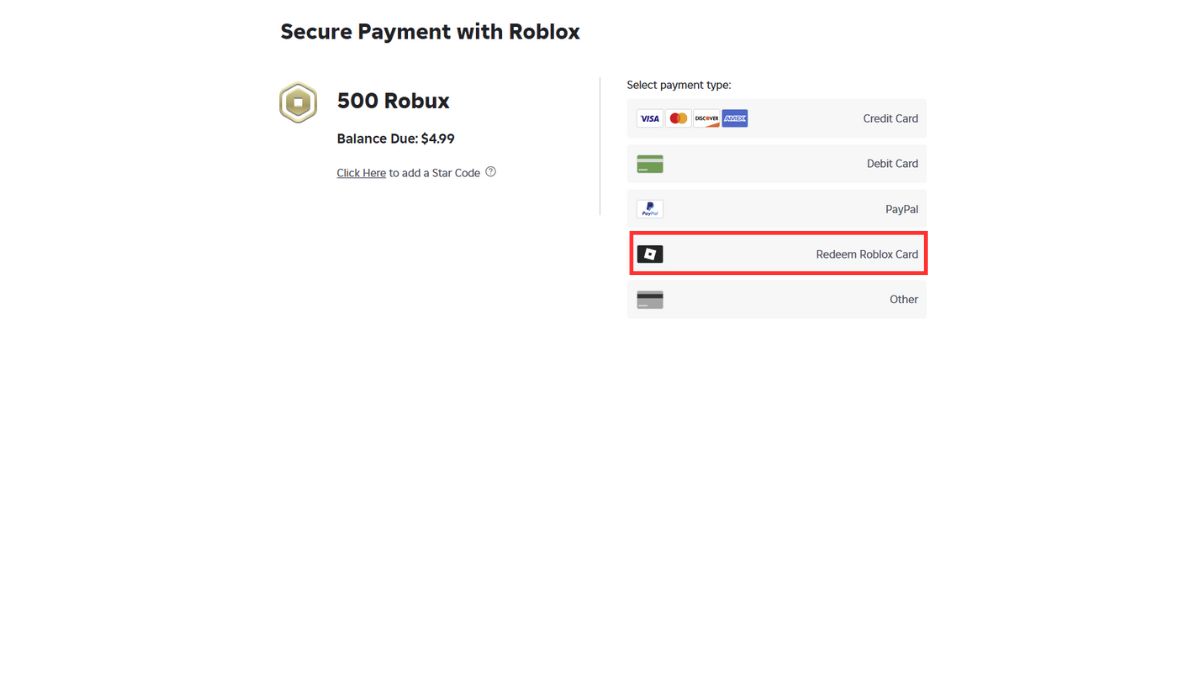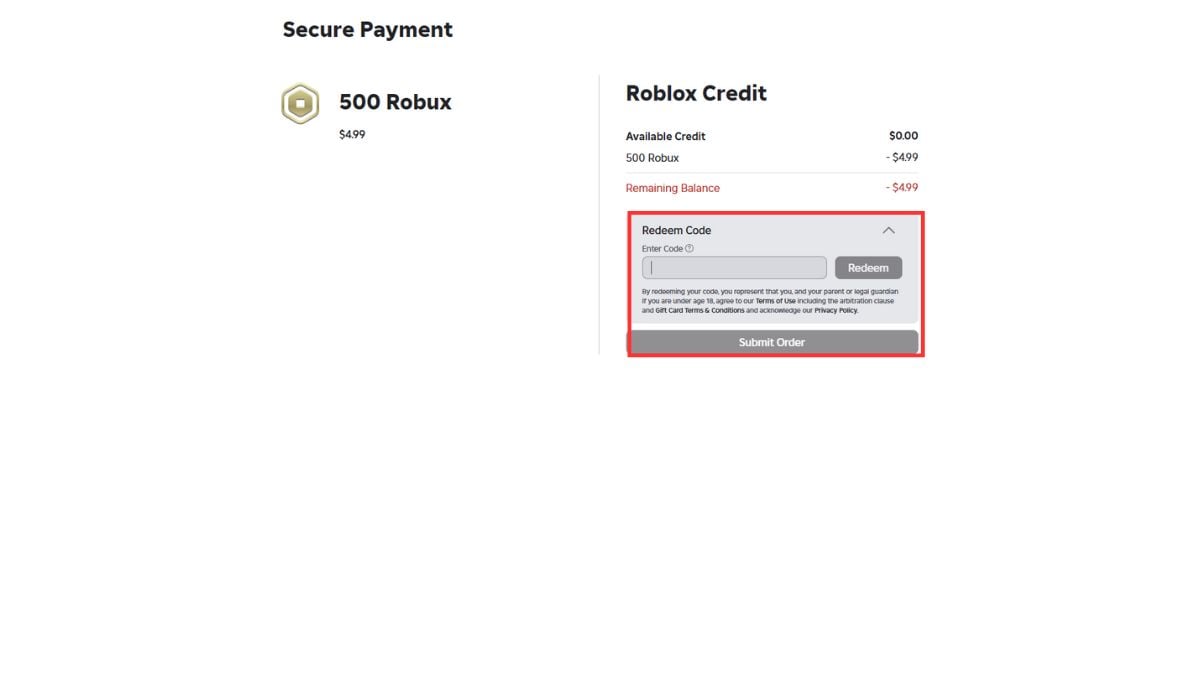Robux is the virtual currency that you use in Roblox to buy outfits, styles, in-game items, game passes, and more. If you're new to the platform (or at least new to buying something on the platform), we are here to help you figure out how to first buy Robux.
First, make sure that what you're purchasing is valid, and not a scam, as it can happen. For example, Mugen is a game that is still set to release and it will be F2P. However, others have made copies of the game and sell early access to it. This is just a scam, so always check where you are giving your money. With that said, we will show you official methods to purchase Robux like the Roblox website, in-app purchases, gift cards, and Premium subscriptions across all devices.
What Are the Official Ways to Buy Robux in 2025?
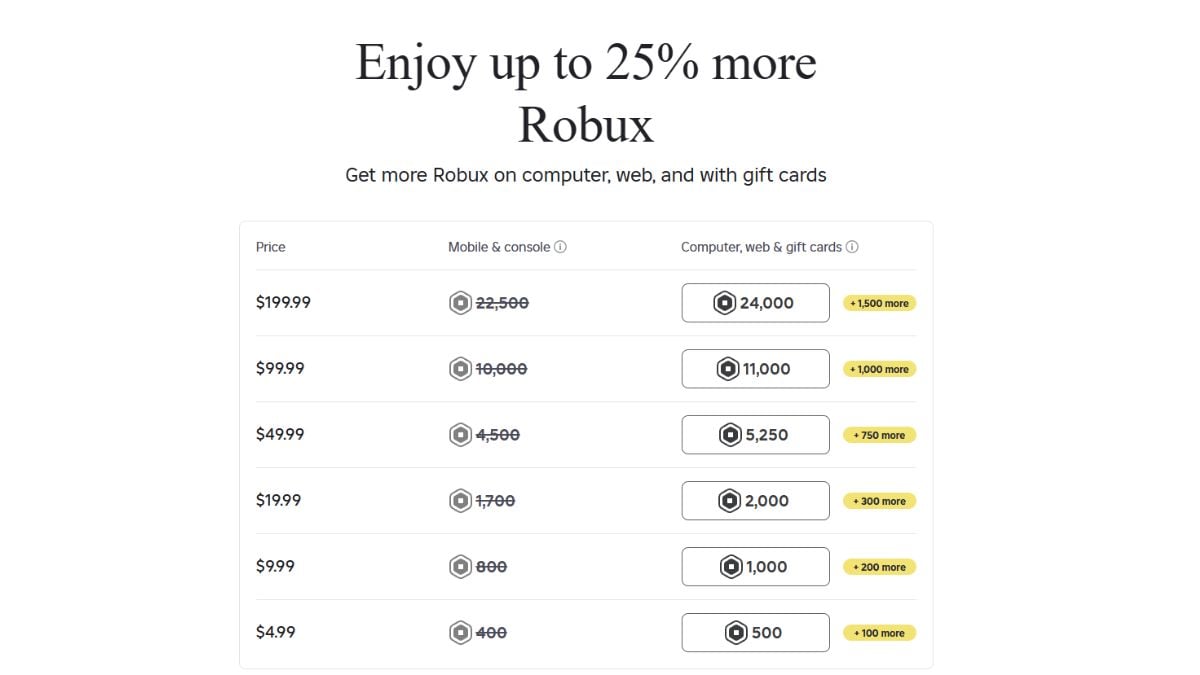
There are different ways in which you can purchase Robux in 2025. Here are the official methods you can use:
- Direct purchase through the Roblox website
- In-app purchases
- In-app mobile purchases
- Console purchases (Xbox / PlayStation)
- Roblox Gift Cards
- Premium monthly subscription
You get additional Robux when using a gift card or purchasing through the web or a computer. There is also an option to get monthly Robux using Roblox Premium (plus some extra) if you are a regular user. Keep in mind that due to regional and platform pricing, you might see different prices for things.
How Do You Buy Robux on the Roblox Website?
Since the website is easily accessible, you can purchase Roblox from there at any time. To do that, you need to:
Time needed: 2 minutes
- Log in to your Roblox account
Visit roblox.com, then enter your username and password to sign in to your Roblox account. Make sure you’re logged in before proceeding.
- Go to the Robux page
Click the golden Robux icon located at the top of the page. This will take you to the official Robux purchase page.
- Select the Robux package
Browse the available Robux packages and choose the amount you want to purchase by clicking on the appropriate package.
- Choose your payment method
Select your preferred payment method from the available options (such as credit card, PayPal, or Roblox gift card).
- Complete the purchase
Follow the on-screen prompts to enter your payment information and confirm your purchase. Once successful, the Robux will be added to your account.
There are different types of payment methods that you can use depending on what you prefer. The best part about buying Robux from the official website is that you get 25% more Robux on every purchase. Plus, since it is the official website, the transaction is secure.
You can also check your transaction history by clicking the Robux icon and selecting 'My Transactions'. This will give you a complete history of all your transactions up to a year.
What Payment Methods Can You Use on the Roblox Website?
When purchasing through the Roblox website, you can use the following payment methods:
- Credit/debit cards
- PayPal
- Prepaid cards
- Roblox gift cards
- Regional payment methods
Some areas may have certain restricted payment methods, so depending on where you live, you will have to see which method is available. When it comes to security, credit/debit cards, PayPal, and gift cards are the best options.
Robux Value Calculator: Understanding Your Investment Across Currencies
Beyond simply buying Robux, understanding their real-world value is key, especially when dealing with different currencies. Our Robux Value Calculator helps you quickly convert your in-game currency to an estimated equivalent in various real-world currencies like USD, EUR, GBP, RUB, THB, VND, and BRL. This offers valuable insight into your virtual investment, allowing you to compare the cost-effectiveness of various Robux packages, gift cards, or even Roblox Premium subscriptions, no matter where you are in the world.
While the calculator provides a helpful approximation, remember that official Roblox conversion rates for developer payouts (via the Developer Exchange program) differ from direct purchase rates. This tool is primarily for personal valuation and budgeting, giving you a clearer picture of your virtual wealth. Simply input your Robux amount, and the calculator will display its estimated value across multiple currencies based on current exchange rates. This empowers you to make more informed decisions about your in-game spending and manage your virtual economy effectively, considering global pricing variations.
Robux Value Calculator
🇺🇸 USD = $0.00
🇪🇺 EUR = €0.00
🇬🇧 GBP = £0.00
🇷🇺 RUB = ₽0.00
🇹🇭 THB = ฿0.00
🇻🇳 VND = ₫0
🇧🇷 BRL = R$0.00
Based on rate: 1 000 Robux = $3.50
FX rates as of 2 Jul 2025.
How Do You Purchase Robux on Mobile?
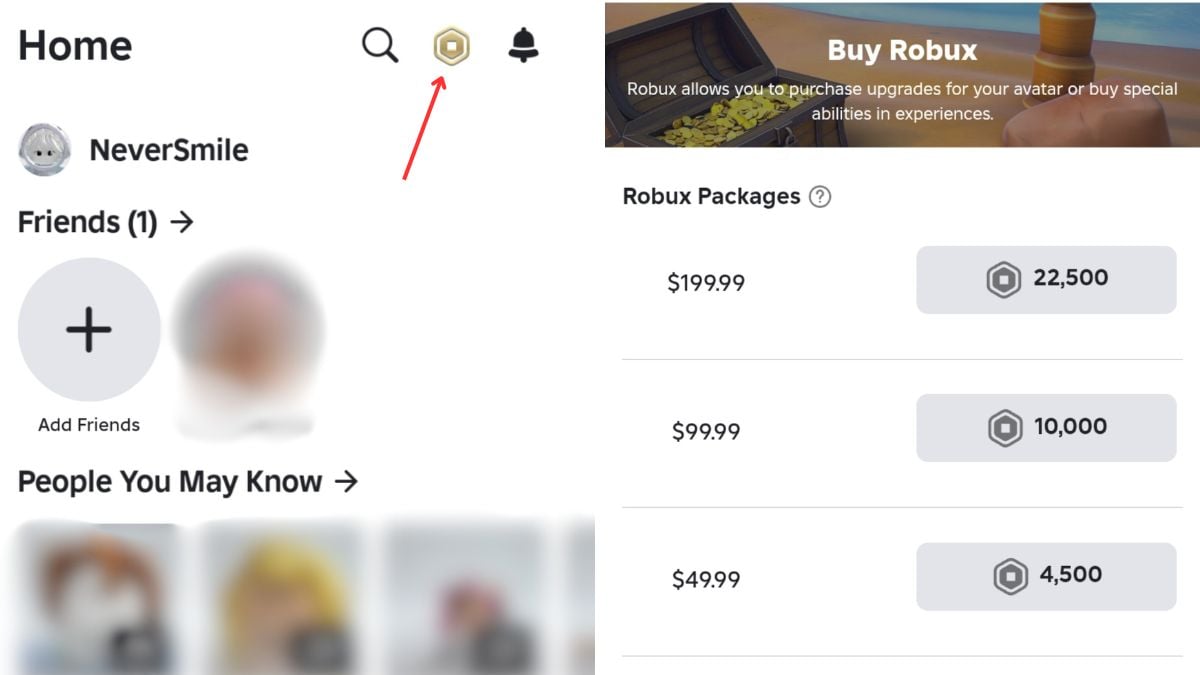
Purchasing Robux directly from your mobile device offers convenience and flexibility. However, the process and even the pricing can vary slightly depending on your device's operating system (iOS or Android). Understanding these differences will ensure a smooth transaction.
Buying Robux on iOS (iPhone and iPad)
For Apple device users, buying Robux is integrated with the App Store's payment system. While convenient, it's important to note that Apple's store fees can sometimes lead to slightly different pricing or fewer package options compared to the web version.
Step-by-Step Guide for iOS:
- Open the Roblox App: Launch the Roblox application on your iPhone or iPad. Ensure you are logged into your Roblox account.
- Navigate to the Robux Icon: On the main screen or within an experience, look for the hexagonal Robux icon (often golden or with a 'R$' symbol). Tap this icon to access the Robux purchase page.
- Select Your Robux Package: Browse the available Robux packages. You'll see various amounts and their corresponding prices. Tap on the package you wish to purchase.
- Confirm Purchase via Apple Pay/Apple ID: The App Store's purchase confirmation will appear. You will typically be prompted to confirm your purchase using Face ID, Touch ID, or your Apple ID password. Follow the on-screen instructions to complete the transaction.
- Verify Robux Balance: Once the purchase is successful, your Robux balance should update almost instantly. You can usually see your updated balance at the top of the Roblox app screen.
Important Note on iOS Pricing: Due to Apple's in-app purchase policies and associated fees, the cost of Robux packages on iOS devices may be slightly higher, or the available packages may differ from those offered on the Roblox website or Android devices. This is a standard practice across many apps that sell digital goods through Apple's ecosystem.
Buying Robux on Android Devices
Android users generally experience more parity with the web version in terms of Robux pricing and package availability. This is often due to Google Play Store's more flexible fee structure compared to Apple's.
Step-by-Step Guide for Android:
- Launch the Roblox App: Open the Roblox application on your Android smartphone or tablet. Make sure you are signed into your Roblox account.
- Access the Robux Purchase Page: Locate and tap the Robux icon (the golden hexagon or 'R$' symbol) within the app to proceed to the Robux purchasing options.
- Choose Your Desired Package: Select the Robux package that best suits your needs from the displayed options. You'll typically find a wider range of packages, often mirroring those available on the Roblox website.
- Select Payment Method (Google Play or Other Options): The Google Play Store's payment interface will appear. You can use various payment methods linked to your Google Play account, including Google Pay, credit/debit cards, or even regional payment methods depending on your location. Choose your preferred method and follow the prompts.
- Complete the Transaction: Confirm your purchase details. Your Robux balance should be updated shortly after the transaction is processed.
- Android Payment Flexibility: Android devices often offer more diverse payment options, including direct credit card entry within the app or local payment solutions, providing greater convenience for users in different regions.
Troubleshooting Mobile Robux Purchases
Occasionally, you might encounter issues when trying to buy Robux on your mobile device. Here are some common problems and their solutions:
Robux Not Appearing After Purchase:
- Restart the App: Close the Roblox app completely and then reopen it. This often refreshes your balance.
- Check Transaction History: Verify if the purchase went through successfully in your device's app store (Apple App Store or Google Play Store) and on your Roblox transaction history page.
- Check Internet Connection: Ensure you have a stable internet connection. A weak signal can interrupt the purchase process.
Payment Method Issues:
- Insufficient Funds: Confirm that your linked payment method has sufficient funds or credit.
- Expired Card/Incorrect Details: Double-check your credit/debit card details for accuracy and ensure it hasn't expired.
- Regional Restrictions: Some payment methods may not be available in all regions. Try an alternative if possible.
App Glitches:
- Clear Cache: For Android, go to your device's settings, find the Roblox app, and clear its cache. For iOS, offloading and reinstalling the app can sometimes resolve persistent issues.
- Update App: Ensure your Roblox app is updated to the latest version. Outdated apps can have bugs that affect purchases.
Contact Roblox Support: If none of the above solutions work, it's best to contact Roblox Support directly. Provide them with your transaction details and a clear description of the issue.
How to Buy Robux on Console?
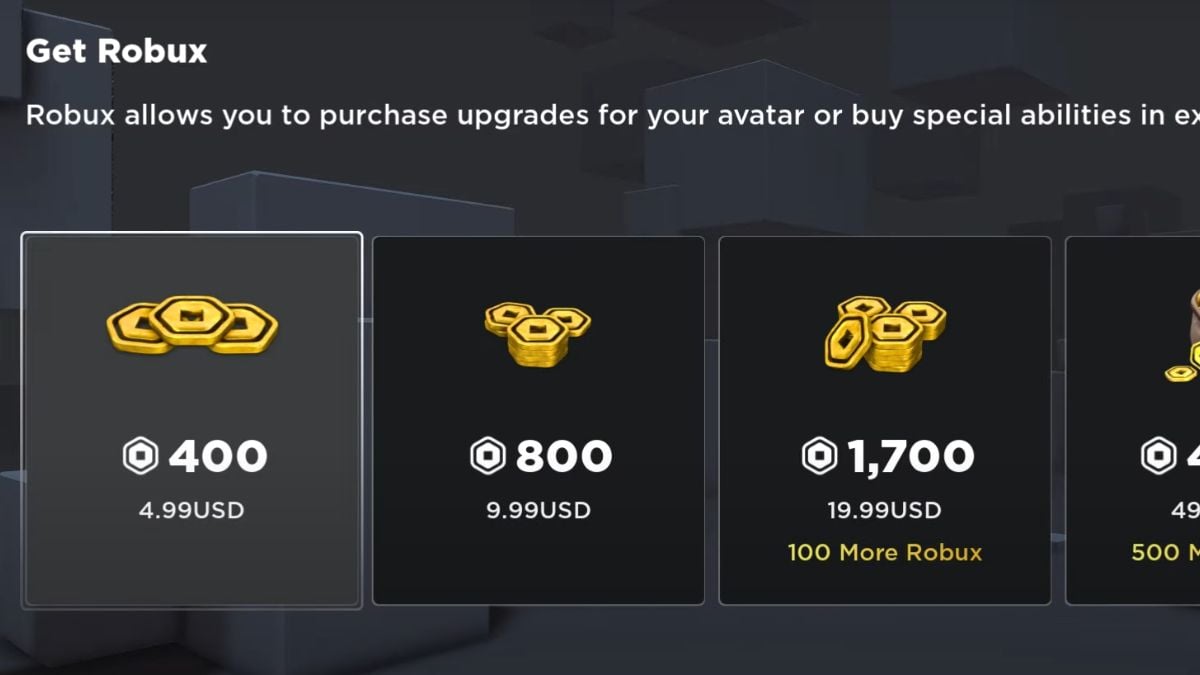
To buy Robux on consoles, open the Roblox app and look for the golden Robux icon. From here, select the amount of Robux you want to get and use the appropriate payment method on your console (PlayStation Store or Microsoft Store).
Depending on your platform and region, the pricing may differ for Robux. This is due to regional pricing and how tax works in different areas globally. You can also link your Roblox account by going to the "Linked Accounts" section on PlayStation or Xbox.
How to Use Roblox Gift Cards for Robux?
Gift cards are another way to get Robux in your account. You can buy them from trusted sources like Amazon or directly from Roblox. You can also get them from your trusted local stores, depending on where you live.
Once you have the card, you can redeem it by entering the details in the redeem Roblox card section when purchasing Robux. Gift cards usually include bonus virtual items like UCGs that you can also claim. You can also buy a physical Roblox gift card. While the digital version is more convenient, gifting someone the physical version has its charm.
To see your balance, log into your account, go to the Gift Card redemption page under 'Redeem', and check your available balance.
Is Roblox Premium Worth It?
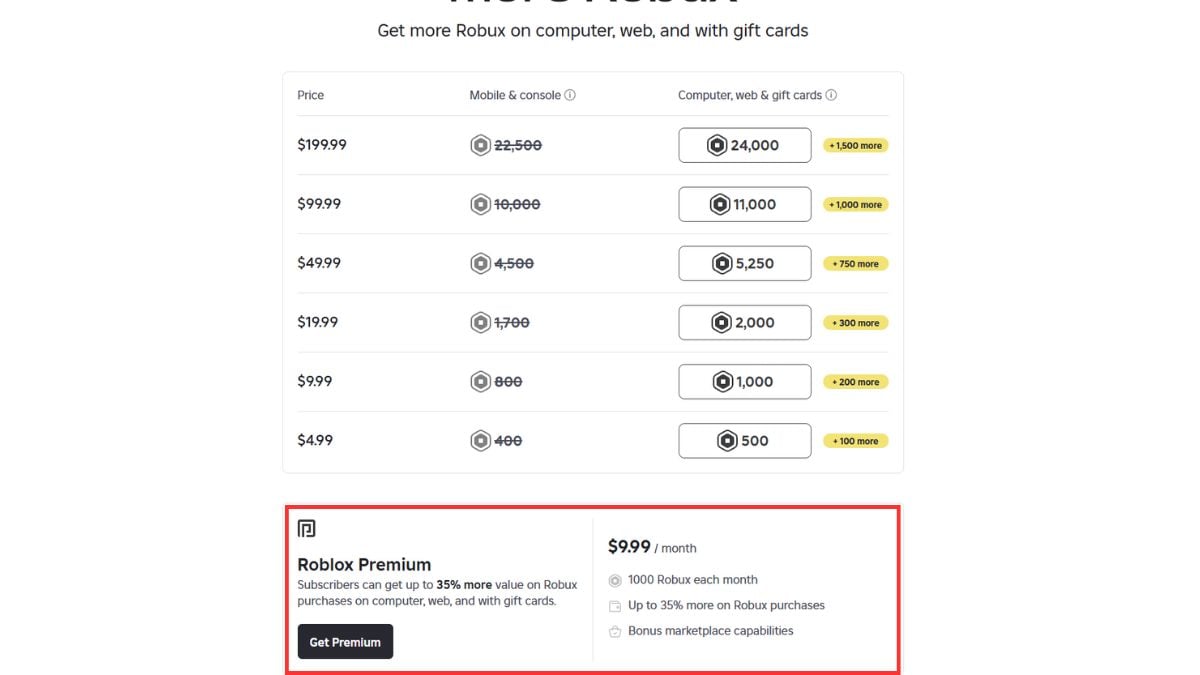
Roblox Premium is a great way to get monthly Robux and to get additional value on every purchase. There are three tiers of Roblox Premium:
- Premium 450 ($4.99)
- Premium 1000 ($9.99)
- Premium 2200 ($19.99)
All charges are monthly, and you will get monthly Robux depending on the tier you purchase. Plus, some experiences like Combat Warriors offer premium-only perks where you can AFK to get rewards.
This will also allow you to get up to 35% more value on every Robux purchase, along with giving you the option to trade items with other players. If you play Roblox regularly, it is worth getting Premium for its value.
How Can You Avoid Scams When Buying Robux?
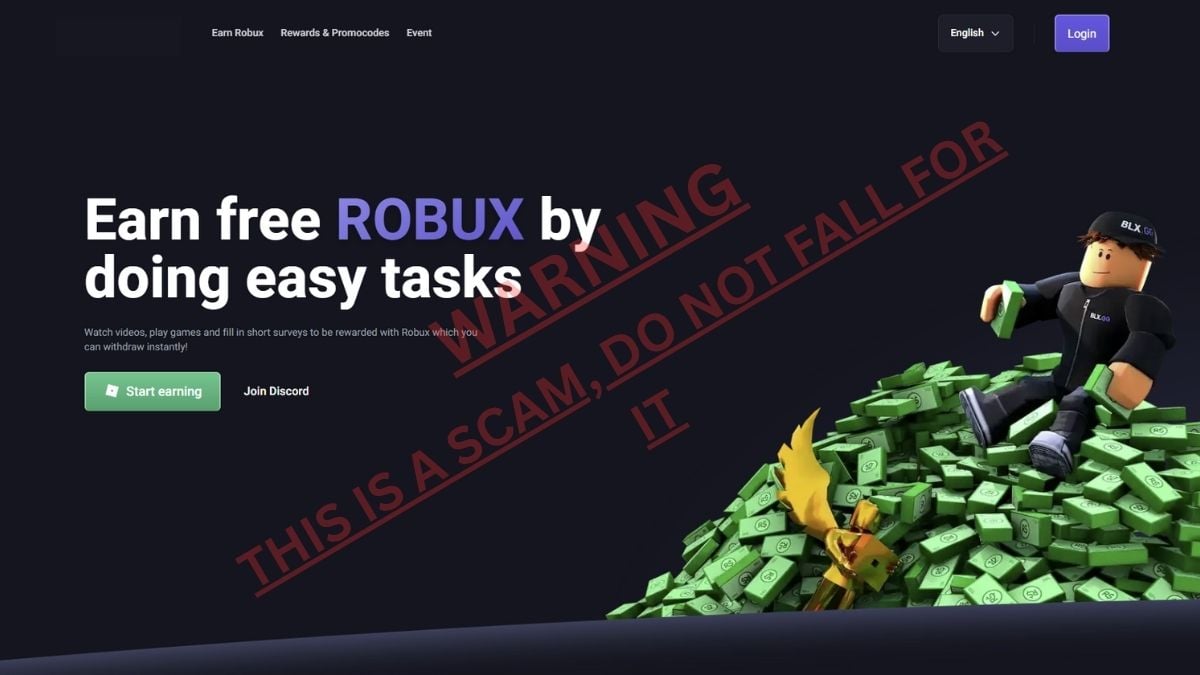
Unfortunately, scams are extremely common when it comes to buying Robux. There are countless websites or YouTube videos where they claim that you'll get Free Robux or discounts. Make sure to check if this is a valid source (like a game creator doing a giveaway).
Some websites also try to get your account details by having you "verify" your account and giving them your details. Roblox support will never ask for your account details, so do not fall for phishing scams.
In case your Roblox account has been scammed, contact Roblox support immediately and let them know about your problem. Tell them everything in detail and wait for their response. If you see a scam on the Roblox Web Player or application, you can use the "Report Abuse" button to submit a report.
Frequently Asked Questions About Buying Robux
No, your Robux are linked to the account you buy them in. Since this is a non-transferable currency, you cannot send it to another account directly.
Depending on the platform, Robux prices may differ due to regional pricing and platform fees. Thanks to the popularity of Roblox on an international scale, regional pricing will affect the price of Robux in different countries.
Usually, the Robux you purchase will immediately show up in your account. However, in certain cases, you might have to wait up to 24 hours for the transaction to process to your account.
No, Roblox does not issue refunds through its official channels. Once you purchase Robux, they are non-refundable. However, in case of an unauthorized purchase/charge from a third party, you can contact their support and ask for a refund. Keep in mind that Roblox often bans accounts for wrongful refunds as they consider it a "fraud".
Due to security measures, Roblox allows users to purchase up to 125,000 Robux. This is a monthly limit that can be adjusted for your account. However, the maximum is still 125,000 Robux.
Now, if you want to get free rewards in games, make sure to check out our Roblox Codes post here on Pro Game Guides.