Roblox has allowed chatting on PC and mobile devices for a long time, enabling players to communicate for help, roleplay, and more. However, console players have not been able to interact with PC or other console players—until now. So here’s a guide on how to use text chat on console in Roblox for Xbox and PlayStation.
Roblox Console Text Chatting Guide
Text chat on Roblox console is finally here, but it’s rolling out gradually. Some players have access while others don’t. If you can use it but your friend can’t, it just means your account got the update first. Eventually, all console players will be able to use text chat. Just hang tight if you don’t have it yet.
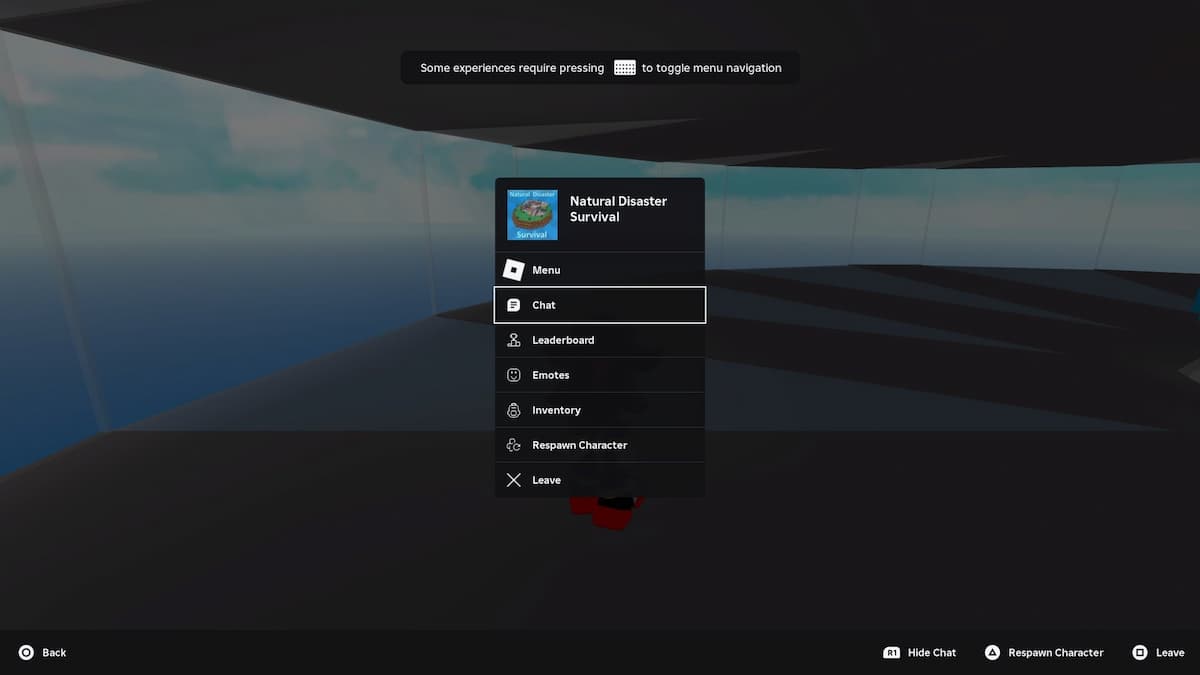
How to Text Chat on Xbox Series X|S in Roblox
Text chat on Xbox Series X|S is available, but you need to enable the right settings before you can use it. Here’s exactly what to do:
1. Enable Cross-Platform Play
- Open Roblox on your Xbox Series X|S.
- Go to Settings and navigate to the Privacy & Online Safety section.
- Find Xbox Privacy and open View Details & Customization.
- Make sure Communication & Multiplayer settings are set to Allow.
- Enable Crossplay so you can chat with players on other platforms.
If your chat isn’t working, check these settings again. You must allow communication for text chat to appear.
2. Find an Experience That Supports Text Chat
- Not every Roblox game has text chat enabled yet.
- Games like Natural Disaster Survival currently support it.
- If text chat isn’t working in one game, try a different one.
3. How to Open and Use Text Chat
- Once in a game, press the Options button on your Xbox controller.
- Select Chat from the menu.
- A chat window will appear where you can type messages.
- Type your message, then press the R1 button to send it.
4. Closing and Customizing Chat
- Press B to close the chat window if you don’t want to see messages.
- To change chat settings:
- Press Options > Menu > Settings.
- Adjust translation settings if you want messages in another language.
That’s all there is to it! If text chat isn’t showing up, the update might not be available for your account yet. Keep checking back.
How to Text Chat on PlayStation 4 & 5 in Roblox
Text chat is also rolling out for PlayStation 4 and PlayStation 5. If you don’t have it yet, you’ll need to wait until the update reaches your account.
1. Enable Cross-Platform Play
- Open Roblox on your PS4 or PS5.
- Go to Settings inside the Roblox app.
- Make sure Crossplay is enabled so you can chat with players on other platforms.
2. Use an Account That Has Text Chat
- If text chat isn’t available on your PlayStation account, try logging in with a different account that already has it.
- Some players found that their Xbox account had text chat first, so they logged into that same account on PlayStation to access the feature.
3. Join a Game That Supports Text Chat
- Not every game has chat enabled yet.
- Brookhaven is one of the games where text chat is working.
- Try joining different games if chat isn’t appearing.
4. How to Open and Use Text Chat
- Once in a game, press the Options button on your PlayStation controller.
- Select Chat from the menu.
- Type your message, then press the send button to post it.
5. Hiding and Customizing Chat
- Press Options > Chat to show or hide the chat window.
- You can connect a USB keyboard and mouse to your PlayStation for faster typing:
- Plug a USB keyboard into your PS4 or PS5.
- Press the slash key ( / ) to quickly open the chat box.
If you don’t see text chat yet, be patient! The feature is rolling out gradually, and it will eventually reach all players. We have tons of other Roblox content here at PGG!
