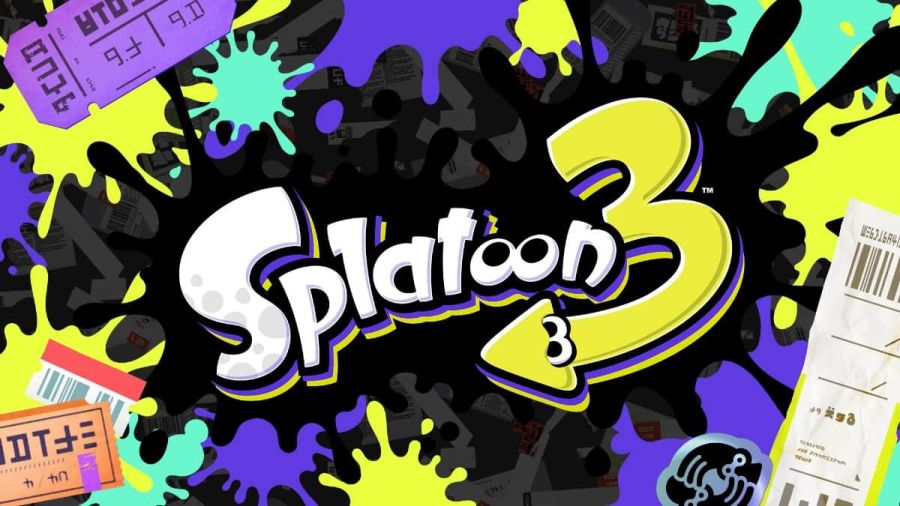Splatoon 3 isn't just a game where you can spray your squid friends with paint. You can also get creative and share drawings and ideas with other people! These drawing posts are really easy and can be created at any point after players jump in.
Once this post has been made, players that walk close to your character as they are moving around will be able to see it. It is also likely that your post will appear throughout the city as graffiti and signposts.
Related: Who are Deep Cut in Splatoon 3?
Here's how to post drawings in Splatoon 3
- Access the red mailbox across the gear stores in the home world.
- Interact with the mailbox across the Gear Store and create an art post.
- You'll get an option to choose between posting for general use or posting for Splatfest.
- Begin creating your design.
- The A button lets you draw.
- The B button lets you erase.
- The L and R buttons change the size of the pen.
- The X button lets you zoom in on the post.
- The ZL button will undo a mistake.
- The ZR button will redo it.
- The L3 button will clear the drawing board.
- The Y button rotates the drawing board.
- The Minus button can then be used to save the drawing and exit the drawing screen.
Before exiting, players can share the post on their social media of choice. The only catch is that whatever social account used has to be connected to your Nintendo Switch account.
For more on Splatoon 3, check out both How to switch weapons in Splatoon 3 and Splatoon 3: How to pick a Splatfest team only on Pro Game Guides.