Team Fortress 2 has long been a favorite game of mine. Between the charming characters, importance of roles and countering them, and delightful gameplay, I am always happy when an update pushes through. One downside of Team Fortress 2 is it is an online game, meaning you may face issues due to its reliance on servers. As a result, you should keep an eye on the Team Fortress 2 server status before jumping in.
How to check Team Fortress 2 Server Status
The steamstat.us is a great way to track and check the server status for Team Fortress 2. You can view numerous games from the main page, including Team Fortress 2. Here, you can view the servers for Steam and Team Fortress 2, as well as server status in specific regions and cities. The Team Fortress 2 charts can give you specific information as well. Alternatively, you can check the server status for Team Fortress 2 with the outlets below.
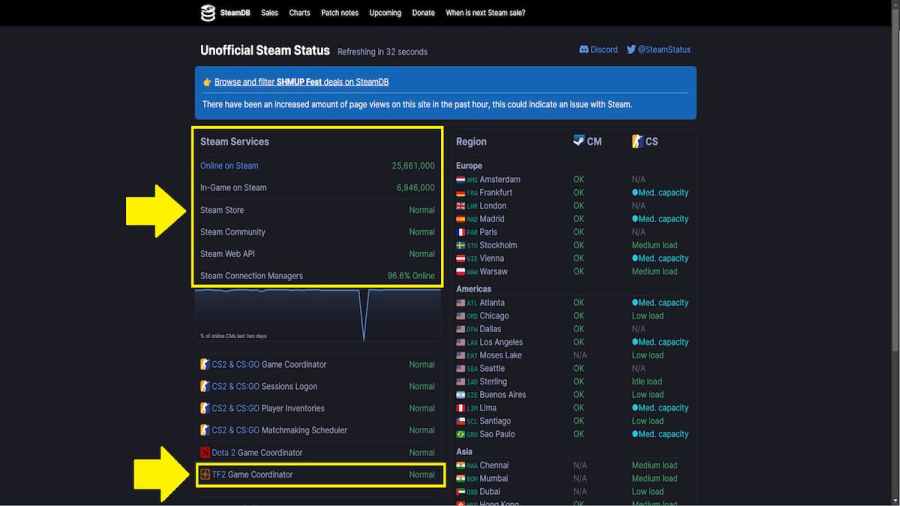
- Team Fortress 2 Steam Community
- Team Fortress 2 Discord
- Team Fortress 2 Reddit
- Team Fortress 2 Twitter
Related: Team Fortress 2 Patch Notes Today
How to fix Team Fortress 2 Server Status
If you are having issues and the servers are down, there is nothing you can do besides be patient and wait for Valve to address the problem. If the servers are up and running, but issues persist, the problem may be on your end. Here is what you can do to fix issues with Team Fortress 2 servers.
- Restart your network connection.
- Verify Team Fortess 2 files.
- Launch Steam.
- Navigate to your Library.
- Right-click Team Fortress 2.
- Select Properties.
- Choose Installed Files.
- Click Verify integrity of game files.
- Restart your PC.
- Uninstall and reinstall Team Fortress 2.
For more information on Team Fortress 2, check out How to change your FOV in TF2 and 11 Best TF2 trading websites on Pro Game Guides.
