I hoped to play Wuthering Waves with a controller, but when I hooked up my DualSense, it was not working. If you are facing the same issue, there is an easy workaround using third-party software to fix the controller not working in Wuthering Waves.
The main reason you are having issues using your favorite controller in Wuthering Waves is that the game does not support it. To work around that, you have to use third-party software that registers your controller as a Xinput controller.
How to use unsupported controllers in Wuthering Waves
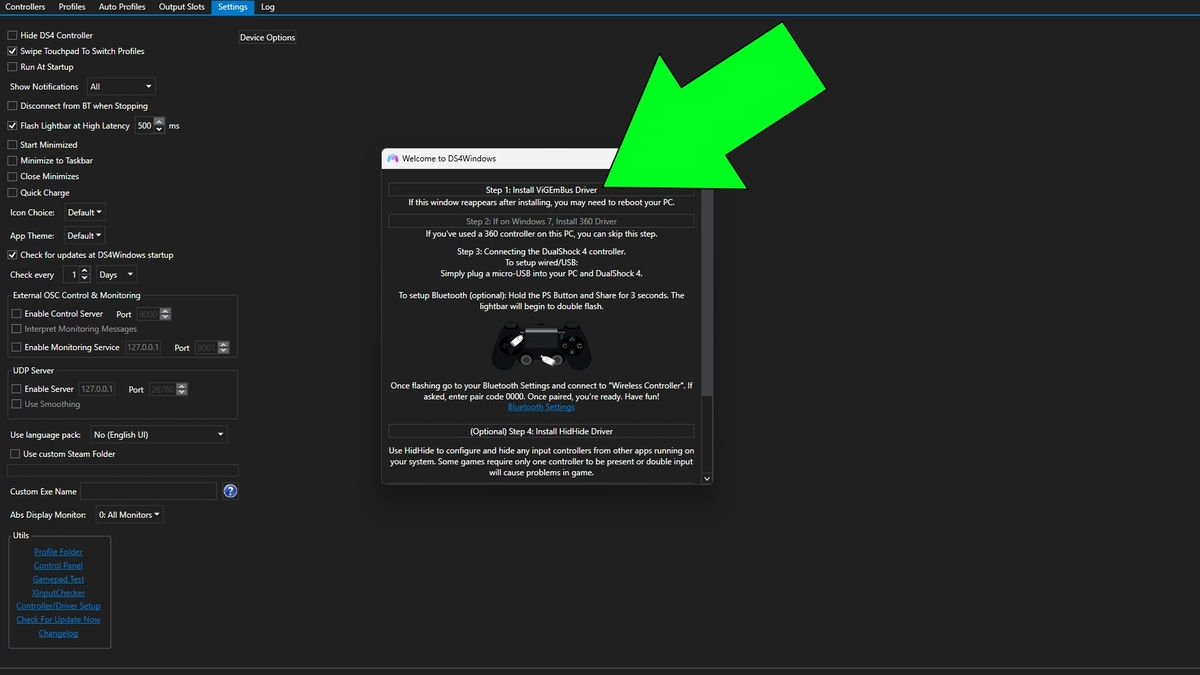
You can use many software to achieve this, but the best and most user-friendly one is DS4. To get started, follow the steps below:
- Head to the official DS4 Windows download page and click the download button to get DS4.
- Open the downloaded Zip folder and unpack the content anywhere you like.
- Find and open DS4Windows.exe from this folder and install ViGEm Bus Driver from the pop-up.
- Restart your computer and open DS4 and Wuthering Waves to enjoy the game with your controller.
If you are still having issues, you must enable your controller from the DS4 settings. Follow the steps here to do that:
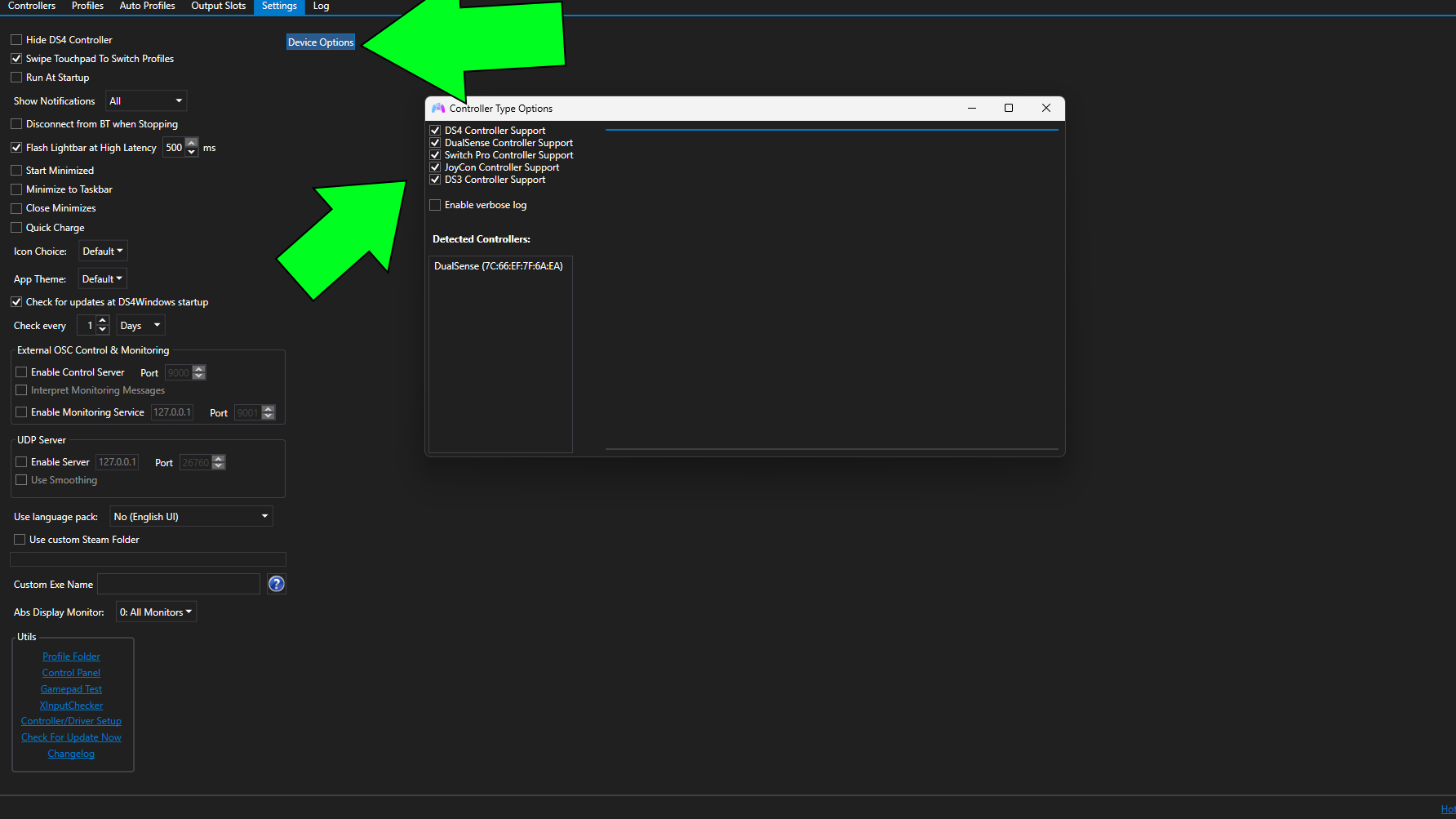
- Open DS4Windows and go to settings from the tabs at the top.
- Click on Device Options to open Controller Type Options.
- Mark all the listed controllers, and your controller should now be detected in DS4.
- After you are done, restart DS4 and open Wuthering Waves to play it with your controller.
The controls will appear as Xbox controls, so you might have to adjust a little if you are using a PlayStation controller, but everything else works as intended.
For more Wuthering Waves guides, check This Genshin comparison infographic will get you up to speed on Wuthering Waves terminology here on Pro Game Guides.
