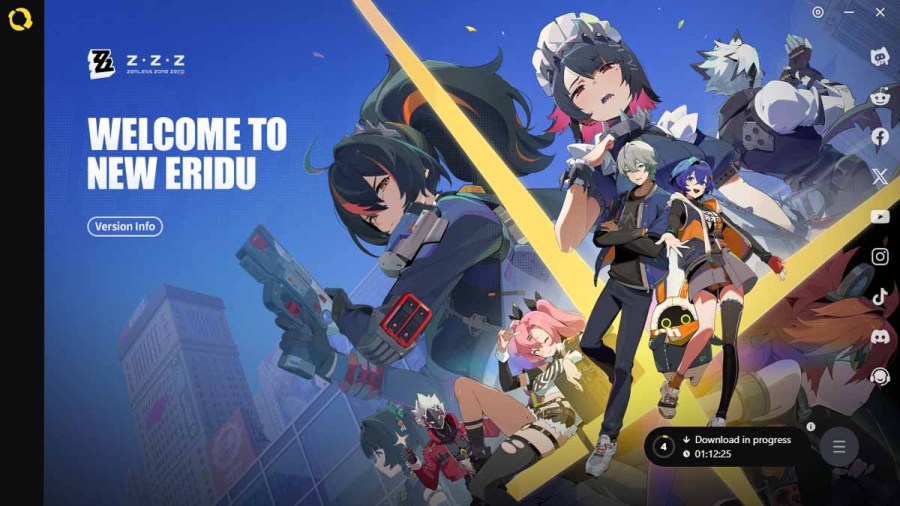Zenless Zone Zero is an anime-style, action RPG game developed by miHoYo. The 50 million pre-registrations prove that the free-to-play game is very popular among the community, however, some players have encountered the download failed issue. Here are some possible fixes for this problem.
Zenless Zone Zero download failed issue fix
The download failed error you're getting while trying to install Zenless Zone Zero may be due to a multitude of reasons. Follow the resolutions below to make sure the problem isn't from your end.
Restart the launcher and download
If you're getting the download failed error, close the game launcher by pressing the X button on the top right. Restart the launcher app and try downloading again to see if that works; you can also restart your device just in case. I also suggest going to the installation folder for Zenless Zone Zero and deleting the content within to remove any corrupted files before restarting the download.
Check your free storage
Zenless Zone Zero is a big game with a large storage requirement. The file size for the game on PC is 57 GB, but it also requires an additional 58 GB for unzipping the files. Therefore, make sure you have at least 115 GB of free space on your installation drive. For iOS, Android, and PS5, you'll need 26 GB, 20 GB, and 55 GB of space respectively.
Check your internet connection
Your download may be failing due to some internet connectivity problem. Ensure that you're getting good internet speed and I'll also suggest restarting your router.
Manage Firewall settings on PC
If on PC, try allowing Zenless Zone Zero to access the internet by giving it permission from the Firewall settings. Follow the steps below to do so:
- In the search bar, type Windows Security. You can open this up from the Privacy and Security section of the Settings menu as well.
- Click on Firewall and network protection on the left and select the Allow an app through Firewall option (first image).
- In the next window, select Change Settings and click on Allow another app (second image).
- Select Browse, go to the Zenless Zone Zero installation folder, and select the app (exe file) to add it to the list.
- Finally, check the boxes Private and Public for the app.
Additionally, you can also try disabling the Virus & threat protection from the same Windows Security window so that real-time protection is off while the Zenless Zone Zero launcher is trying to download.
If these troubleshooting tips haven't fixed your issue, then you should try contacting the game's support team by mailing them at [email protected]. Moreover, a Reddit user shared an alternate method to download the game which has proven helpful to some players. You need to download all the parts of the game uploaded by the user and replace the game's installation folder files with them to solve the download failed problem in Zenless Zone Zero.
For more on Zenless Zone Zero, check out Zenless Zone Zero Tier List & Reroll Guide – Best ZZZ Agents Ranked on Pro Game Guides.