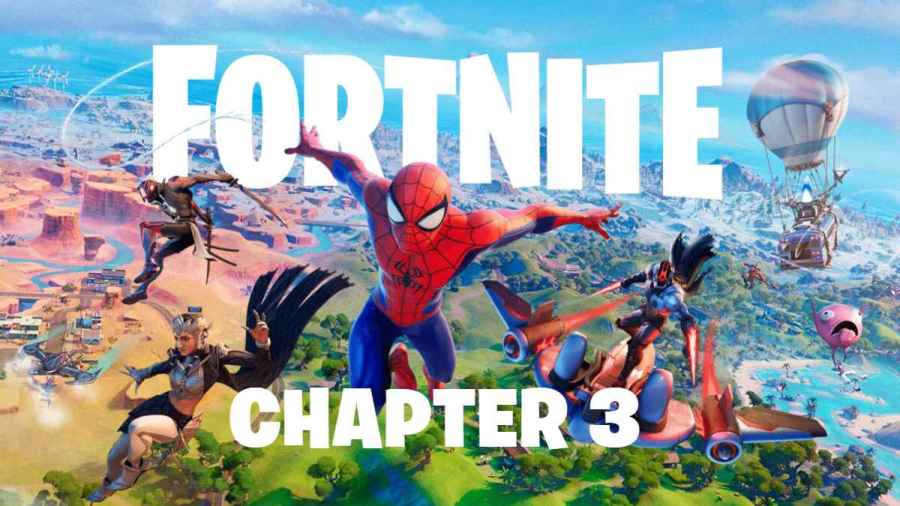Fortnite released Chapter 3 to the servers earlier than expected and made it available on Dec. 5, 2021, rather than its original scheduled release date of Dec. 7. It's up for debate about whether this was a good move, as much of the player base faced multiple glitches, particularly the white screen glitch.
Players run into this glitch when they first start the introductory scene for Chapter 3. Instead of seeing their character, they see nothing but a white screen and a button on the bottom left corner that doesn't work. While this problem has been fixed for nearly everyone, it seems some players are still facing the issue, especially players that haven't been able to update their game since they started Chapter 3.
Fixing this problem is just a matter of closing down the game and trying again. If you're stuck in the white screen, use the following steps:
- Force Fortnite to close. Shut it down via your consoles home screen if you're using Xbox, PlayStation, or Switch. If you're using PC, press Alt + F4 while Fortnite is your active program to force it to shut down.
- Make sure it's not running in the background. On console, it should close completely if you end the program from the home screen. If you're on PC, you make need to check your program tray on the bottom right of your screen to make sure it's not running.
- Reboot the game. Restarting the game after closing it down completely will almost always fix the problem. When you join in, you should be able to play the beginning scene.
If you continue to run into the same issue, you may need to update your game so it has the patch pushed by Fortnite. This usually happens when you force the game to close on console. If you're on PC, you can force the game to update via the Epic Games Launcher if it doesn't do it automatically.
That's all there is to know about fixing the white screen glitch!
Looking forward to meeting all the NPCs? Be sure to check out our guide on all NPC locations in Fortnite Chapter 3 Season 1!