Starfield's HUD looks a little different compared to past Bethesda games, so you may be wondering how to swap your weapon, get to your maps, or even locate the quest menu. Here's a quick and easy look at how to get to your quests in Starfield.
How to open your quest menu in Starfield
Opening the quest menu in Starfield requires navigating through some other menu portions to get there. If you're playing on PC, you can simply press the L key as a quick jump to your Missions tab, but on a controller, it's a little more complicated.
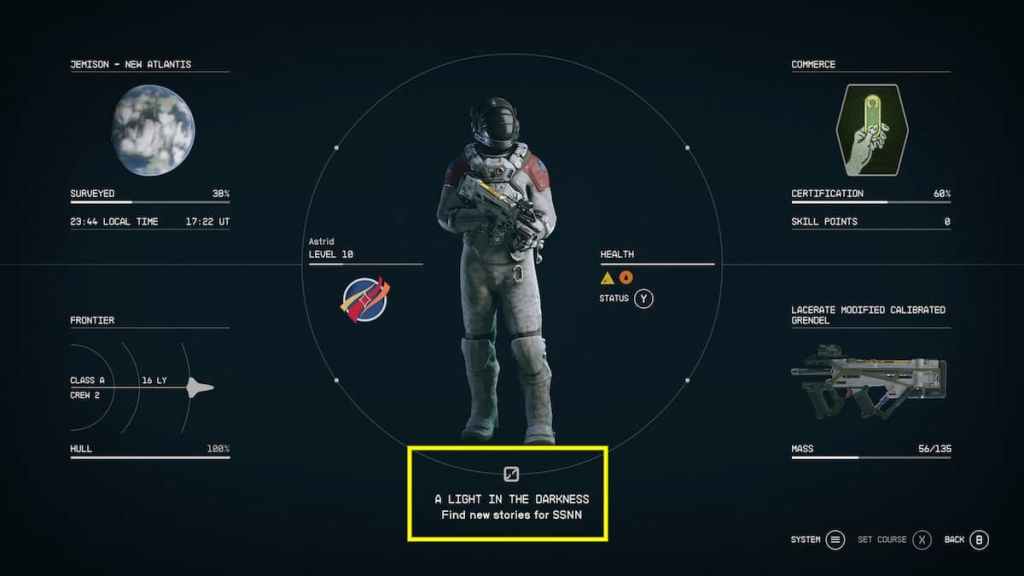
The easiest way to navigate to your menu while playing on a console is to press the Menu button on your controller and then toggle down to the very bottom of the menu, where it displays your current objective. Pressing A on this will bring you to the Missions page directly, where all your quests will be shown. However, you can also get to your missions by doing it this way:
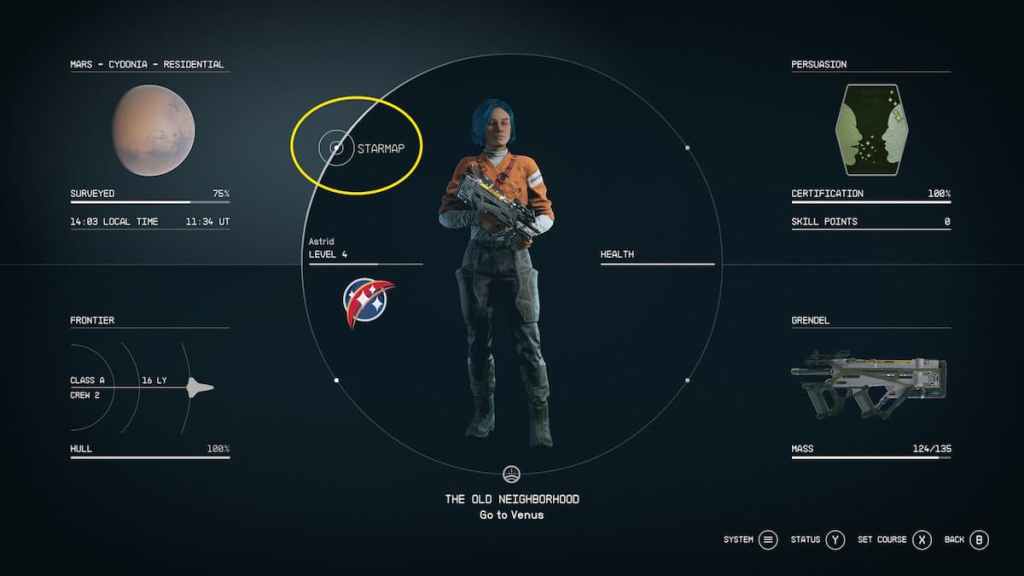
First, press the Menu button on your controller. This will open your main character menu; open the StarMap menu from here by aiming up at the top left where the planet is shown and press A.
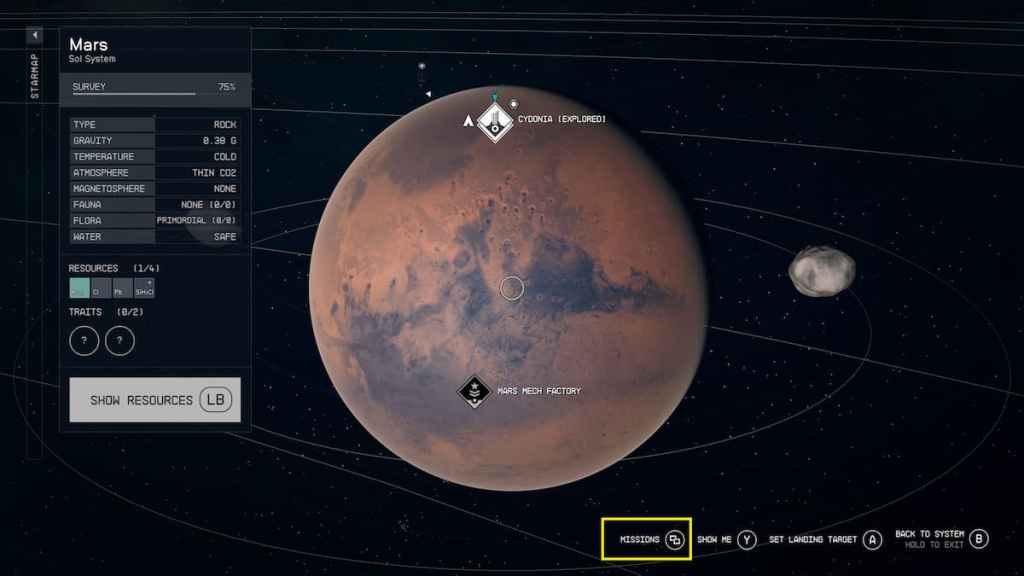
This will take you to your main map menu, where you'll see an in-depth view of the planet you're on. You can also zoom out to see a larger view of the system. On this menu, press the View button on your controller, as shown at the bottom of the screen, to open your Missions.
Related: Can you Change FOV in Starfield?
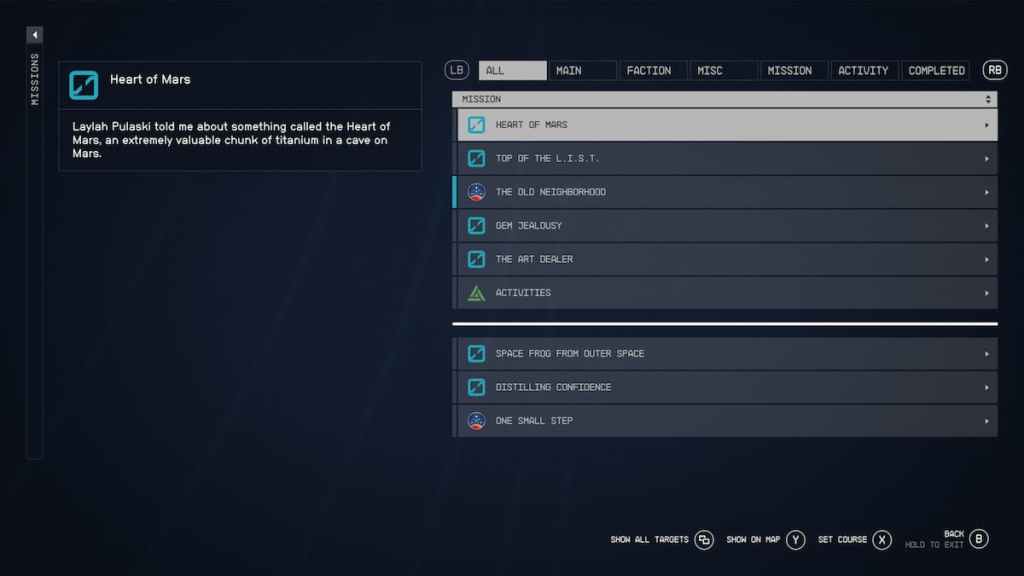
This will take you to your Missions or Quests menu, where you'll see all the quests you currently have available to you. You can break them down into categories by switching through the tabs, such as Main quests, side quests separated into Misc and Activity, or Faction and Missions quests that you receive from your respective faction or Mission Boards. You can press on any of the quests shown in the menu to set them as your current goal and track them. You will also have choices to Set Course or Show on Map if they happen to be on different planets than you are currently on.
Missions are important to discovering new characters, places, and items and also for leveling up, so don't miss out on picking them up and completing them as much as possible.
Looking for more Pro Game Guides Starfield content? Check out our guides on Starfield Character Builder – Tools for Creating Builds or Starfield Constellation skin pack – Appearance & how to equip!
