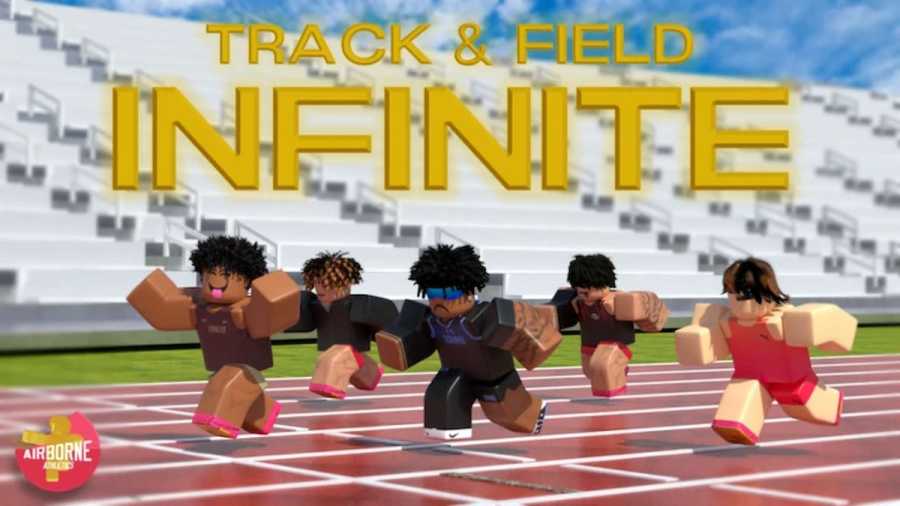Almost every game mode in Track & Field Infinite requires you to sprint faster to emerge victorious. So, if you are constantly losing and want some tips and tricks to run faster, you are at the right place on the internet.
How can you quickly sprint in Track & Field Infinite?
Irrespective of your platform type, you can implement the following techniques to run faster in Track & Field Infinite.
Pressing Sprint Button
Many people assume that you have to press the Sprint Keys alternatively to run faster. But that is entirely wrong. Instead, you have to use both the Sprint Keys at the same time to run much quicker. For the sake of the guide, let us assume that you are a PC player—you need to press Q and E at the same time to move faster. Doing this will allow you to gain from one to half a second lead from your opponent and help you win more matches.
Fewer turns and movements
Another major mistake I find in several new players is that they turn a lot while sprinting. You first have to understand that, like in real life, running in a straight line will help you gain more momentum and, in turn, more speed.
So, instead of running in a zig-zag manner, follow your track course and run as straight as possible. Only use the directional movement keys when required to make a turn in the race path.
Use Arrow Keys for moving (PC Only)
For PC users, it's much more convenient to use the arrow key to move forward and change direction than the traditional WASD. The main reason for this is that the Sprint buttons Q/E are near the WASD layout, and it can be challenging to use all these keys with your left hand.
Use the arrow keys with your right hand to control the player and press Q and E with your left to make running much more manageable.
How to run faster in Track & Field Infinite - Macro Settings
If you are on a PC, you can also use some Macros to run much faster than your mobile and controller counterparts. To do this, first download the Tiny Task application from Google. It is a lightweight software/application that allows you to replicate specific tasks without the need for any keyboard inputs. So, all you need to do is record your actions and replay them using the software.
Follow the given instructions to record and replay your actions in the game:
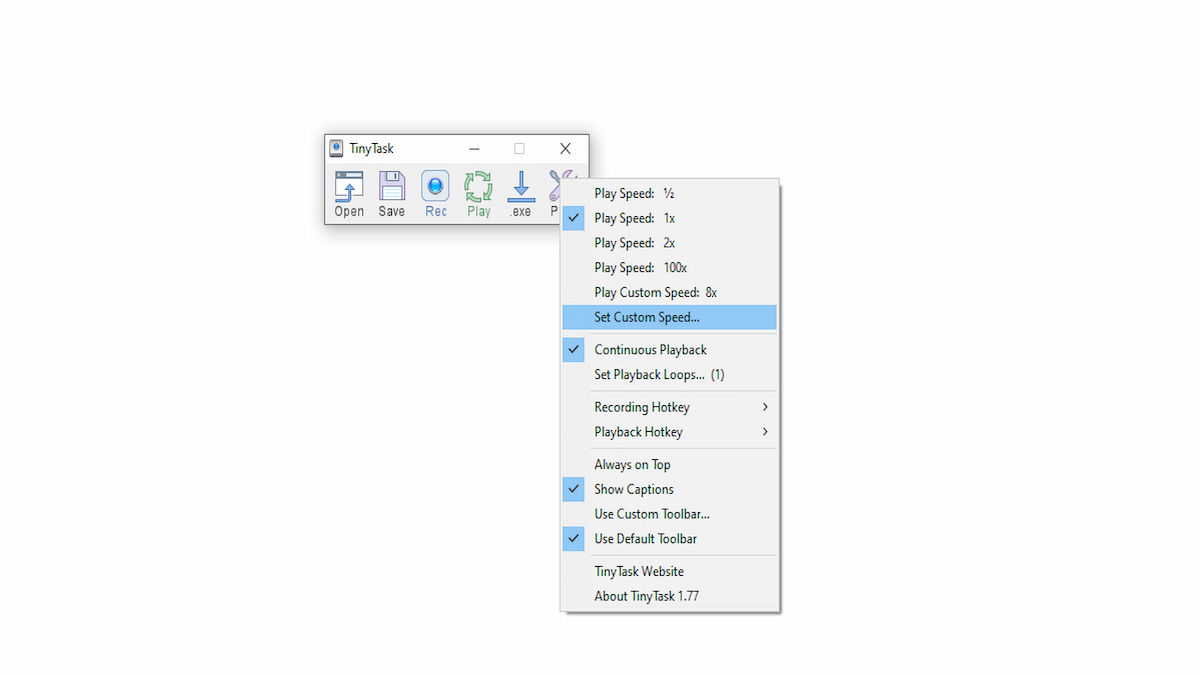
- Install and launch Tiny Task on your computer.
- Hit the record button and press Q and E for the next minute.
- Stop the recording and change the Custom set the Custom Speed to anywhere from 30 to 50 from the preference section.
- Also, enable the Playback Continous button from the same preference section.
- That's it! Open the game, and when the game starts, press the playback hotkey(F8) to use macro and run faster than anyone.
Remember, using macros is against Roblox's policy and may lead to a temporary/permanent ban. So, use the application at your own risk.
For more Roblox Content, check out How to get big quickly in Eat the World – Roblox and That’s not my Robloxian Gameplay Guide – Roblox on Pro Game Guides.