As Abiotic Factor's playerbase grows, so too does the demand on its servers. Maybe its time to setup your own dedicated server, or perhaps even rent one from a third party. This guide will talk you through dedicated server hosting for Abiotic Factor.
How to host a dedicated server for Abiotic Factor
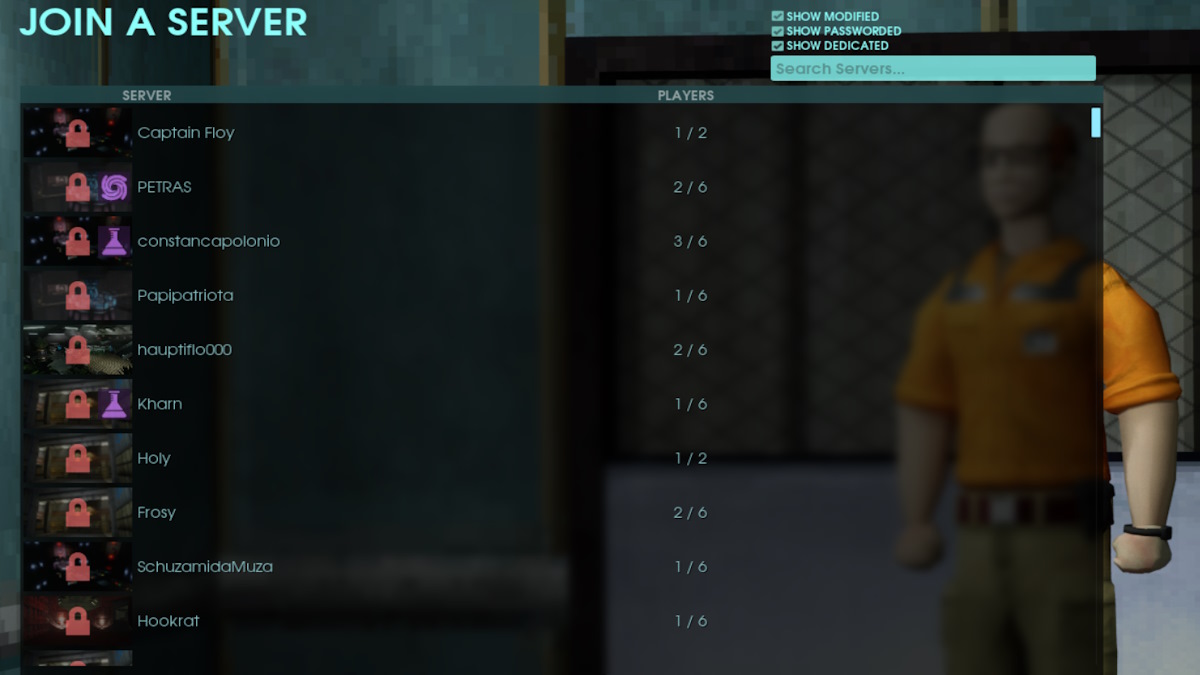
Abiotic Factor Dedicated Server, a dedicated server tool available from Steam, allows you to run your very own dedicated server for Abiotic Factor. Be aware that, in its current build, it only supports functionality for Windows, and the instructions in this guide will not work for other operating systems.
Server Installation
You will need to download and setup the Abiotic Factor Dedicated Server tool via Valve's Steam server tool, SteamCMD.
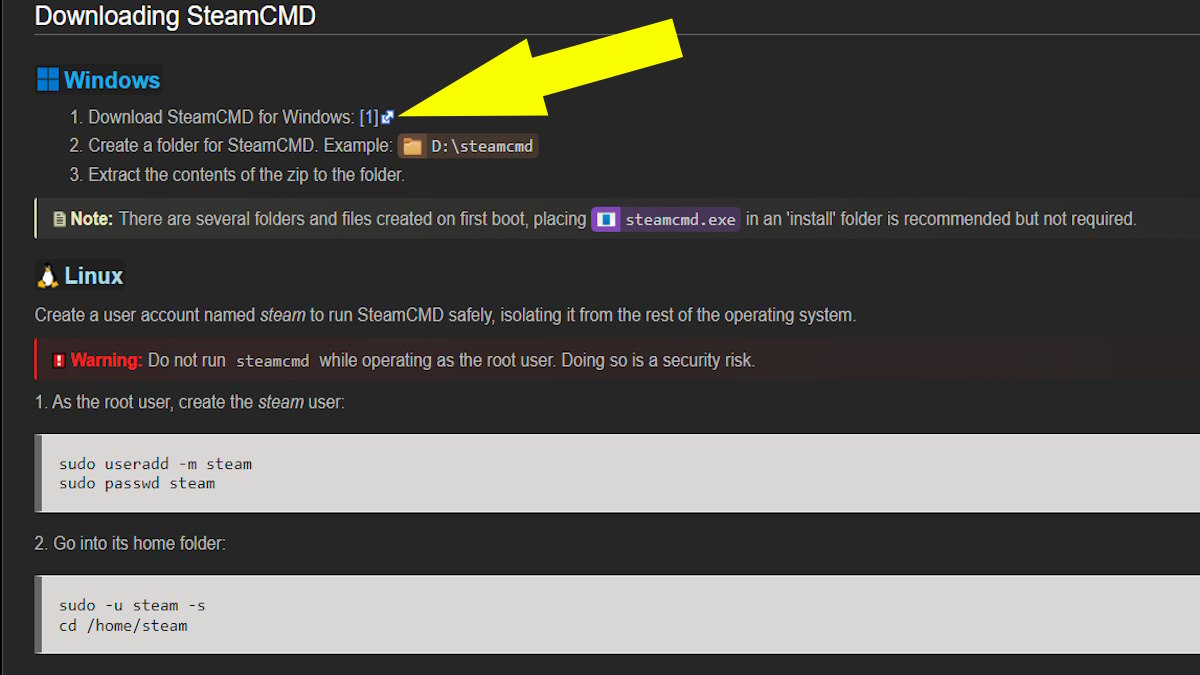
- Download SteamCMD and install it on your system.
- Run the SteamCMD executable file (SteamCMD.exe).
- Once open, log into an anonymous Steam account by typing 'login anonymous' and hitting enter.
- The Abiotic Factor Dedicated Server Tool can be downloaded and installed by typing:
'app_update 2857200 validate' and hitting enter.
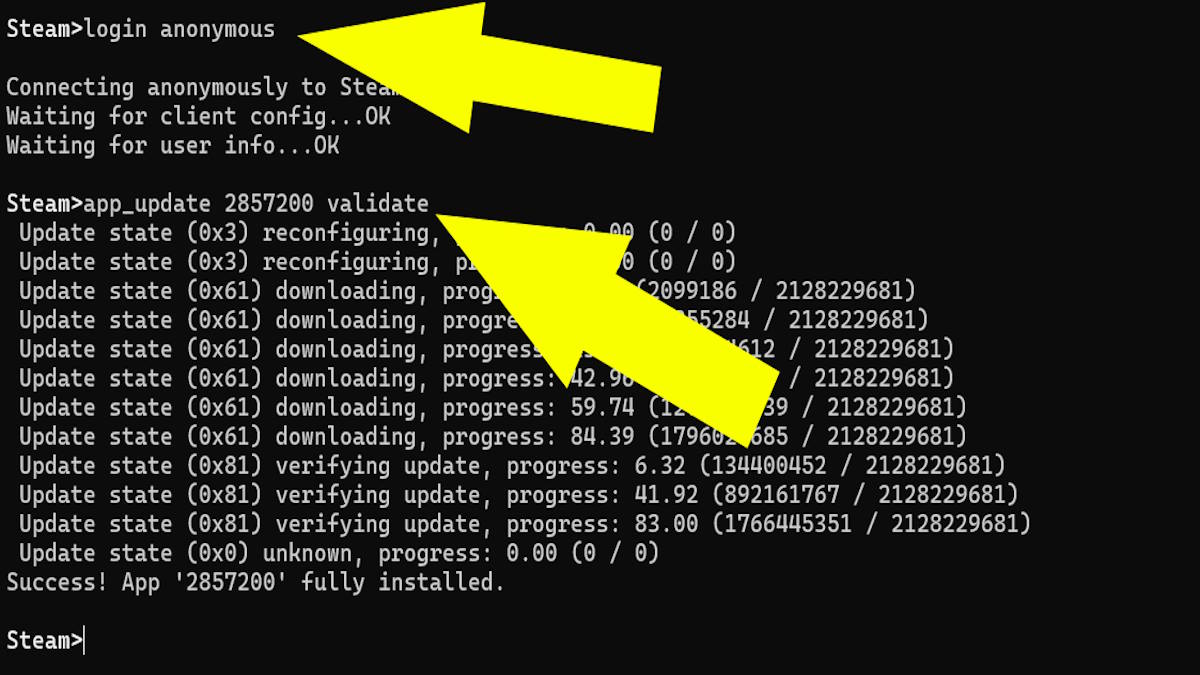
Server Configuration
Open the folder where the server files are installed (this will be the same location as the SteamCMD installation by default), and follow the below instructions:
- Start by creating a new .txt file and naming it 'RunServer.txt'.
- Move the file to \ (Server Install) \ AbioticFactor \ Binaries \ Win64 \
- Open the newly created 'RunServer' file and enter the following:
AbioticFactorServer-Win64-Shipping.exe -log -newconsole -useperfthreads -NoAsyncLoadingThread -MaxServerPlayers=6 -PORT=7777 -QueryPort=27015 -ServerPassword=YourServerPassword -SteamServerName="Your Server Name" - Replace 'YourServerPassword' with the password you wish players to use to enter your server.
- Replace "Your Server Name" with the name you want your server to be listed under.
- Close 'RunServer.txt' and rename it 'RunServer.bat'. This should now allow you to double click the file to run the server. Check this now.
- If the server opens correctly, close it down and use your file browser to navigate to \ (Server Install) \ AbioticFactor \ Saved \ SaveGames \ Server \ Admin.ini. Open this file and add your steam ID under [Moderators].
- Use 'RunServer' again. If you can't see the server in Abiotic Factor's server browser you'll need to open ports '7777' and '27015' on your router or firewall to ensure the necessary information can flow to and from your server. (See below for further information).
- Your server should now be ready to accept incoming connections from other players.
How to open the Required Ports
Locate the port forwarding or virtual server setup area of your router by logging into the router's administration interface. Make two separate entries using UDP as the protocol for ports '7777' and '27015'. Exit the router settings after saving the changes.
In instances where your router does not enable port forwarding you may need to upgrade to another router, or contact your internet/router provider.
If it still doesn't work, or you simply don't feel like going through the trouble of following the steps above, you could always rent a server via:
All Third-Party Server Providers for Abiotic Factor
There are a number of third-party companies providing private Abiotic Factor servers for a monthly fee of between $5 USD and $10 USD. The most popular are:
- Bisect Hosting
- Gportal
- Logic Servers
- Survival Servers
Simply navigate to any of the listed companies' pages using a search engine, locate their section on Abiotic Factor, and click to order. You'll be given options allowing you to customise the server location, the billing cycle, the power of the server hardware, and all of the in-game mechanics.
I personally use Logic Servers for my server with friends and, despite some issues at the beginning around server name and password setup, their dedicated support team fixed it promptly and efficiently.
Benefits of Using Third-Party Servers
To justify their monthly fee, third-party servers have a number of benefits that you don't get when hosting yourself.
- The server owner doesn't have to be online in order for the other players to join.
- If something goes wrong (you drop a story critical item somewhere out of bounds say) you can reload the server from the last backup.
- You can alter many of the game mechanics to make things easier or more difficult as you wish.
If you're looking for more Abiotic Factor content, check out How to purify water and How to grow your own food right here at Pro Game Guides.
