Suffering from the UE-PioneerGame CurrentQueue.Fence.D3DFence ARC Raiders error? You’re not alone. Among many other things, ARC Raiders has been praised for its strong optimization and generally bug-free experience. Few modern games have managed to make Unreal Engine 5 run as smoothly as ARC Raiders. However, that doesn’t mean the game is completely free of issues. In this guide, we’ll provide solutions for fixing the DXGI_ERROR_DEVICE_HUNG crash in ARC Raiders.
What Causes the ARC Raiders UE-PioneerGame CurrentQueue Fence D3DFence Error?
Error Report:
CurrentQueue.Fence.D3DFence->GetCompletedValue() failed at .\Runtime/D3D12RHI/Private/D3D12Submission.cpp:994 with error DXGI_ERROR_DEVICE_REMOVED with Reason: DXGI_ERROR_DEVICE_HUNG GPU Crash: Scene > BasePass > BasePassParallel
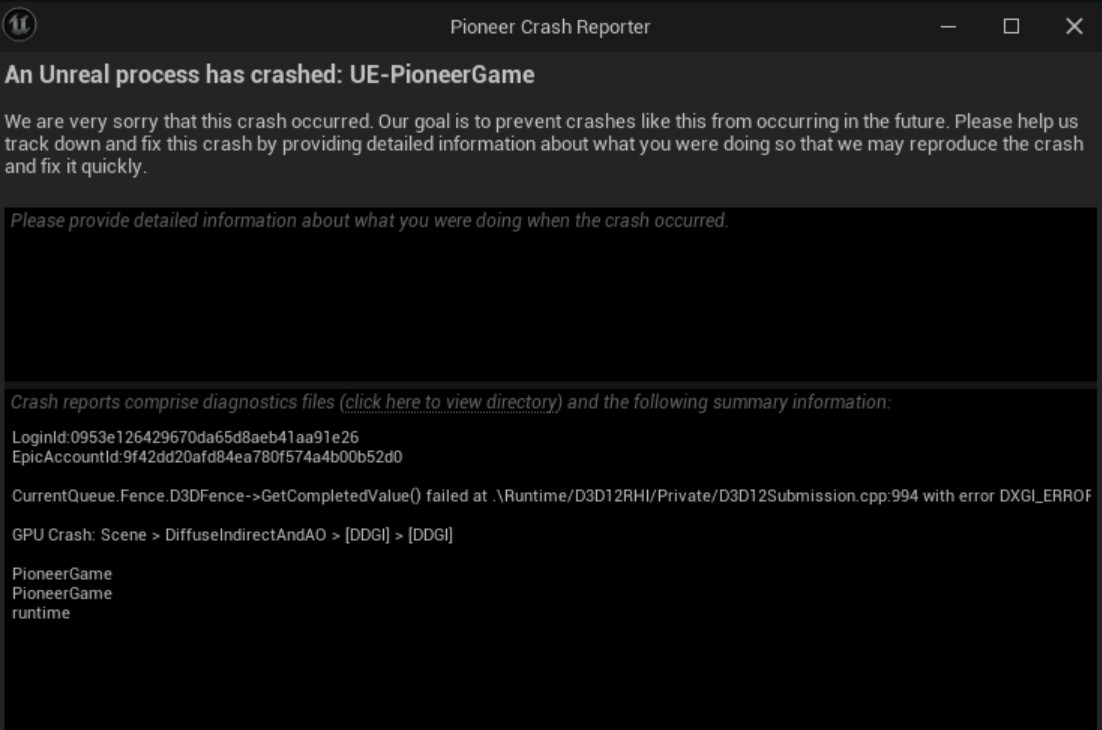
This is an Unreal Engine 5-specific issue: an UE5 game sends commands to your GPU (graphics card) that your drivers are unable to process. As a contingency measure, your computer resets GPU drivers to prevent the whole PC from freezing, which results in the game crashing. This specific issue doesn't occur only in ARC Raiders; people have been reporting it in various games. Here's why it may appear:
- Your GPU may be overclocked and unstable, causing it to run too hot while processing demanding instructions from the game.
- Your GPU drivers may not be working correctly; they could be outdated, or there may be an issue with the installation.
- DirectX 12 is unstable and causes issues in this particular game.
- The game itself may have bugs or glitches that can result in crashes.
- Unreal Engine 5 is unstable and causes the game to crash.
The good news is that your PC is most likely not failing, so there’s no need to worry. As we’ve already mentioned, this is a fairly widespread issue and has been consistently reported since launch. So, how do you fix the DXGI_ERROR_DEVICE_REMOVED crash in ARC Raiders? Read on to discover all the possible solutions.
ARC Raiders UE-PioneerGame CurrentQueue.Fence.D3DFence Fix
Depending on what’s causing the issue on your system, there are several potential fixes you can try. Most of these solutions have been reported to work, but not all of them will work for every player, since everyone’s PC configuration is different. If one solution doesn’t work for you, we recommend trying another to see if it resolves the problem.
Reinstall GPU Drivers
From time to time, it’s a good idea to perform a clean GPU driver installation instead of simply updating your current drivers. This can remove potential file conflicts and leftover issues, and may improve overall GPU stability. To do this, first completely uninstall your existing drivers using Display Driver Uninstaller (DDU), then download the latest drivers for your graphics card and perform a fresh installation.
Turn Off Overclocking
If your graphics card is overclocked, it may be unstable, which can often result in crashes. If you’re using apps like MSI Afterburner or ASUS GPU Tweak, reverting your clocks to their default settings is a smart move. While you’re at it, make sure to close any other third-party applications that might affect your GPU and overload it.
Reset Your Shader Cache
Some players report that this has helped reduce ARC Raiders crashes, particularly if you have an AMD card, but it can also work well with NVIDIA GPUs. If you don’t know how to do it, don’t worry, it’s not particularly complicated. Just follow these step-by-step instructions and you’re good to go.
- In the Taskbar Search Box, type Disk Cleanup and open it.
- Select the C Drive.
- In the next window, make sure that you select DirectX Shader Cache.
- Click OK and wait for your computer to complete the process.
- Restart your PC and try the game again.
Turn Off Global Illumination
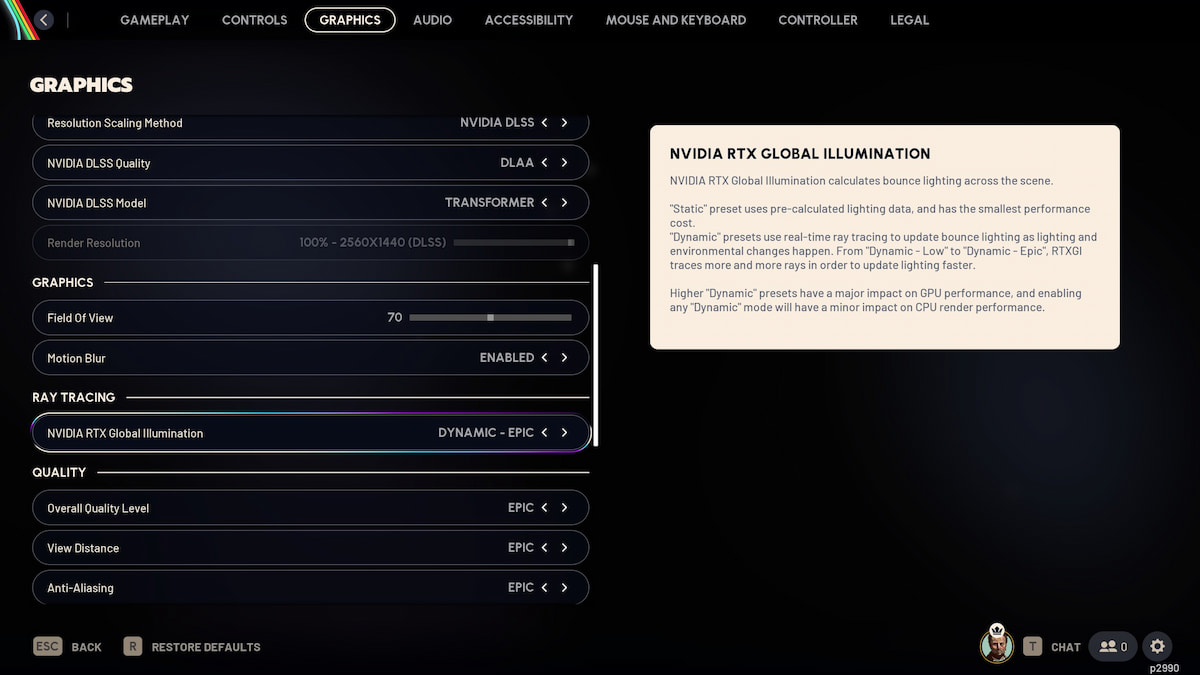
This is likely one of the biggest culprits behind the ARC Raiders CurrentQueue.Fence.D3DFence crashes. It performs complex real-time calculations and puts a heavy load on your graphics card, which can overwhelm your drivers and cause crashes. To reduce this strain, change the Global Illumination setting to Static or Low.
Switch To DirectX 11 Mode
Since this is a DirectX 12 error, if it persists after everything you’ve tried so far, you can try running the game in DirectX 11 mode instead. This will generally make the game more stable and may even give you higher frame rates, at the cost of some visual fidelity (the game may look slightly less detailed). Here’s how to do it:
- Right-click on ARC Raiders in your Steam Library.
- From the drop-down menu, select Properties.
- In the General tab, in the Launch Options text box, write
-dx11 - Restart Steam and launch ARC Raiders.
Verify Integrity of Game Files
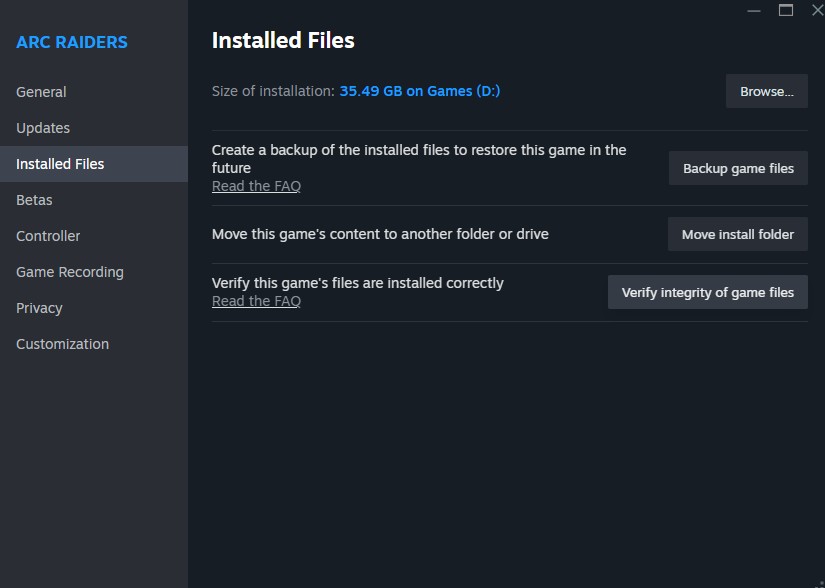
If the ARC Raiders CurrentQueue.Fence.D3DFence error started appearing after a major patch (like the recent 1.3 update), it might be caused by improperly installed files or a conflict with older ones. In that case, you should run Steam’s file verification to make sure everything is in order and that there are no missing or corrupted files. Here’s how to do it:
- Right-click on ARC Raiders in your Steam Library.
- From the drop-down menu, select Properties.
- Go to the Installed Files tab.
- Click Verify integrity of game files.
- Wait for Steam to complete the process.
- If it shows errors, uninstall and reinstall the game.
- If there are no errors, everything is fine in this regard.
And with that, our troubleshooting guide for ARC Raiders CurrentQueue.Fence.D3DFence DXGI_ERROR_DEVICE_REMOVED error is completed. We hope that some of these solutions helped you and that you can now play the game without constant crashes. And while you're here, make sure to check out our ultimate ARC Raiders Beginner’s Guide.
ARC Raiders CurrentQueue Fence D3DFence FAQ
No, it's probably perfectly fine. This is a UE5 issue with the game, not with your hardware.
You should submit an official support ticket to the game’s support team and ask for recommendations.
In general, no. However, if you’re experiencing constant crashes, it means your GPU is working under heavy load, and it’s not a good idea to continue playing under those conditions. Try lowering your visual settings to Medium or Low.
