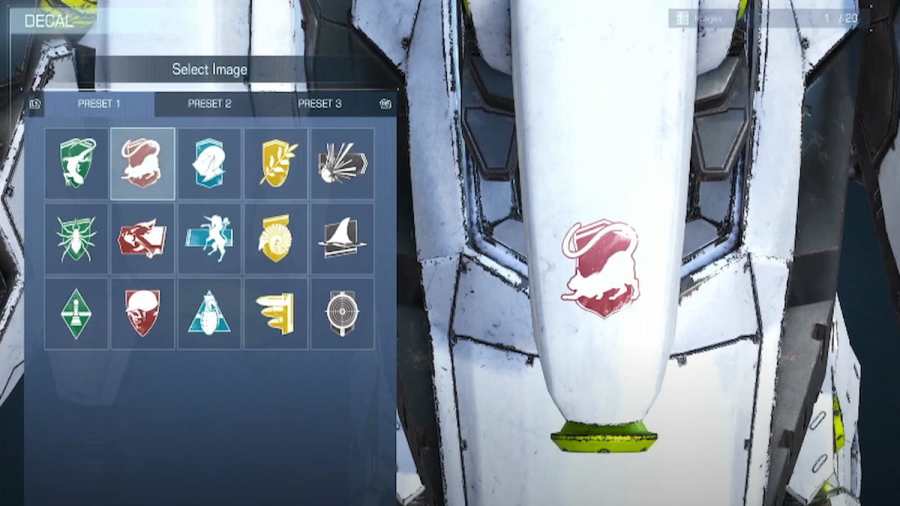Apart from the challenging boss fights and loadout-based gameplay, the biggest highlight of Armored Core 6 is its mech customization feature, especially the ability to make custom decals to any part of your mech, infusing your personality into your robot. Unlike popular opinions on the Internet, you cannot add new decals as images to Armored Core 6. But you can always design a decal or emblem of your liking using the several presets in the game.
How to create your custom decals in Armored Core 6
To make new custom decals or emblems in Armored Core 6, follow the below steps.
- Visit your Garage from the main menu and choose the AC Design option.
- Inside the menu, select the Image Editor option.
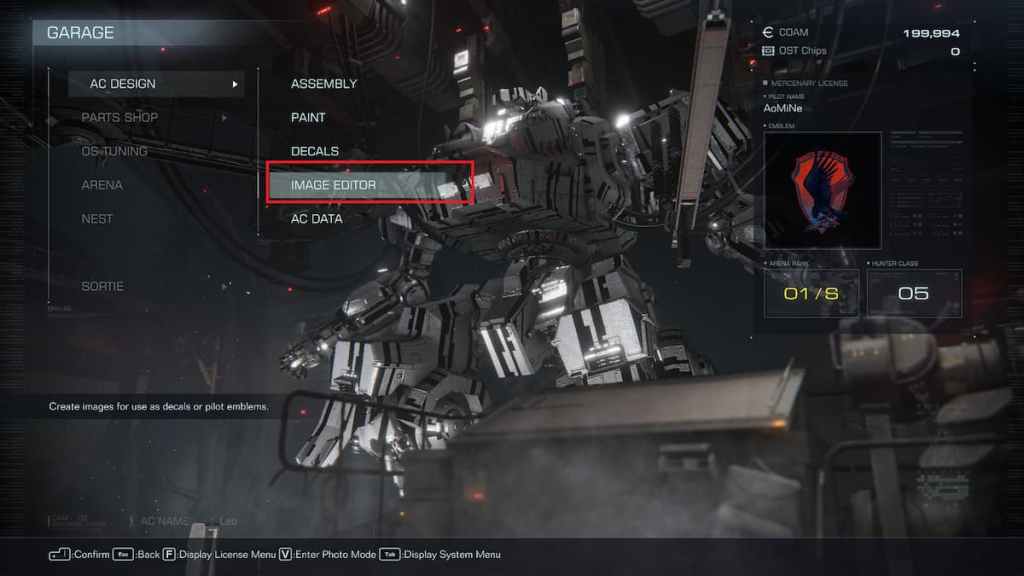
- Choose the available presets and customize them according to your favorite logo/design. You can change colors, edit shapes, or even combine their layouts to achieve your dream logo.
- Once you have made a design, you can save it and apply it as a decal or emblem to your mech. Pick the Decals section under the same AC Design and choose a body part. Now, select the Custom Decals option. Browse the listing under the user option and apply it.

Related: Armored Core 6 Strider Boss Guide
How to share your custom decals in Armored Core 6
If you want to share your custom decals with your friend or equip any decals made by your buddies, you need to generate a 12-digit unique share code for your decal. Head to the Image Editor and press the Image Controls button ( Triangle on PlayStation and Y on Xbox controllers).
In the pop window, select Upload, followed by a Yes to upload your decal to the server and generate the ID.
Your friends can input this unique code inside the Download section of the Custom Decals menu by clicking the + icon.
For more on Armored Core 6, check out Armored Core 6 Soundtrack List & Where to Listen or Best things to buy early in Armored Core 6 on Pro Game Guides.